Outlook Online Archive Mailbox
Overview
Exchange Online Archiving offers users advanced archiving capabilities with the archive mailbox feature. An archive mailbox is a specialized mailbox that appears alongside the users' primary mailbox folders in Outlook or Outlook on the web. Users can access the archive in the same way that they access their primary mailboxes. In addition, they can search both their archives and primary mailboxes.
There is a default 100GB limit on O365 mailboxes – once this size is reached the mailbox cannot send or receive until space is cleared. Many times, old emails must be retained and cannot be deleted. This is where the online archive mailbox comes into play.
Viewing the Archive Folder
The archive mailbox can be viewed from within Outlook or the Web version of Outlook by using the steps below.
To view in Outlook:
- Open Outlook
- In the left pane of Outlook, scroll down past your folders until you see Online Archive - Username@swinerton.com
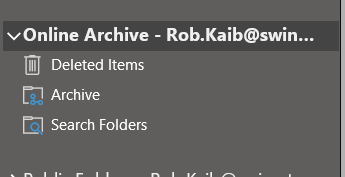
To view in Outlook on the Web:
1. Open any Web browser and navigate to office.com
2. Sign into office.com using your work email, and password.
3. Select the Outlook icon from the left pane to open Outlook on the Web.
4. Look for your Online Archive mailbox here. It will be named >Personal Archive - Your name
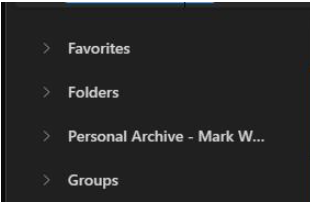
Folder Structure
The folder structure contained in the archive mailbox is an exact replica of your normal mailbox by default. The same folder structure will be observed once the emails are archived to the mailbox.
Default Retention Policy
Email that is older than 2 years will be moved automatically without user intervention, by default.