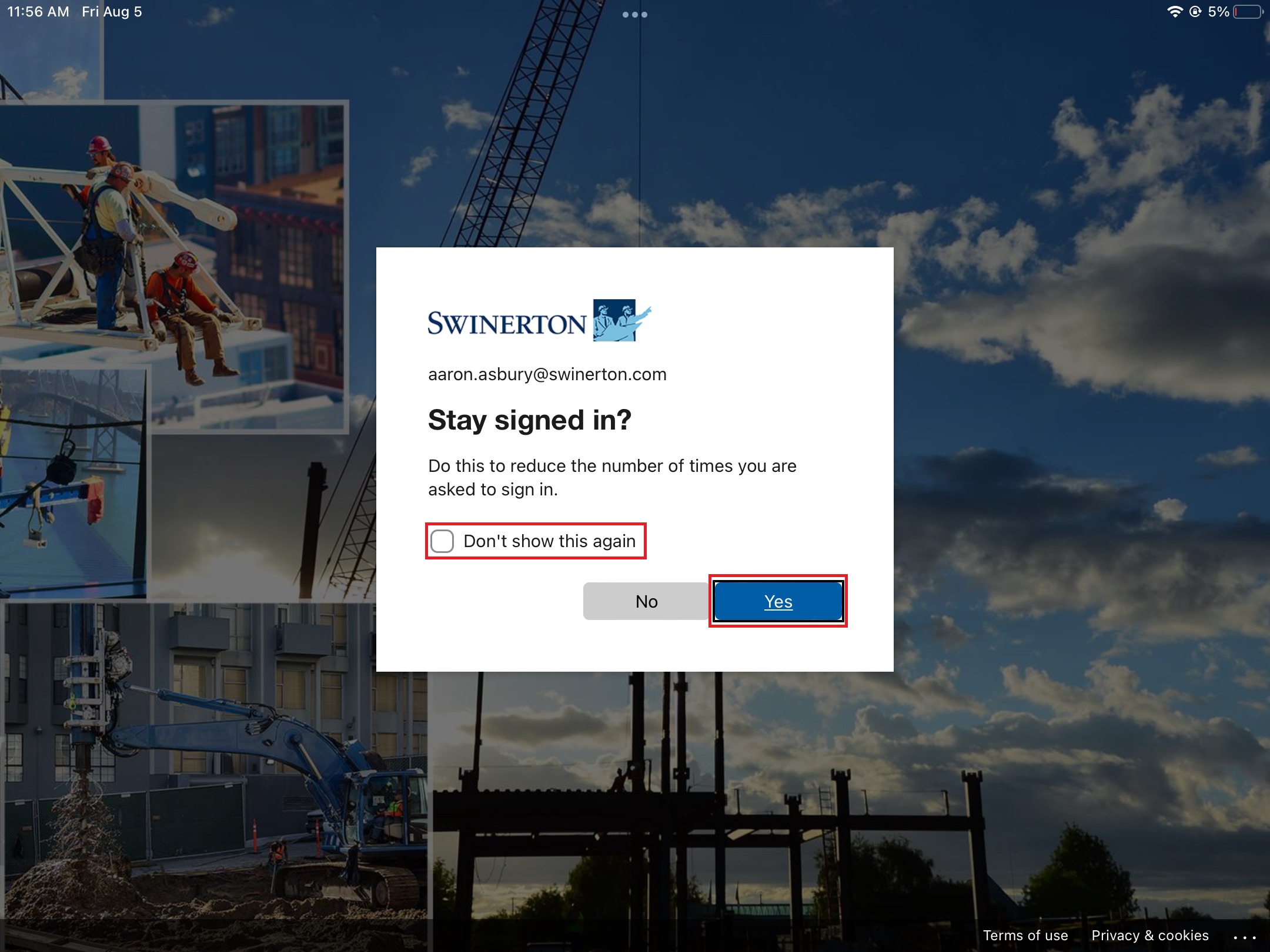CPM App Setup and Login (SSO)
__________
Introduction
Step-by-step instructions for installing, configuring, and logging into the new Construct Project Management (formerly, CMiC Field Mobile App) mobile app on an iPad or iPhone.
Note: This app requires iOS/iPadOS 14.0 or later. Please make sure your device is updated to the latest version by going to Settings > General > Software Update before installing the app.
Note: Steps 1-3 are only applicable to devices with the App Store available. Foreman (managed) iPads will automatically have the Construct Project Management app pushed to them and will not require installation.
__________
Steps
1. Open the App Store and search for Construct Project Management
2. Choose the app, tap Get, then tap Install
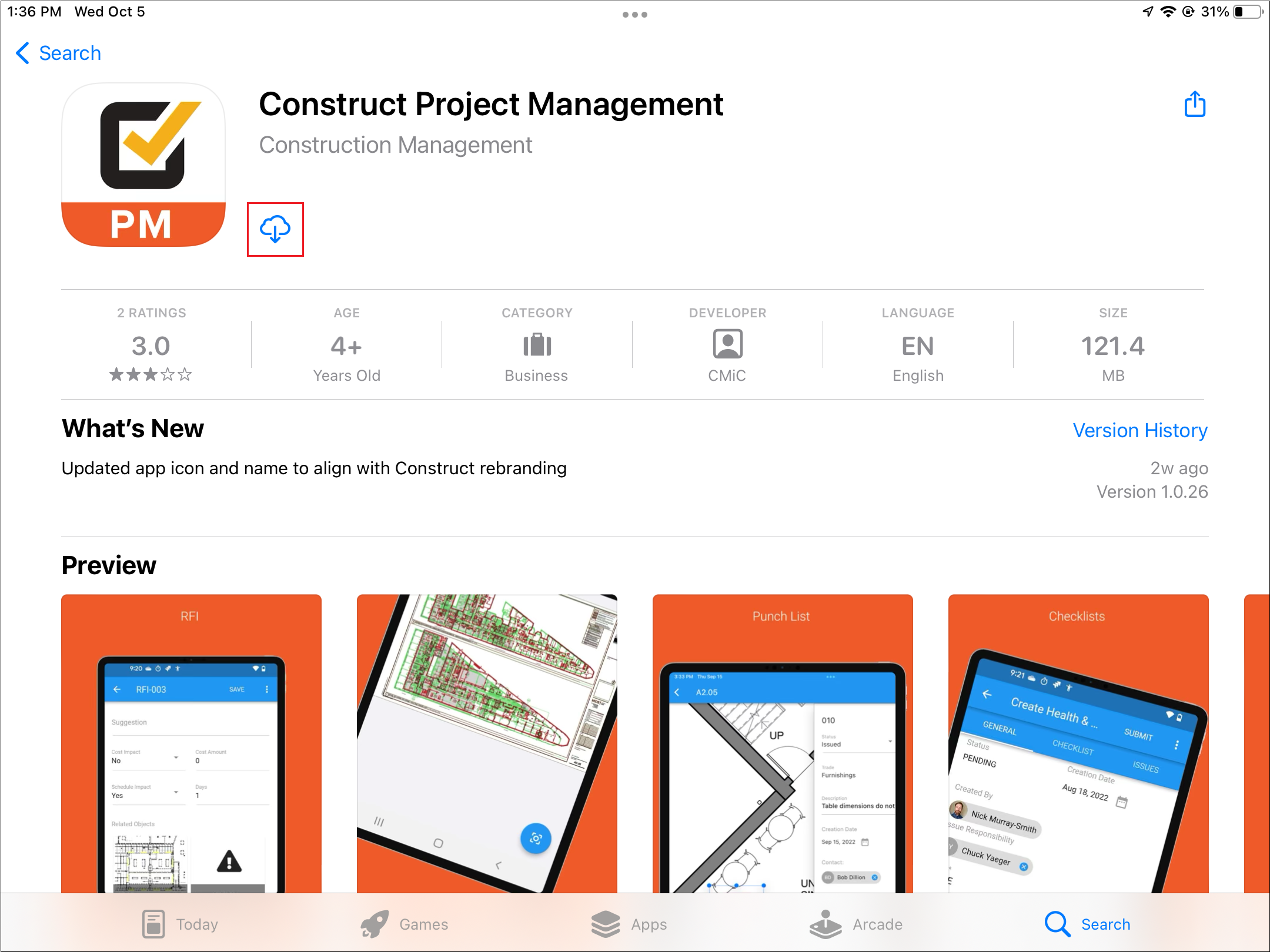
3. Once the app has completed installation, tap Open
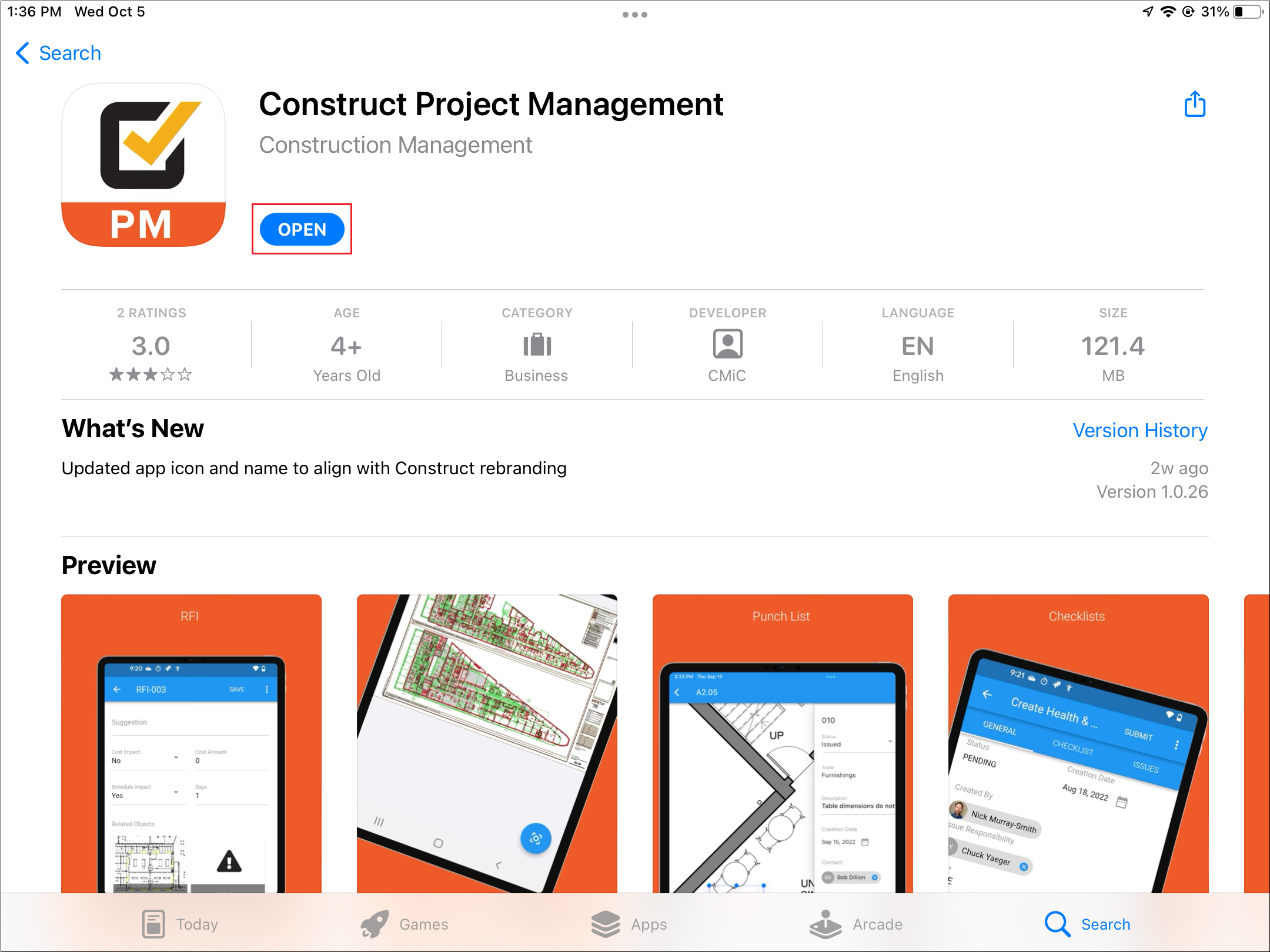
4. The app will launch to a page asking 'Are you a Cloud customer?', swipe to the left once (or tap 'No, I'm not a Cloud customer' at the bottom)
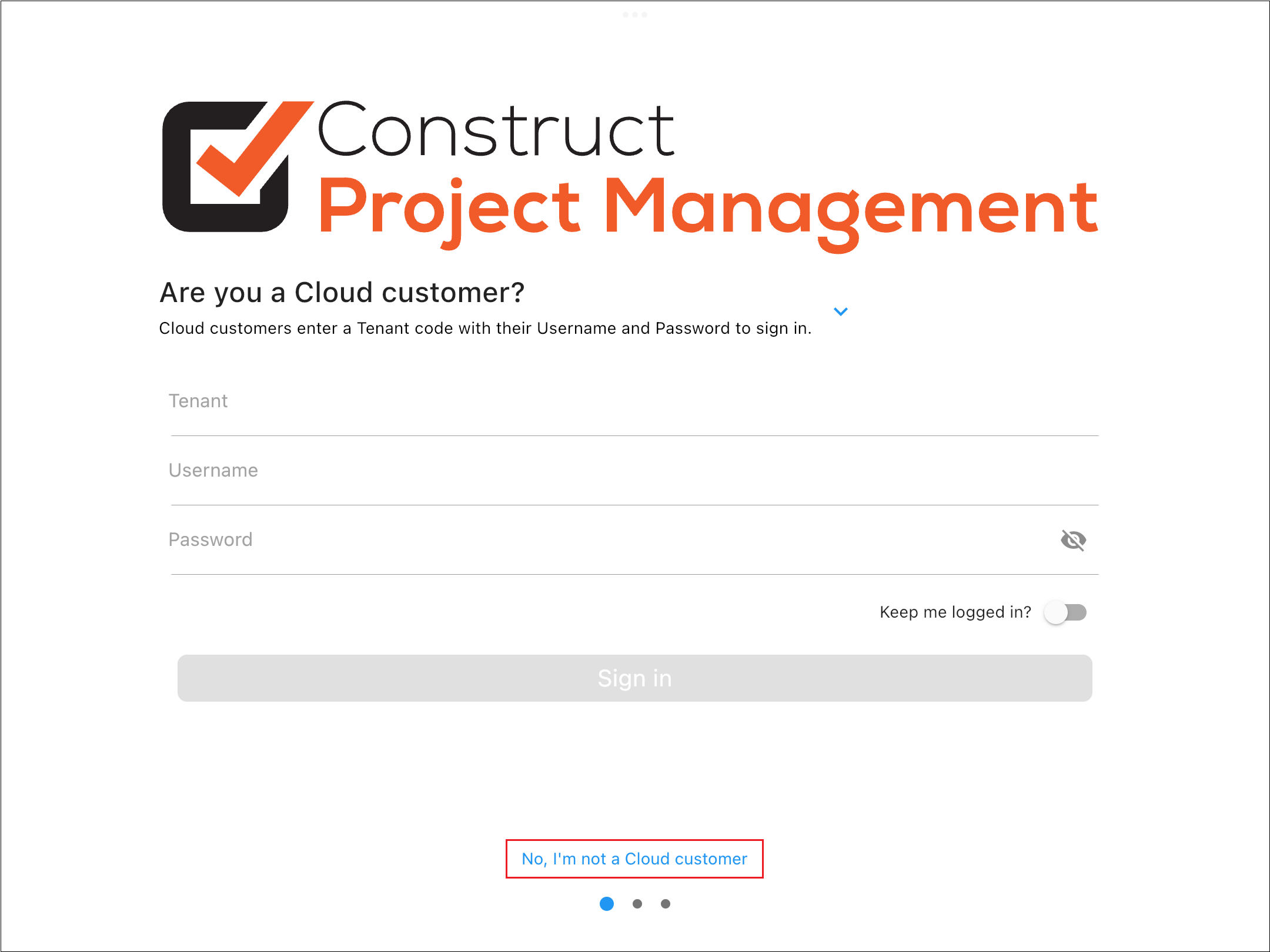
5. At the 'Are you an Enterprise customer?
Enter the following for Enterprise URL...
https://cmicr12mobile.swinerton.com/cmicprod

6. Enter your Swinerton login username (your full @swinerton.com email address) then tap Next
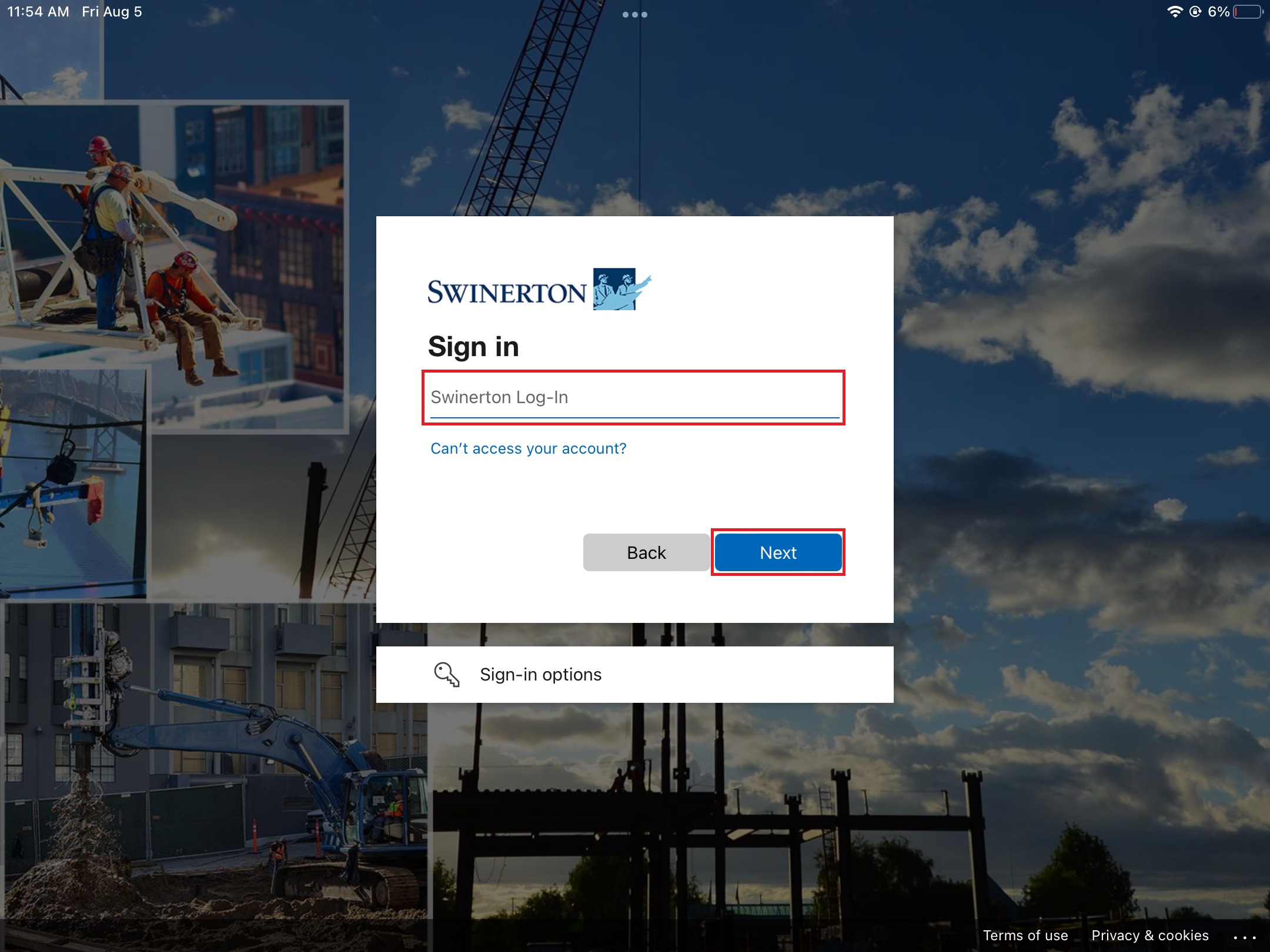
7. Enter your Swinerton login password, then tap Sign In
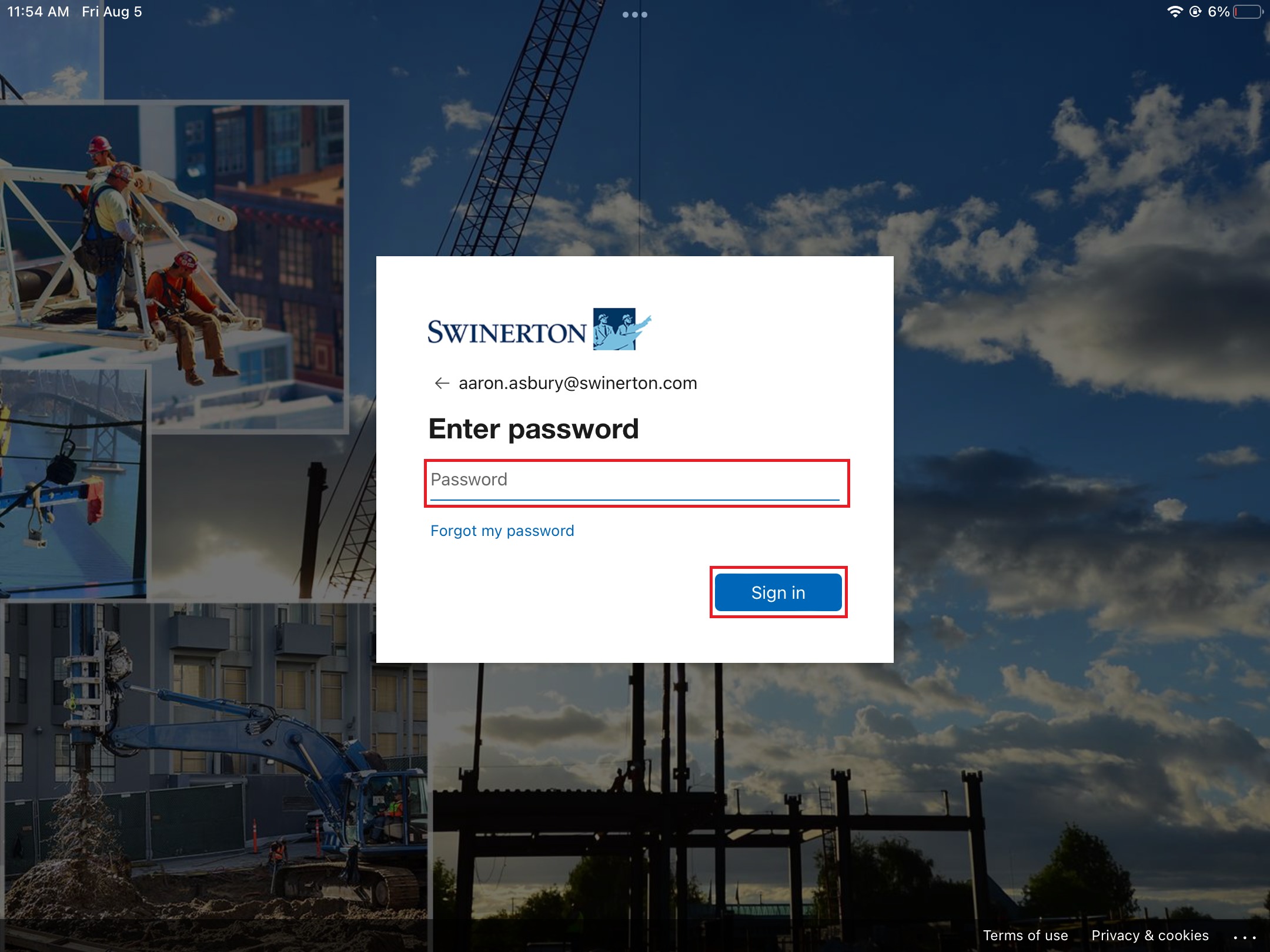
8. Choose your MFA authentication method and validate
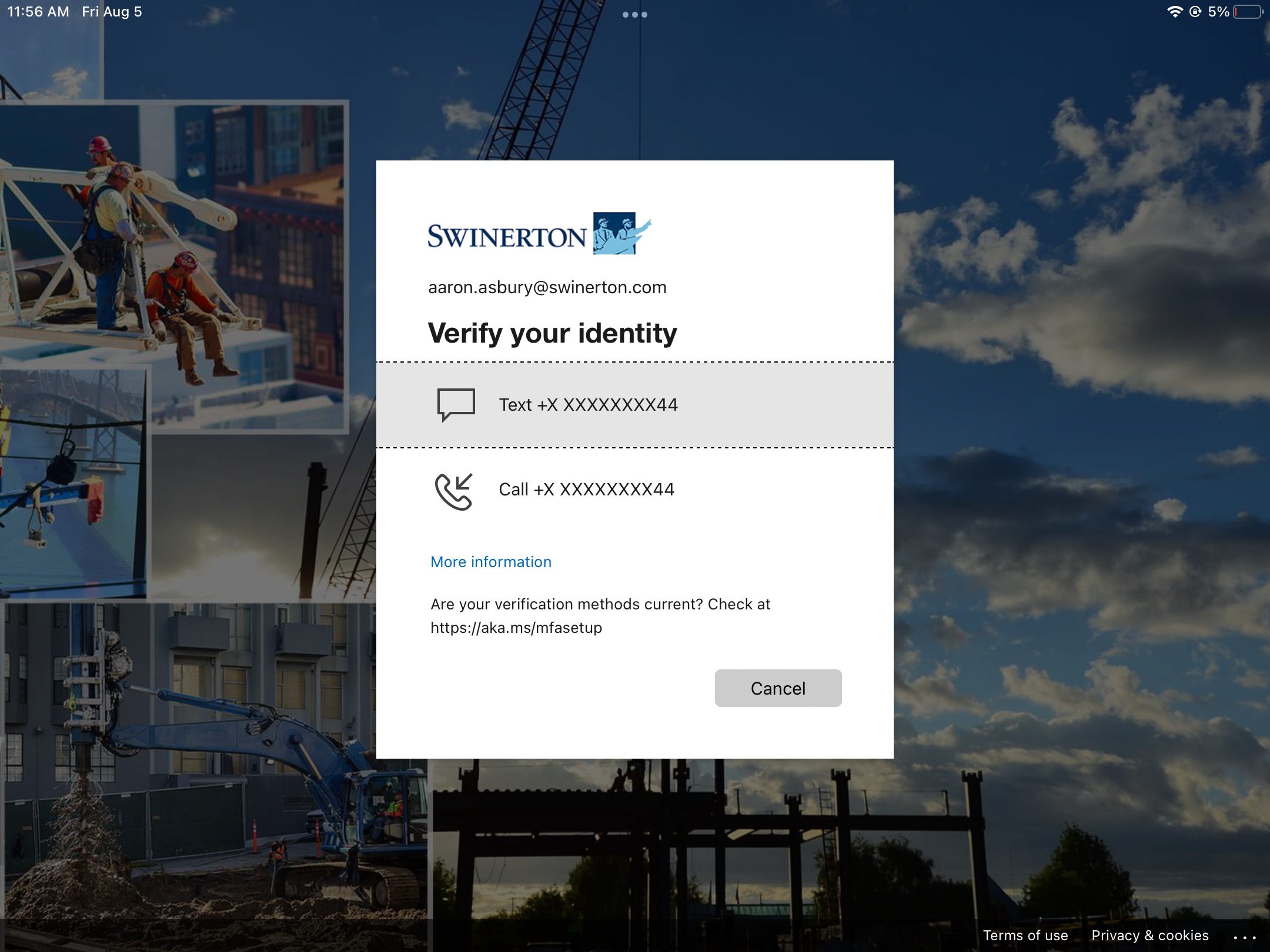
9. Check the box for Don't show this again, then tap Yes