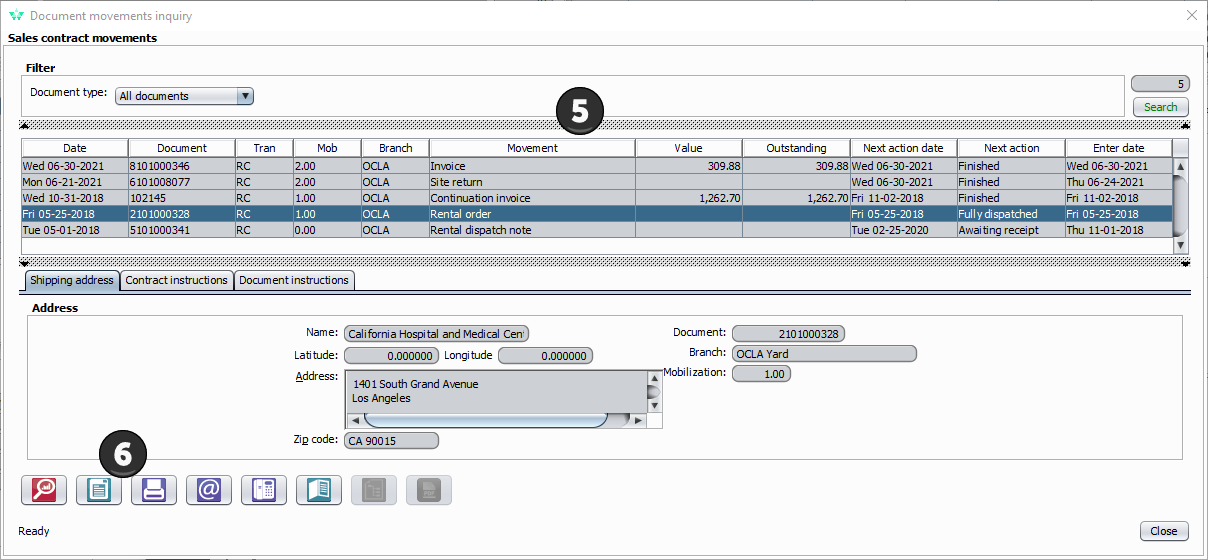Document Movements Inquiry
This solution will review a few uses of Document Movements Inquiry including the following. I'm sure you'll additional uses for this module.
- Look up Sales and Rental Invoices by account, date, etc.
- Easily obtain documents for finished and on-going contracts
- Obtain documents for specific items on rent

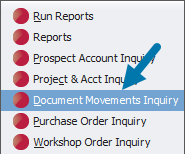
By Document
Step 1: Enter the document number, select the Document Type and click Search.
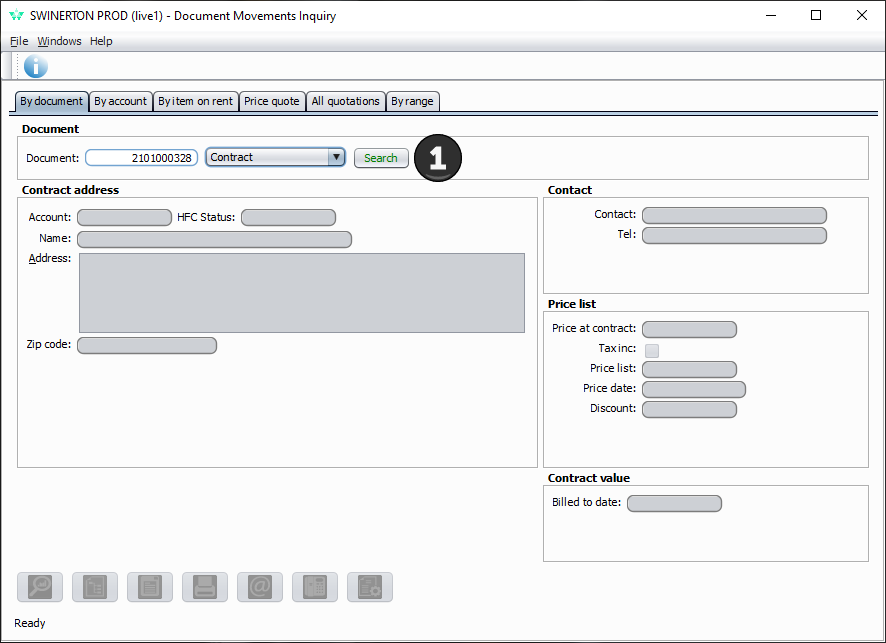
Step 2: Select Contract Movements, Line Items, or Preview Document.
Note: The red magnifying glass, Contract Movements makes it really easy to identify the document you're looking for. (shown below)
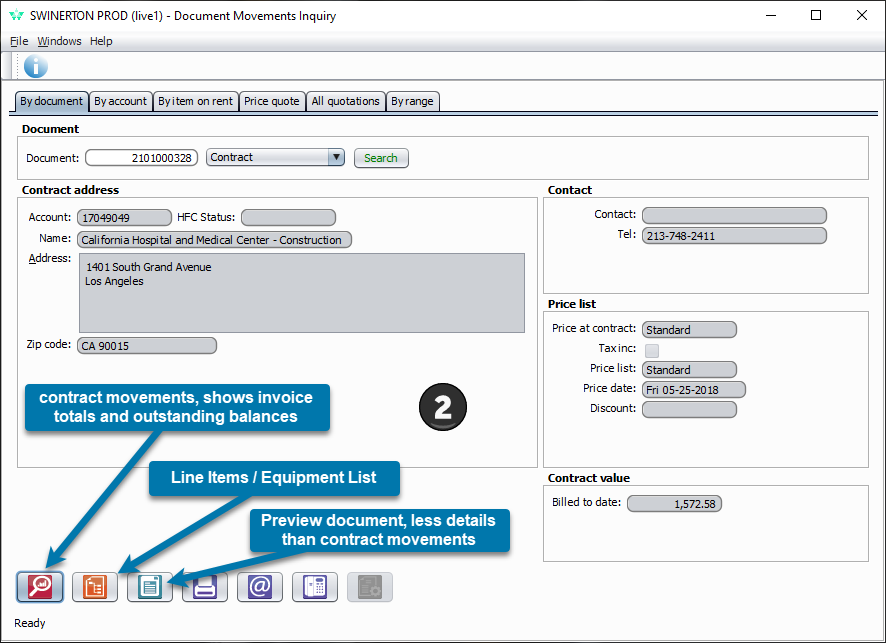
Step 3: Select the document you wish to view
Step 4: Click print preview.
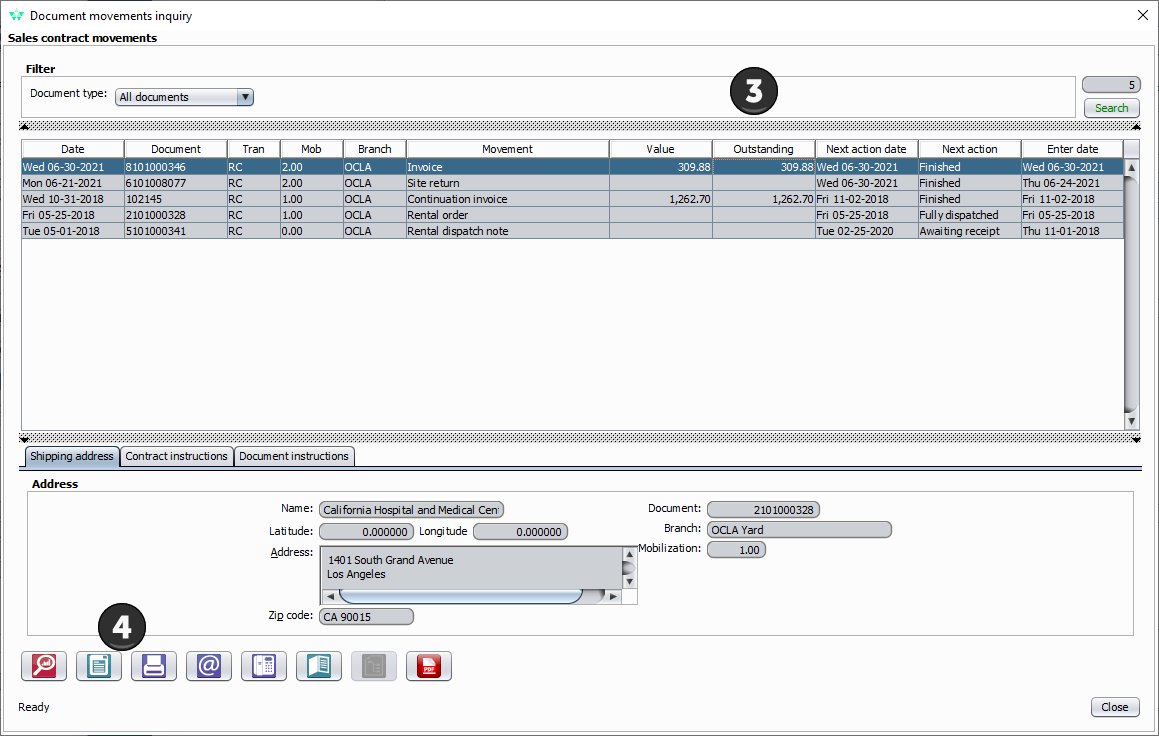
By Account
Step 1: Enter the account/project number, select for the Contract Status and click Search.
Step 2: Double-click the contract.
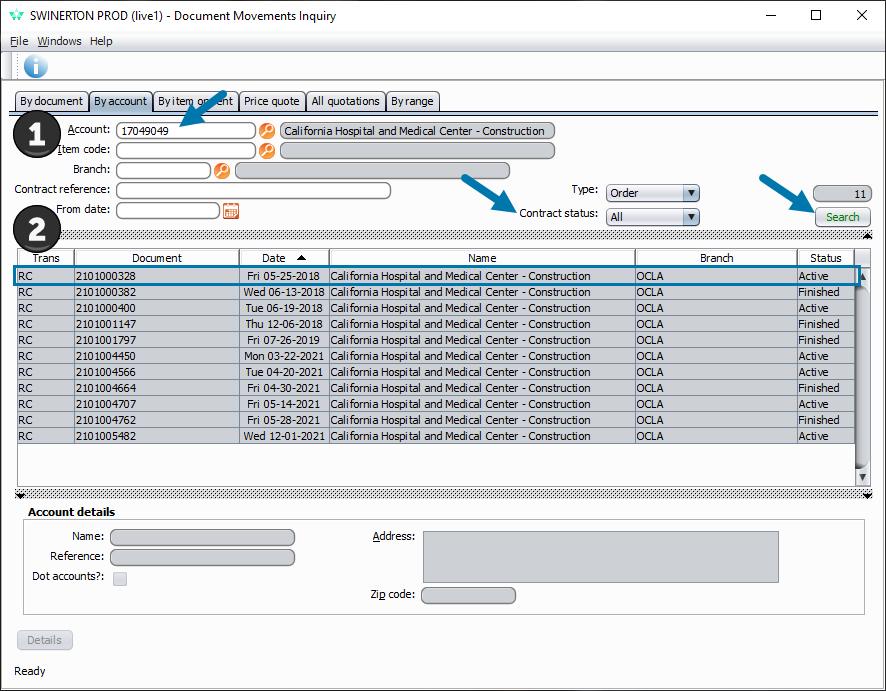
Step 3: Select the document you wish to view.
Step 4: Click print preview.
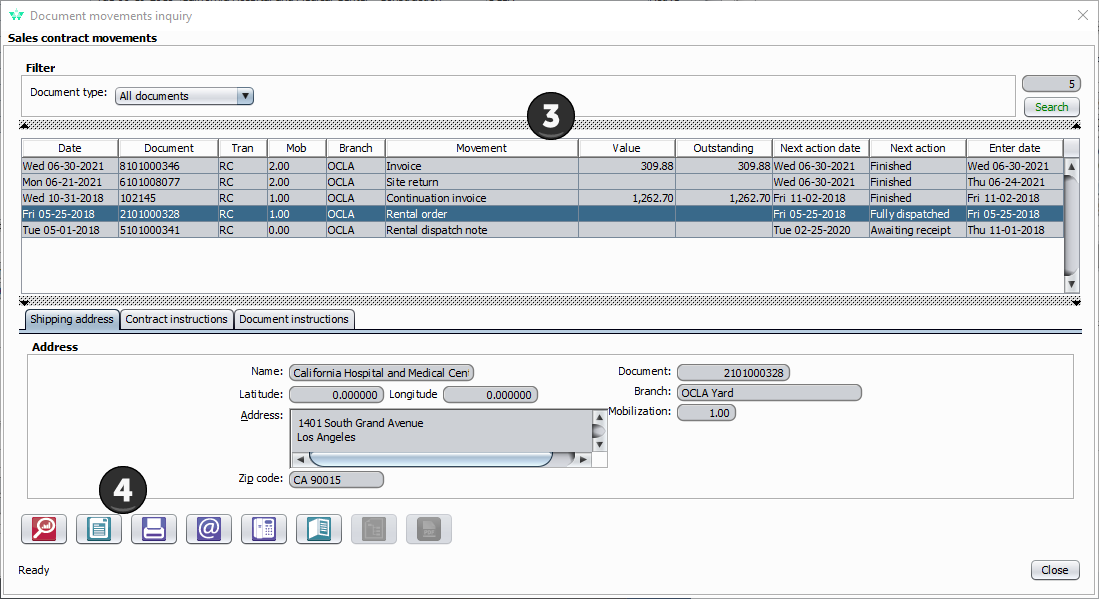
By Account
Step 1: Enter the Item Code and Branch OR the E-code, click tab and click Search.
Note: If you enter the E-code, the item number and branch will auto-populate.
Step 2: Double-click the contract.
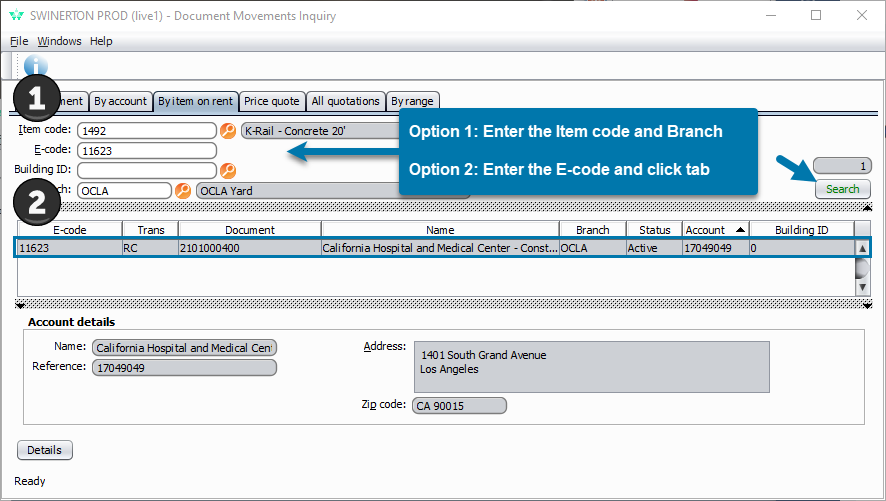
Step 3: Select the document you wish to view.
Step 4: Click print preview.
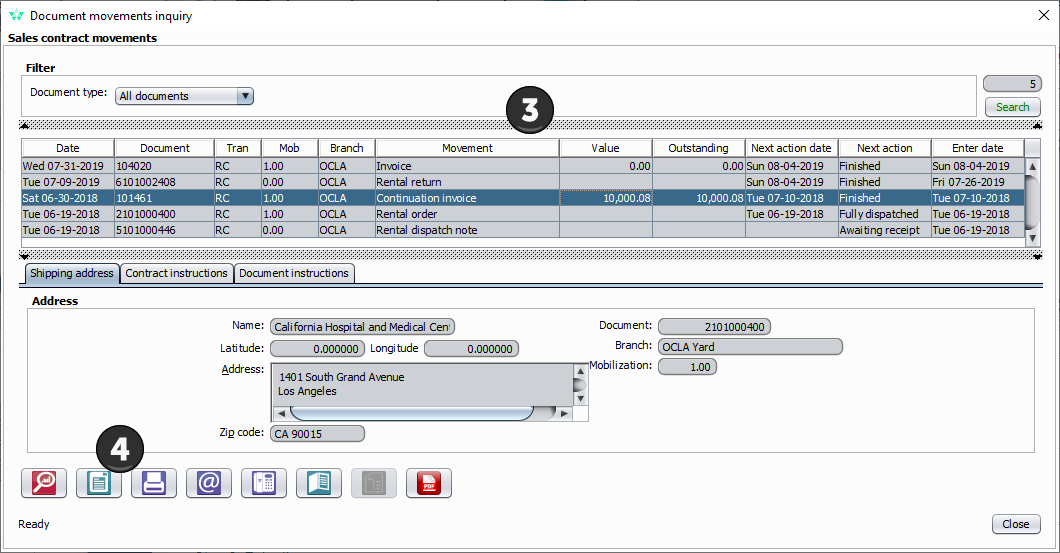
By Account
Step 1: Select the document type you're looking for.
Step 2: Enter the account/project number in the Customer/vender From and To fields and click Search.
Step 3: Select the document/contract.
Step 4: Click View Document Details (red magnifying glass).
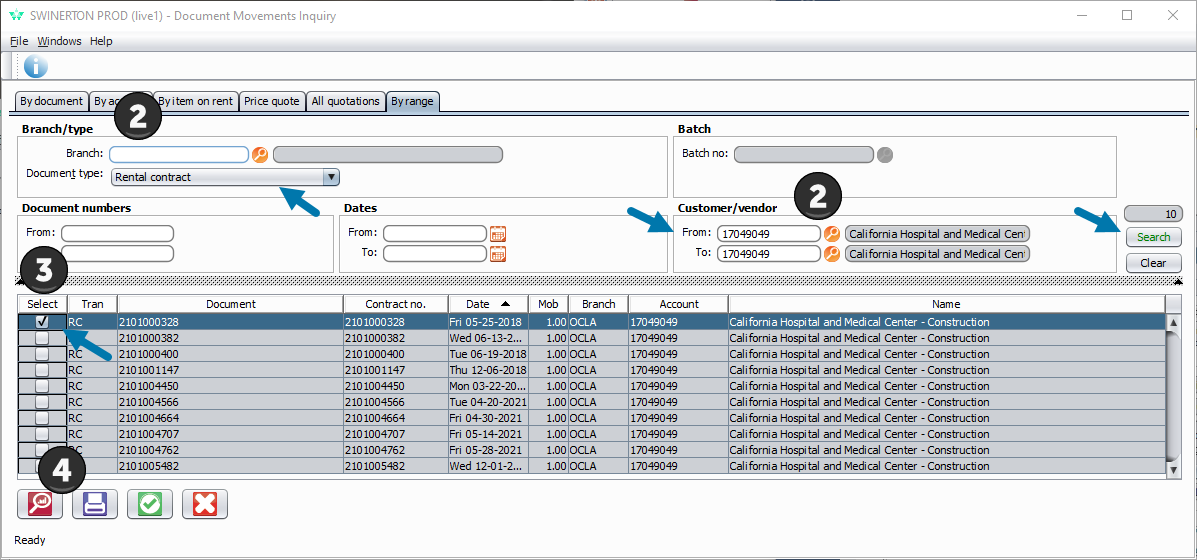
Step 5: Select the document you wish to view
Step 6: Click print preview.