How to clear Microsoft Outlook's Cached Contacts
Microsoft Outlook's AutoComplete feature, is used to learn, and save, emails for you. This results in users not needing to retype, or remember, emails.
If issues arise with AutoComplete not populating (AutoComplete may be full) or there are emails that are no longer needed, you can proactively remove AutoComplete list entries you no longer need.
To clear AutoComplete, see Clear Current Cache, below. In an instance where you would like to delete contacts individually, see Remove Outlook Contacts Individually, below.
Remove Outlook Contacts Individually
1. Open a new email by clicking New Email from the top-left portion of the ribbon.

2. Begin typing the name and Outlook will show the saved contact.
3. Click the X to the right to delete it.
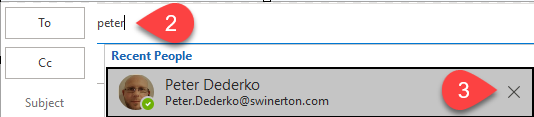
Clear Current Cache
1. Select File
2. Select Options


3. Select Mail from the left pane
4. Scroll down to Send messages and click Empty Auto-Complete List

Select OK to Exit