Excel Template Errors
Excel Template Errors
Debug / Enable Content / Do Not Have Permission
The following information is the first thing the Apps - Service Desk techs will check for when troubleshooting the error you are receiving. Please go through the steps and see if it resolves the problem. If the issue persists, you can tell the tech you already completed this portion of troubleshooting.
1. Open Excel, click File
2. Select Options
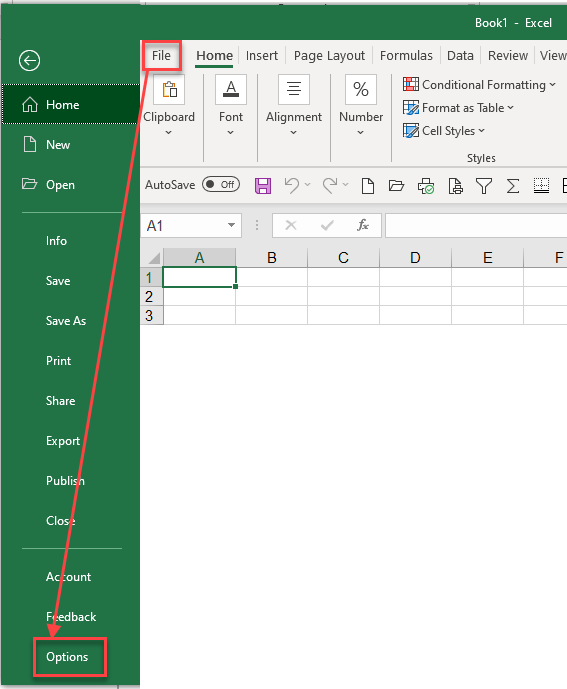
3. General section, ”Include this many sheets” is 3

4. Click on Trust Center > Trust Center Settings

5. Select Macro Settings
6. Select “Enable all macros”
7. Check off “Trust access to the VBA project object model

8. Select Protected View
9. Check-off “Enable Protected View for Outlook attachments”

10. Close “Options” windows, Click OK
11. Click OK again
12. Close Excel
13. From SwinNet, open new template and give it another try