CMiC External Users - Registering for Multi-Factor Authentication (MFA) using Text/SMS Messaging
CMiC External Users - Registering for Multi-Factor Authentication (MFA) using Text/SMS Messaging
What is MFA? MFA is security method that ensures that only you can log into your account. It does this by requiring at least 2 methods of authentication – your password and a validation (or verification) code There are a few ways you can choose to receive this code; email message, text message or a phone call.
The following instructions shows you how to set up your MFA using the most popular way to receive the verification code, by text message.
Type in your Username (user.name@swinerton.com), click Next
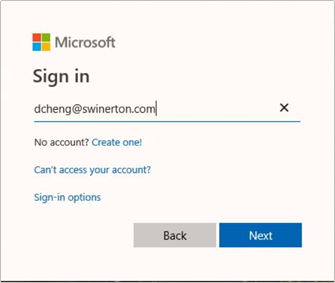
Type in your network password at the following screen, click Sign in
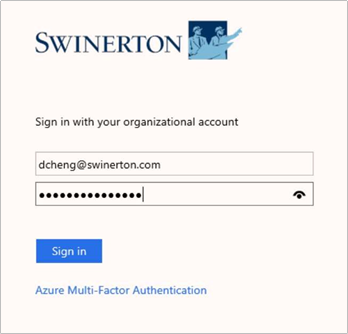
Click Next when you see this screen
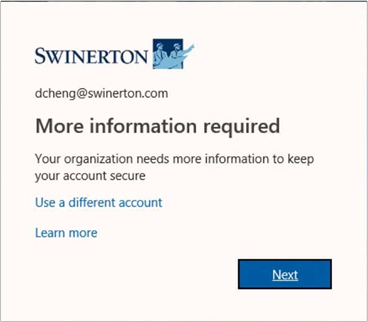
Enter a phone number that can receive text messages Method: select “Send me a code by text message” Click Next

Enter the PIN number you receive, click Verify
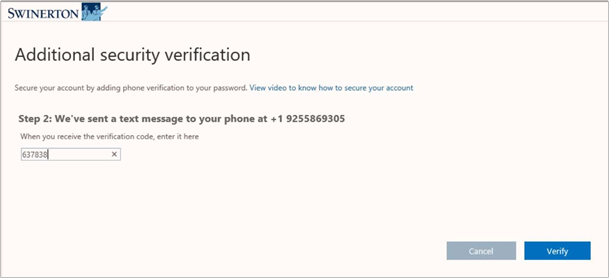
At this point, you have completed registering for Multi-Factor Authentication (MFA) Click Done
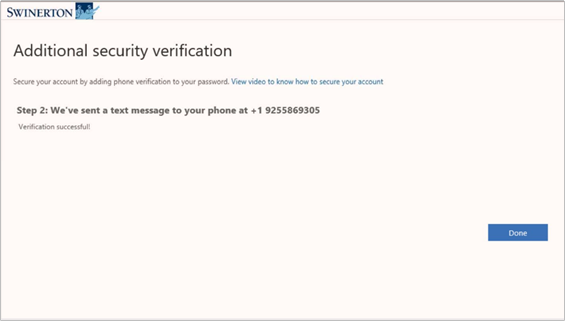
Optional:
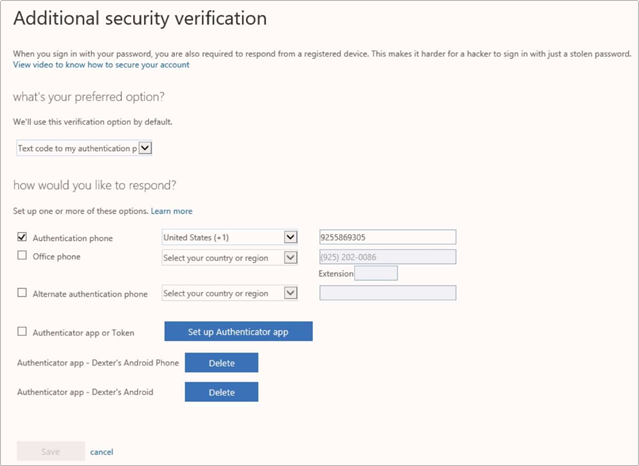
You can set up additional security verification options using the Microsoft Authenticator App (recommended) or add another phone number.\
Log back into https://aka.ms/mfasetup, select and configure the settings
Click Cancel at any time to stop setting up an authentication option