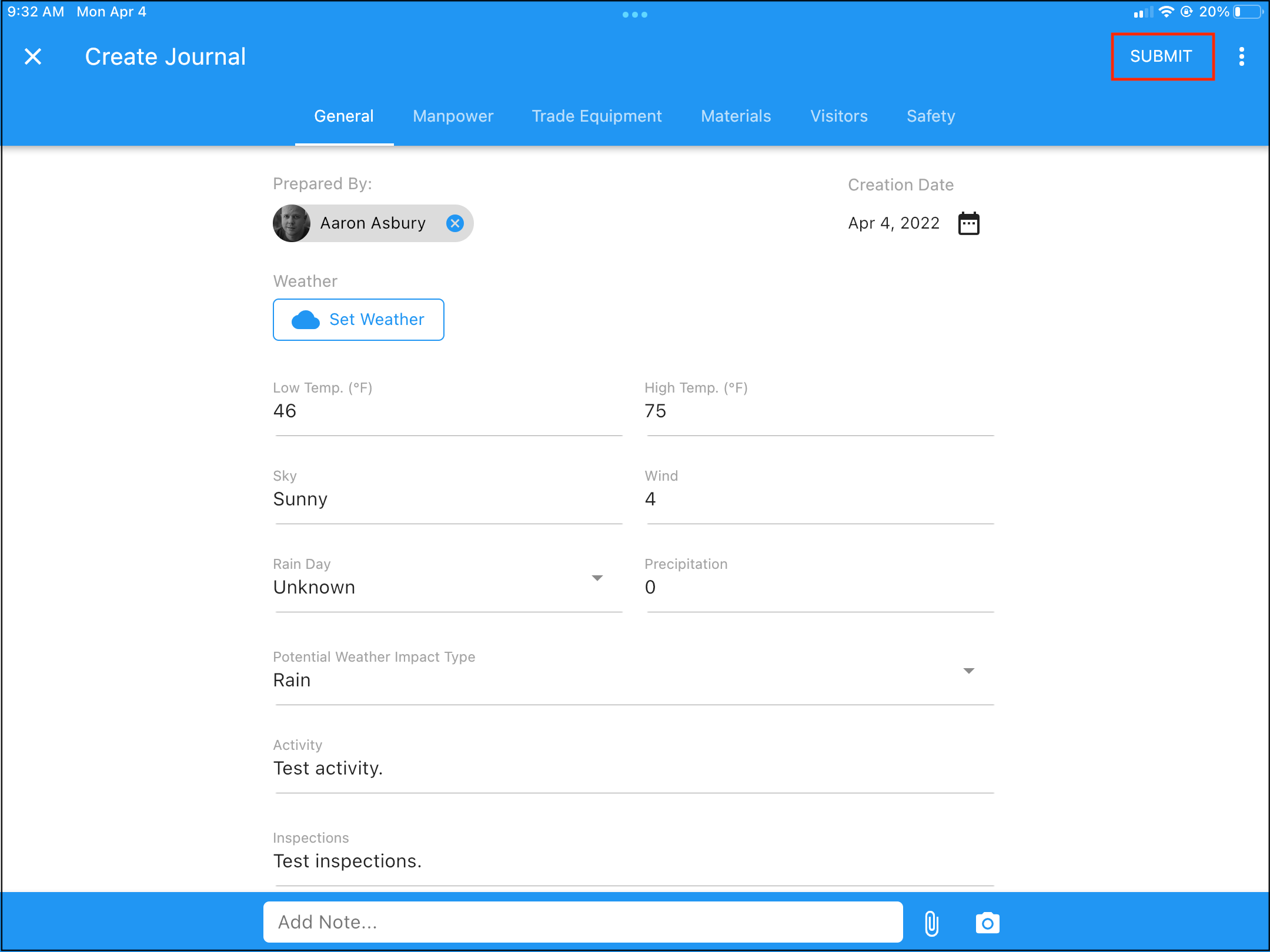CPM - Create and Submit a Journal Entry
__________
Introduction
Overview of how to create and submit new Journal entries on a project.
Note: When a Journal entry is submitted it will be assigned the next Journal ID in the sequence.
Note: The CPM mobile app how-to documents include basic instructions for the setup and use of the mobile app. For more detailed information on business processes, please see the guides HERE
__________
Steps
1. Navigate to the Journals module in the springboard.
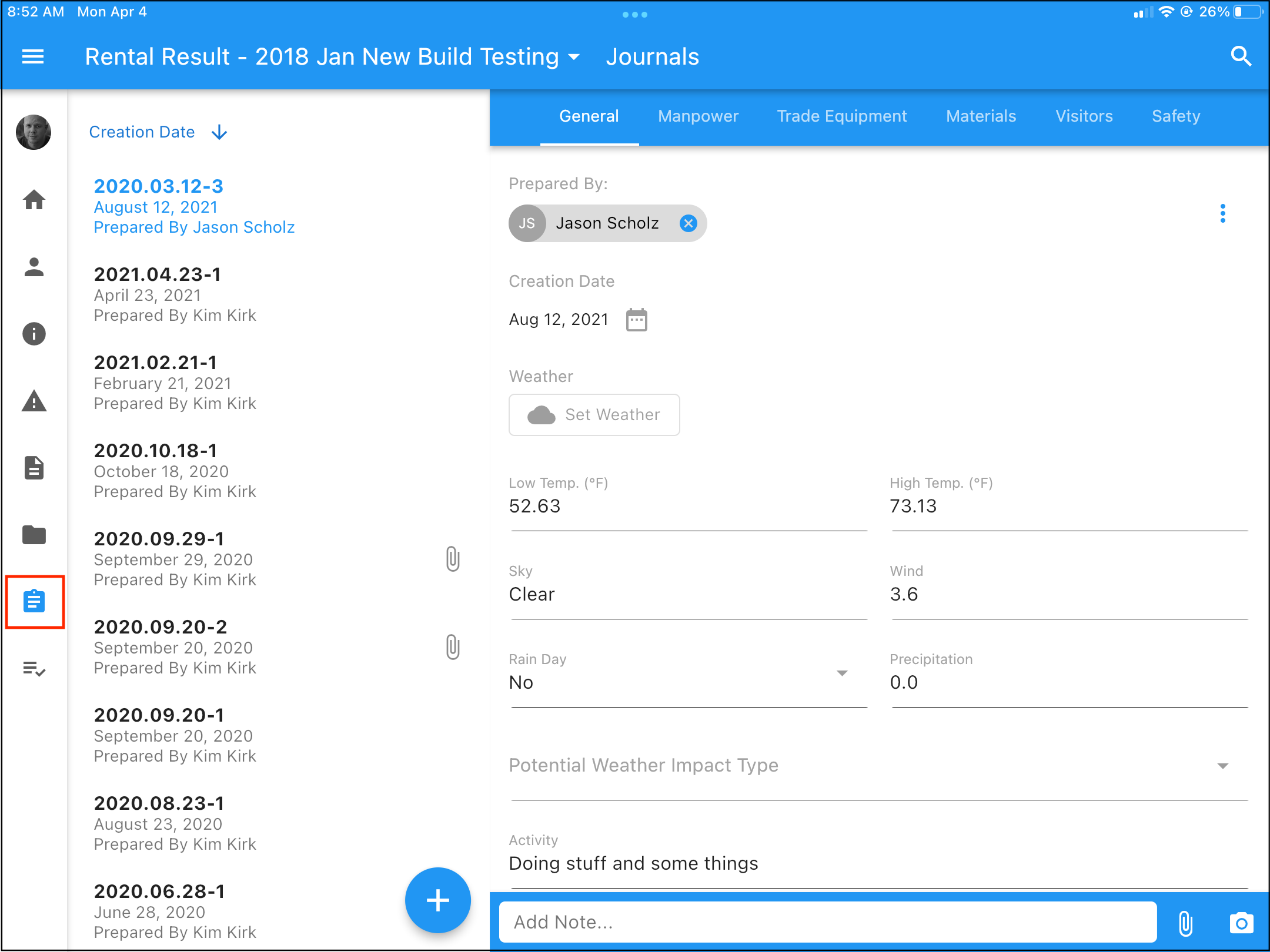
2. Tap the action button to begin a new Journal entry.
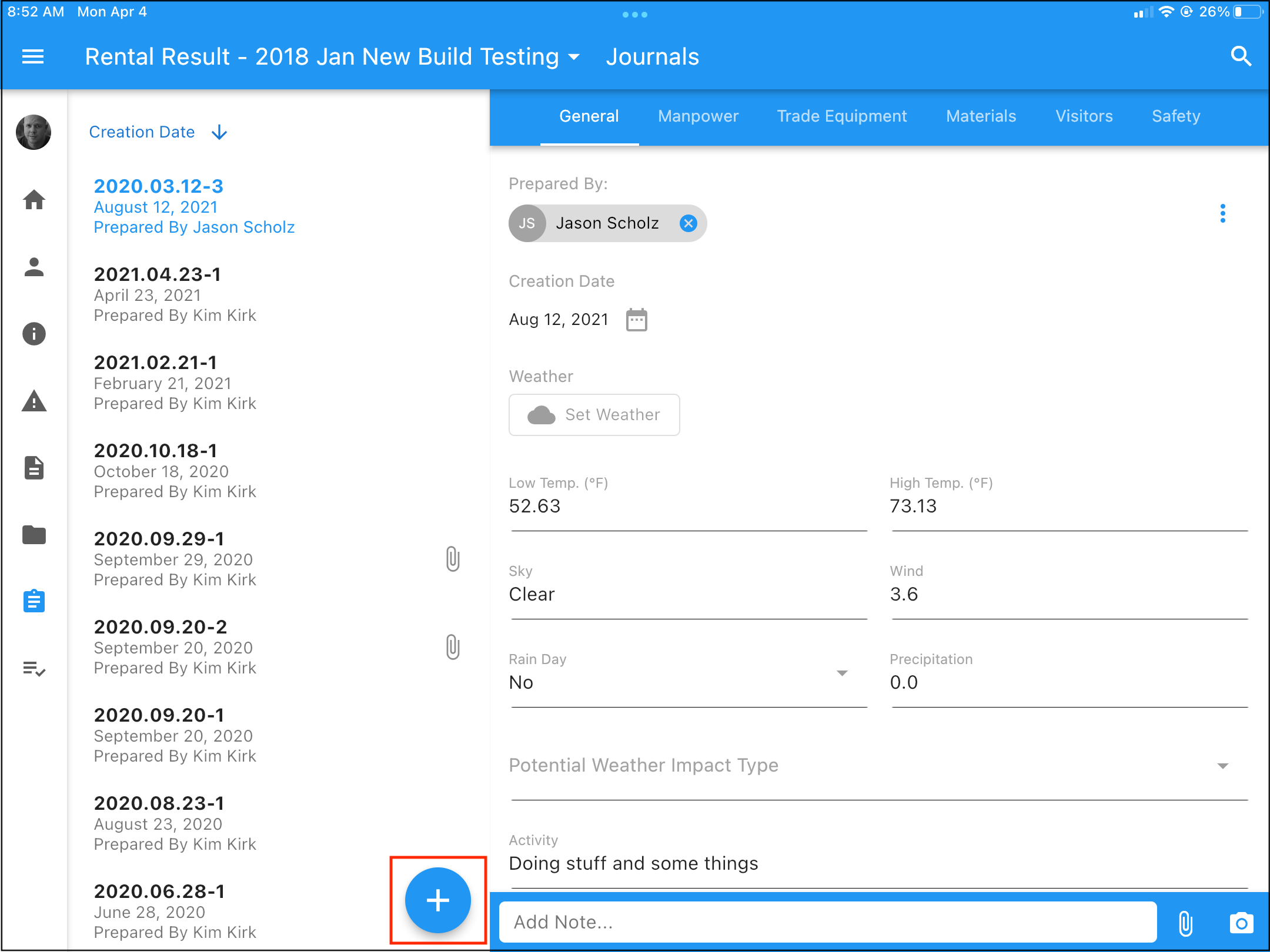
3. On the new Journal entry tap the Set Weather button to automatically import the current weather conditions for the site (this is based off of the geo-location of the iPad when the button is tapped).
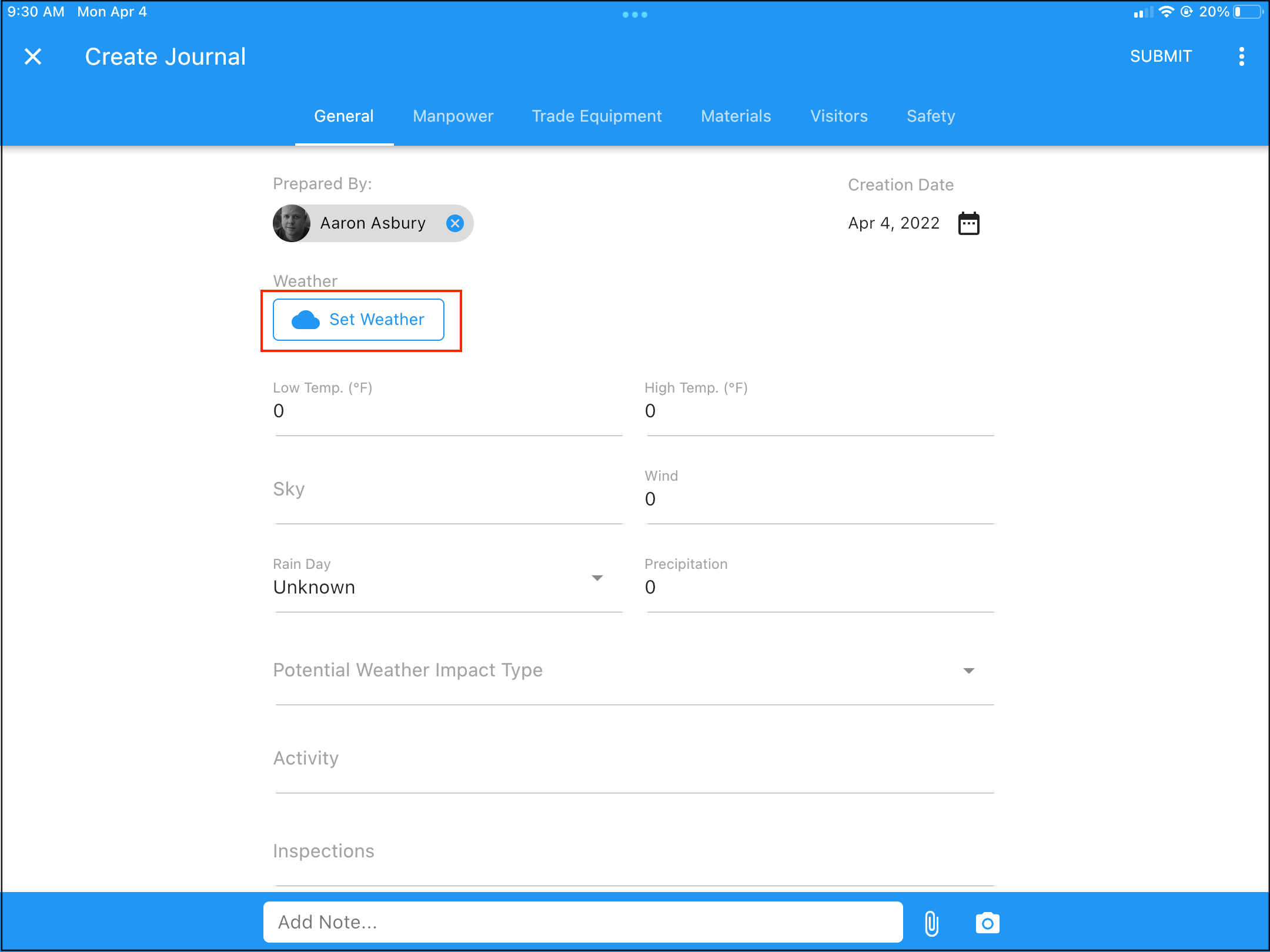
4. Enter all relevant information for your Journal entry on the General tab.
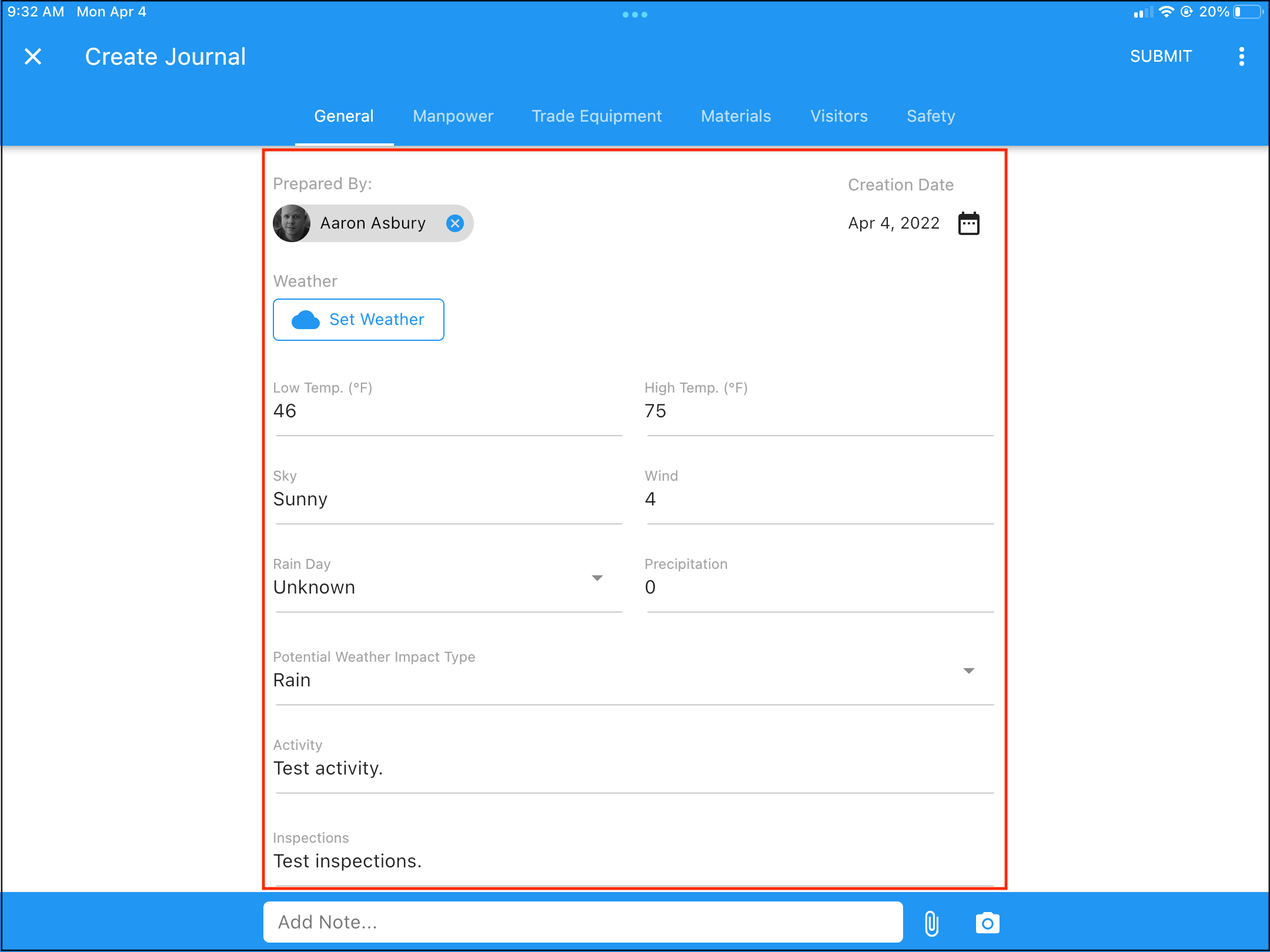
5. Tap on the Manpower tab, then tap Add Entry to add record for Manpower time.
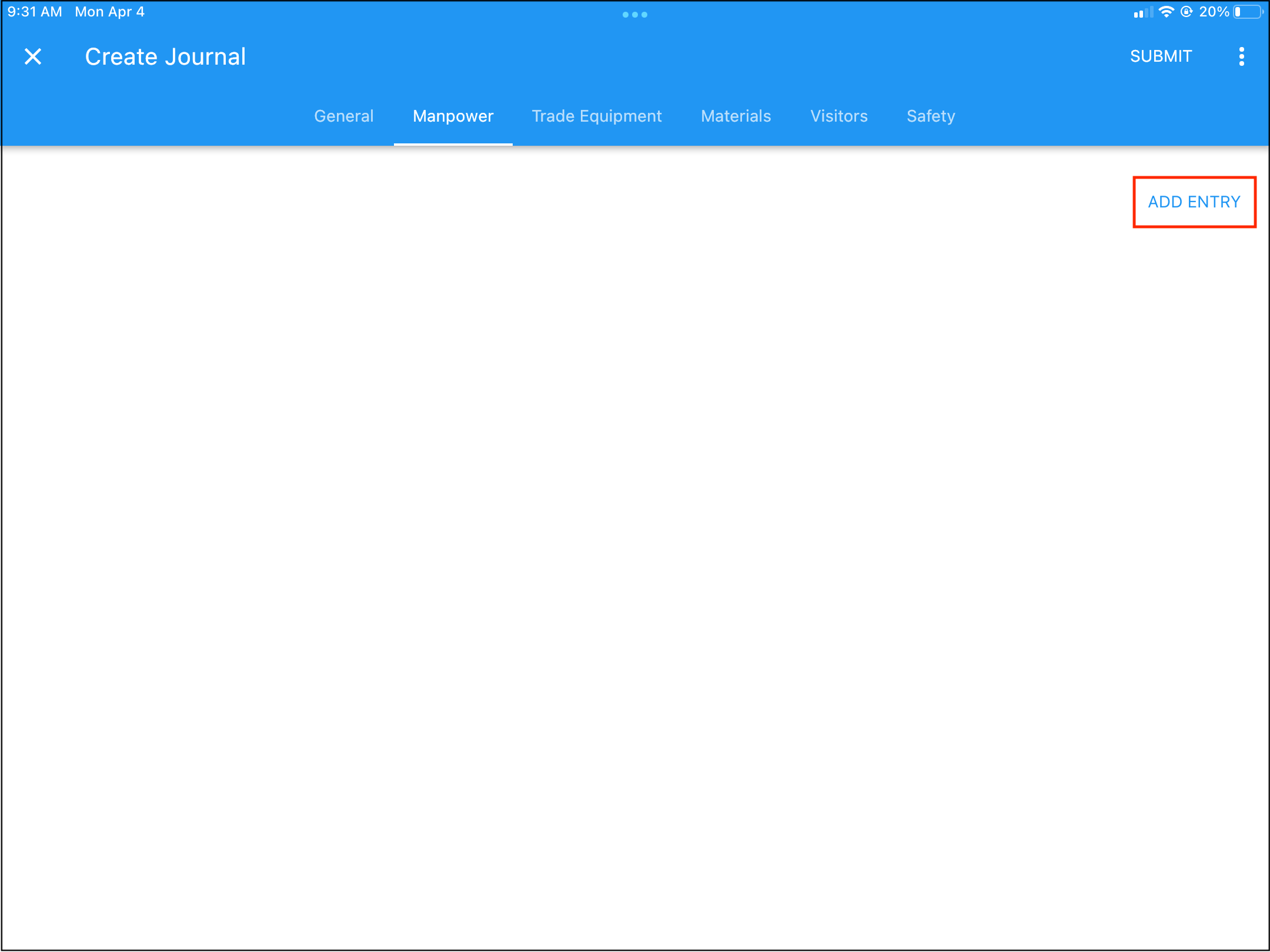
6. Once your first entry has been made then tap Save in the top right to save. Repeat as necessary for each Manpower entry needed.
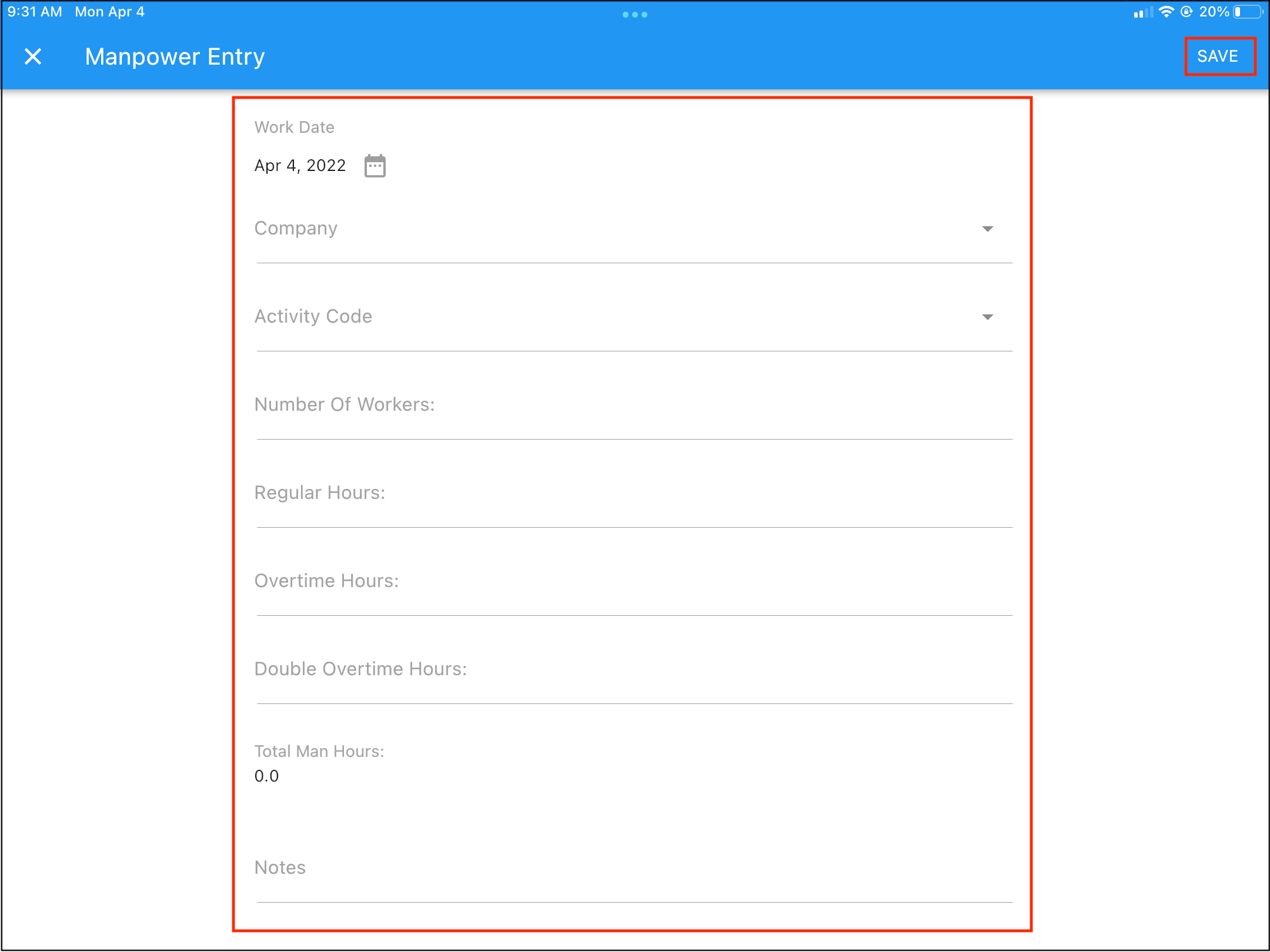
7. Tap on the Trade Equipment tab, then tap Add Entry to add record for Trade Equipment.
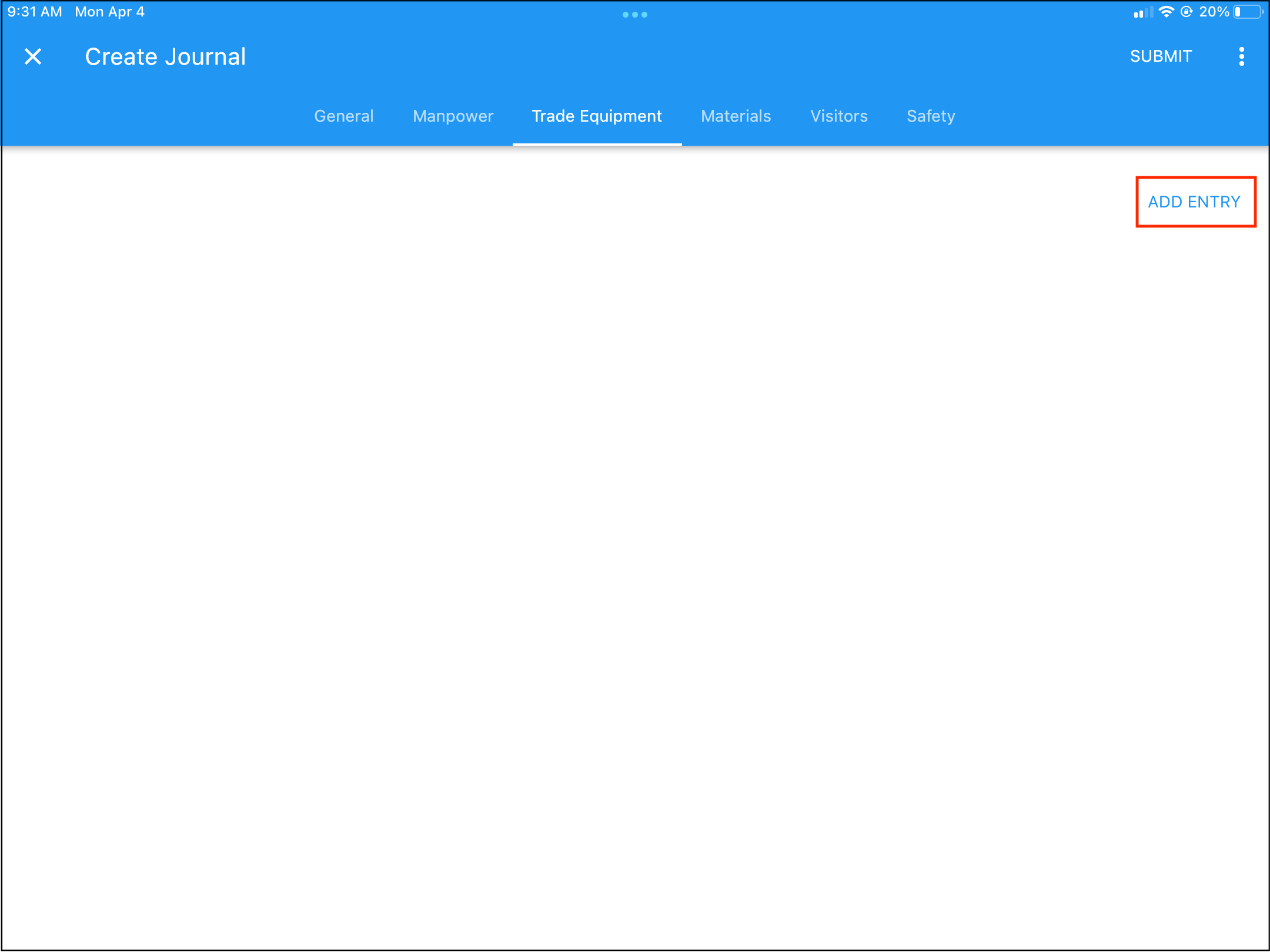
8. Once your first entry has been made then tap Save in the top right to save. Repeat as necessary for each Equipment entry needed.
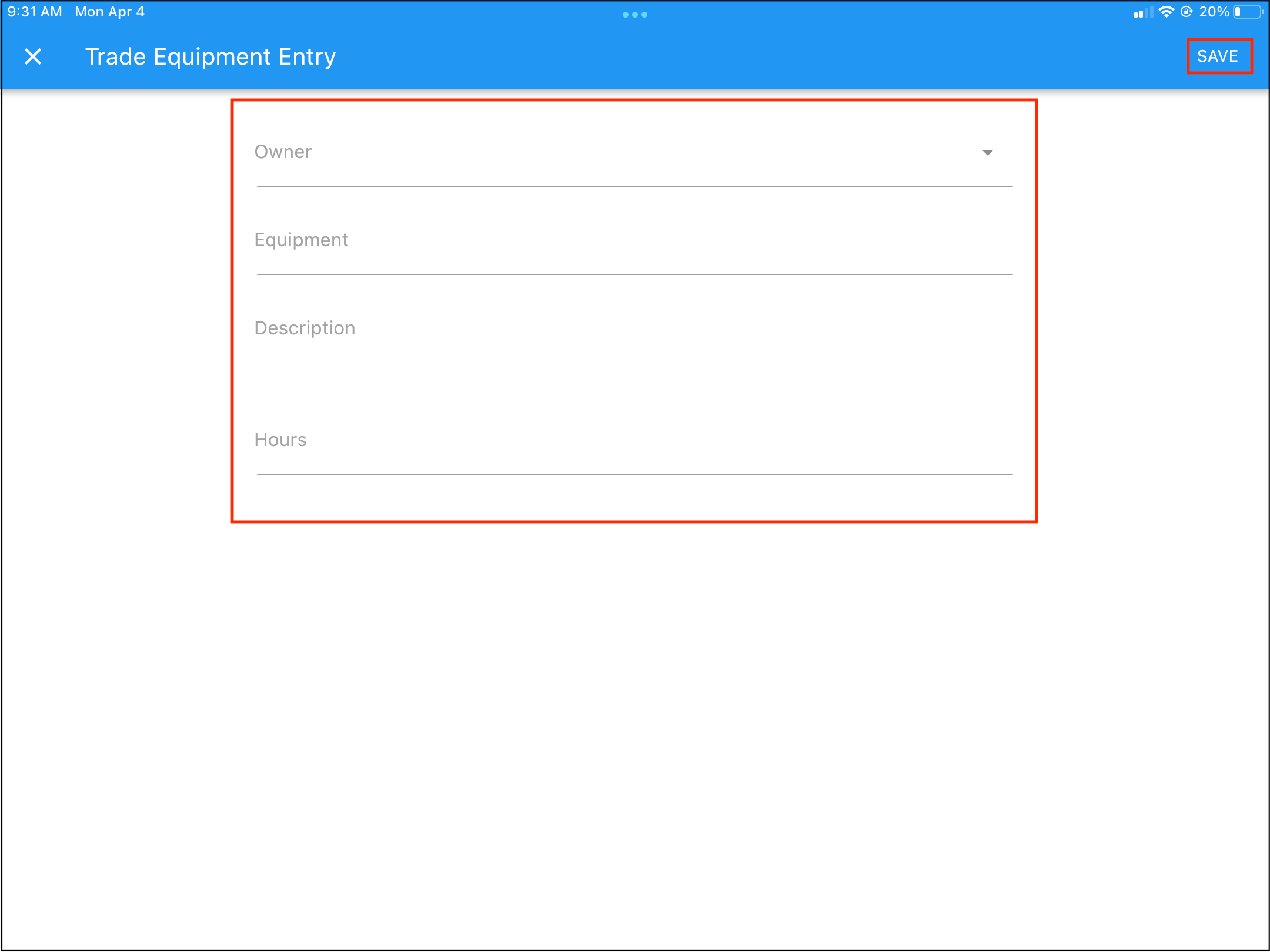
9. Repeat steps for Materials, Visitors, and Safety, as needed.
10. If you would like to save the Journal entry as a draft to continue entering information later, tap on the menu in the top, right-hand corner, then tap Save As Draft.
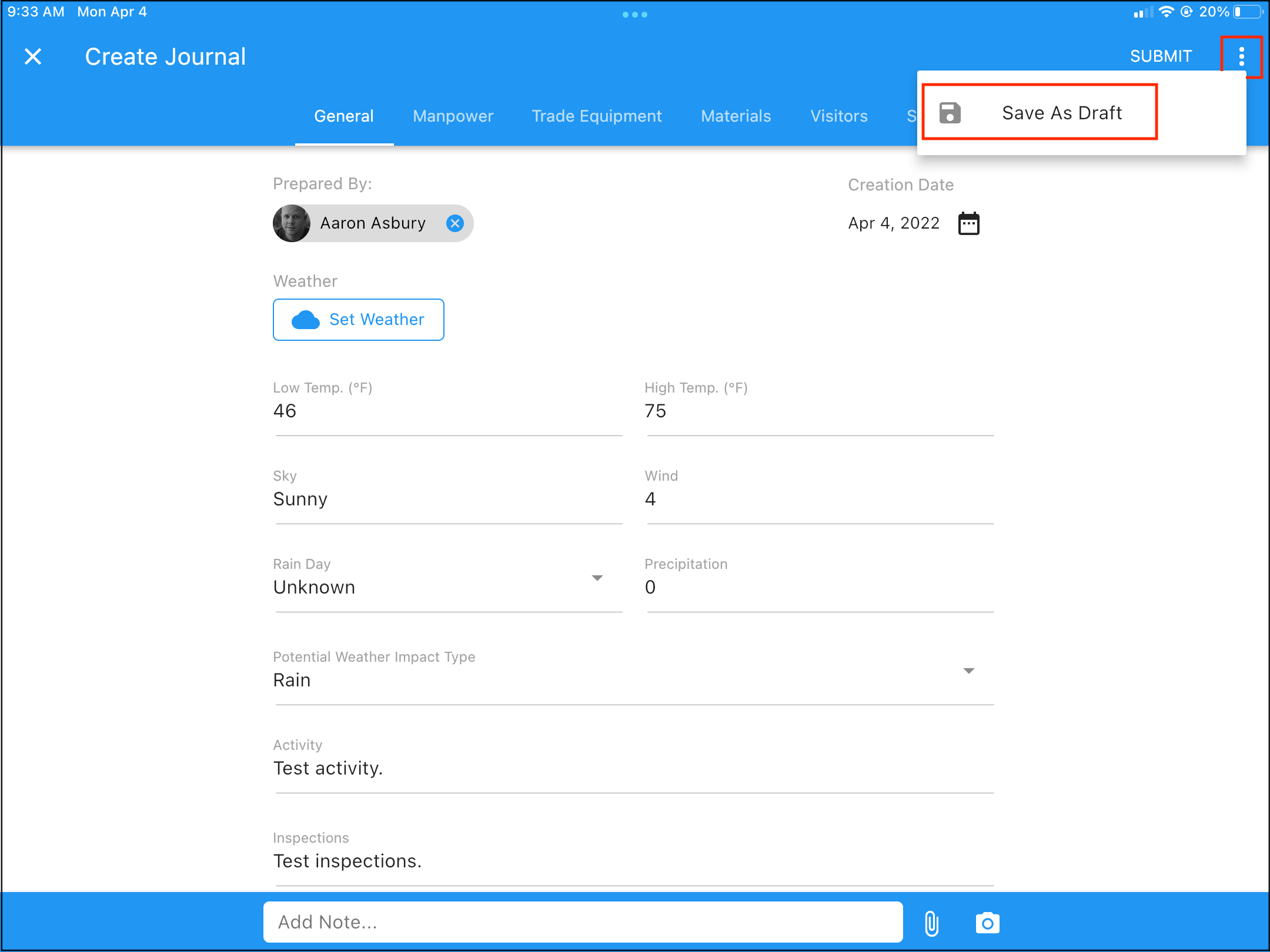
11. If all needed information has been entered and you are ready to submit the Journal entry, tap Submit instead.