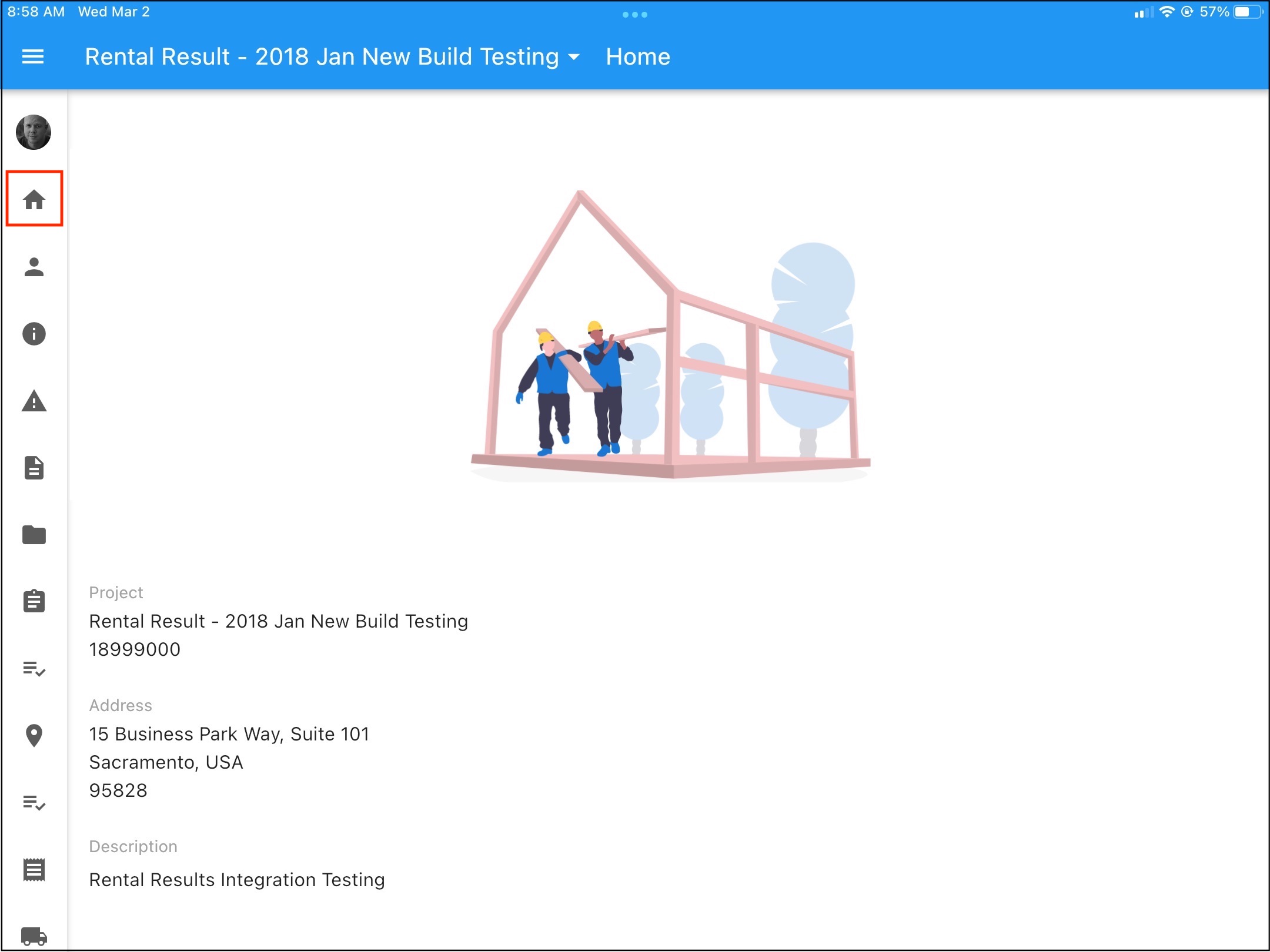CPM Dashboard
__________
Introduction
Overview of the updated project dashboard in Construct Project Management (formerly CMiC Field).
Note: The Construct Project Management how-to documents include basic instructions for the setup and use of the mobile app. For more detailed information on business processes, please see the guides HERE
__________
Steps
1. After logging into Construct Project Management you will land on the project dashboard (if logging into Construct Project Management for the first time this will be your default project, otherwise it will load the last project you had open)
2. The current project name will be shown at the top of the window, details for the project - including an image (if one is assigned), address, and description - will be shown below
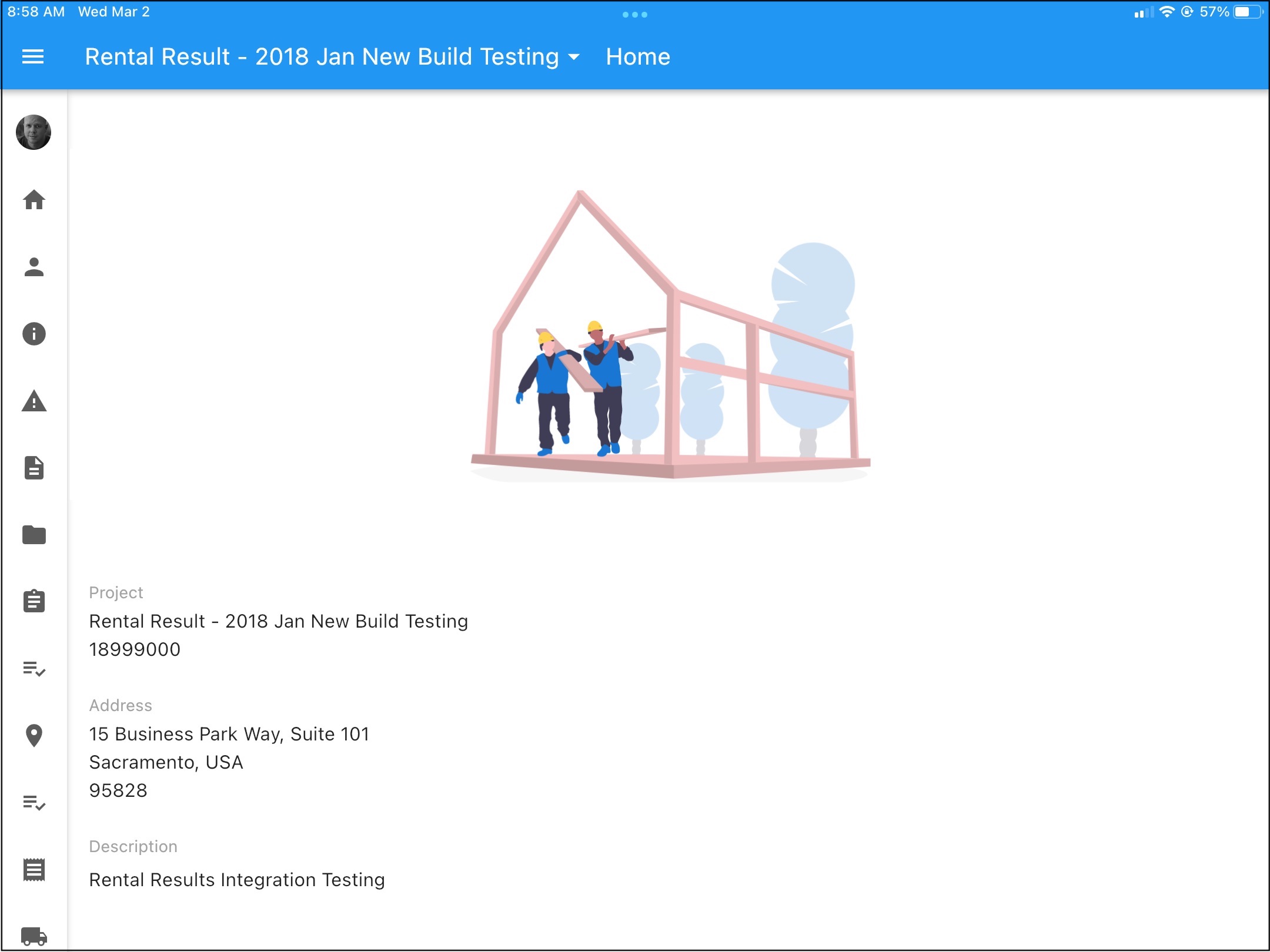
3. You can change to another project by tapping on the current project name at the top then searching for the project name/number, or choosing from one of your recently-opened projects
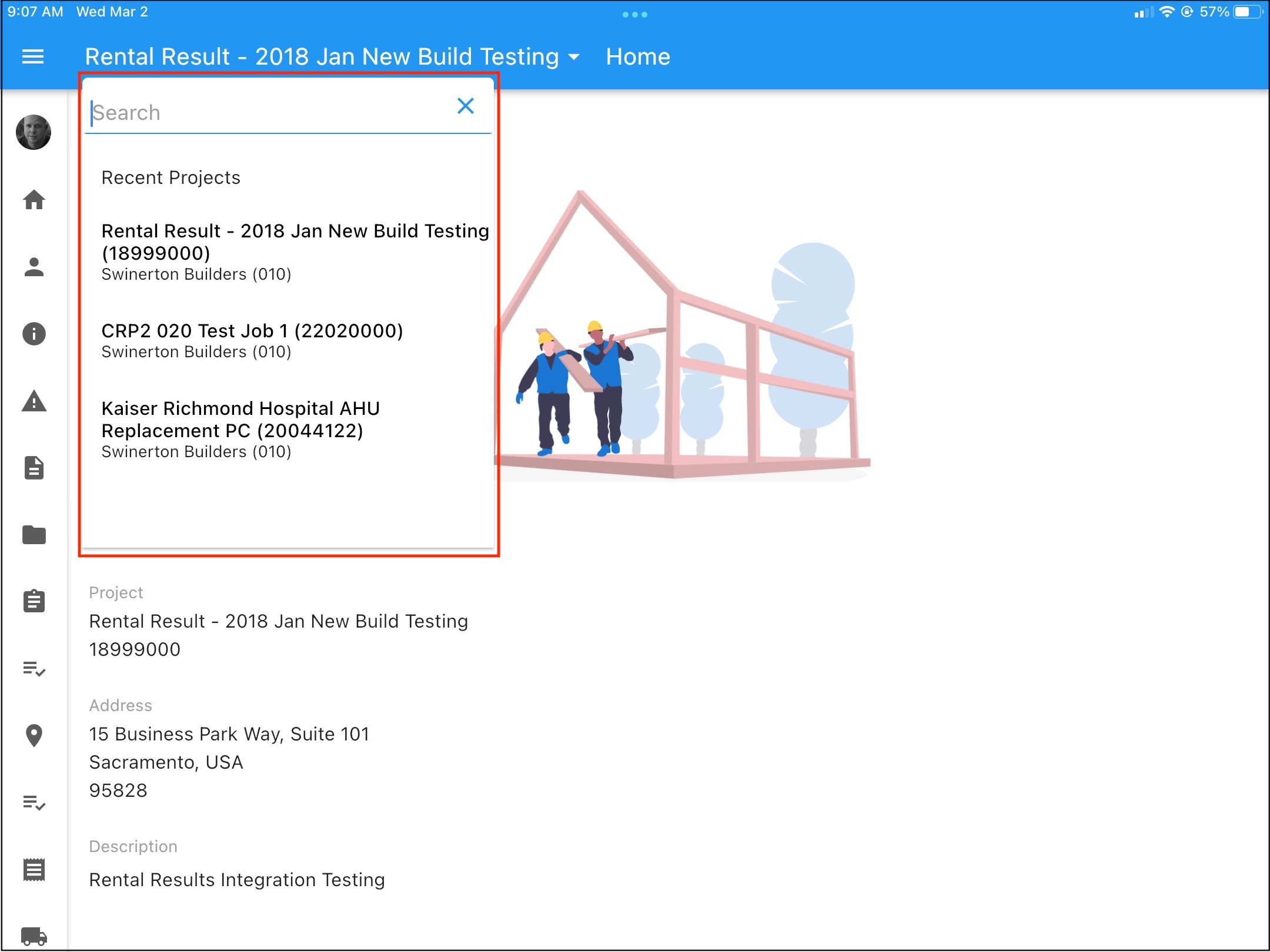
4. To return to the dashboard at any time, just tap the house icon on the navigation menu to the left