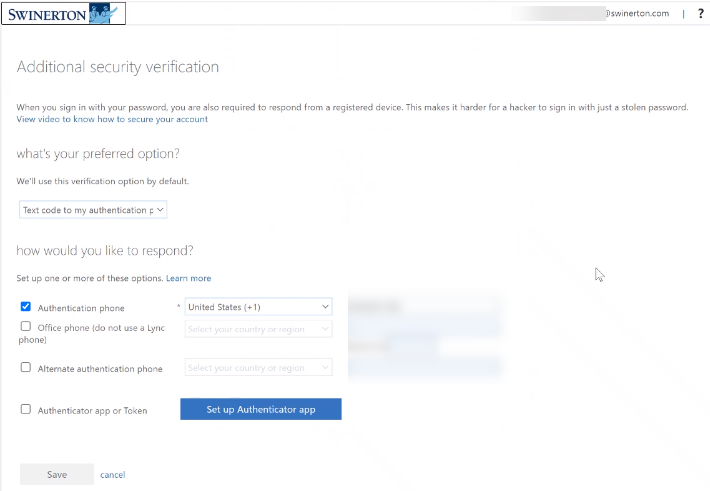How to Register Multi-Factor Authentication (MFA) before the Official Start Date
Navigate to https://www.myworkday.com/swinerton/d/home.htmld
- Type in your Username (FirstName.LastName@swinerton.com)
- Type in your randomly generated password from the Welcome Letter at the following screen, click Sign in
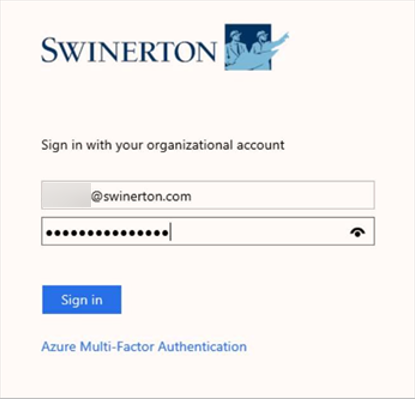
You will see the following screen, it should redirect automatically, but you may need to click here at the bottom
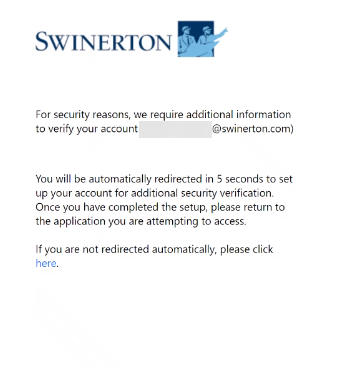
You will be prompt to enter your credentials again,
- Type in your Username (FirstName.LastName@swinerton.com)
- Type in your randomly generated password from the Welcome Letter at the following screen, click Sign in
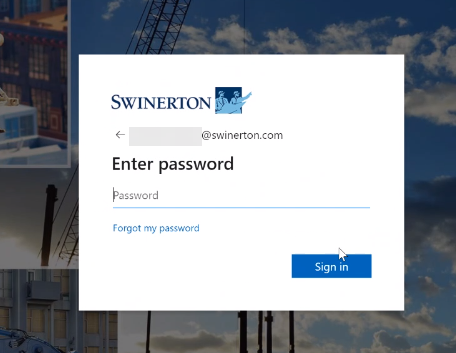
Upon success, the next screen should populate to setup MFA, click Next
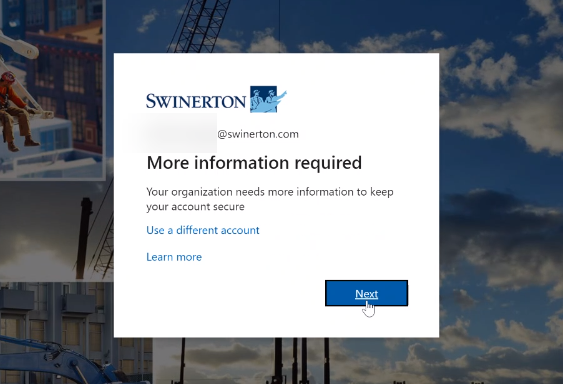
Enter a phone number that can receive text messages/calls
Select your desired method of contact to receive your verification code and click Next
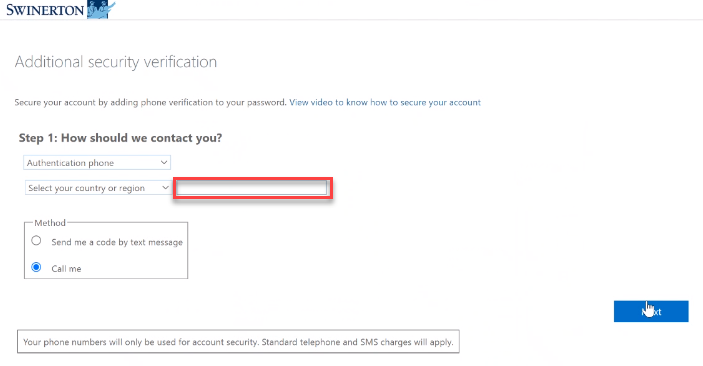
Enter the PIN you receive, click Verify
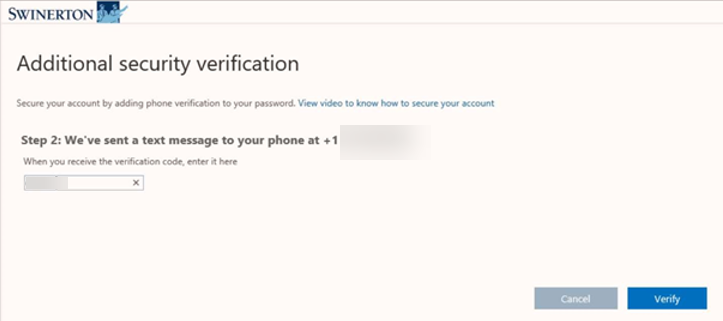
At this point, you have completed registering for Multi-Factor Authentication (MFA) and click Done
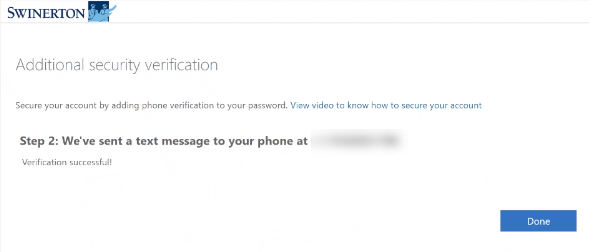
Optional:
You can set up additional security verification options using the Microsoft Authenticator App (recommended) or add another phone number. If you choose not to set another for of verification, click cancel at the bottom