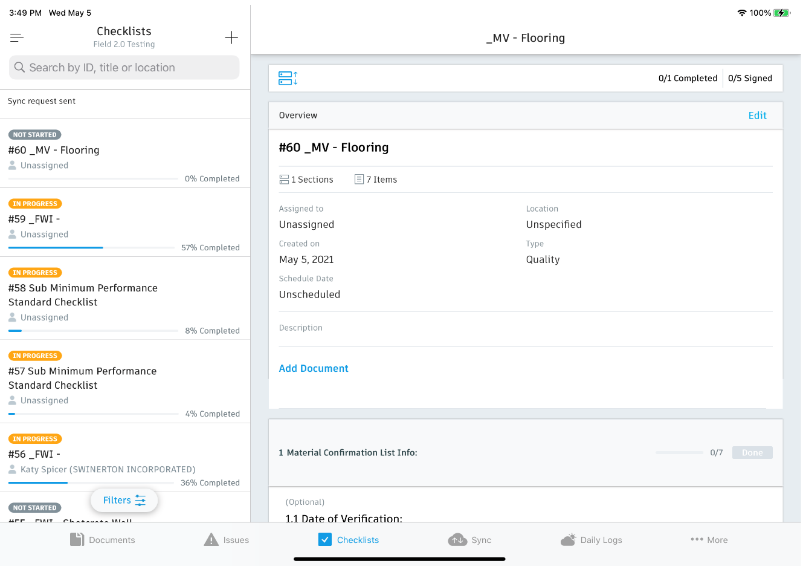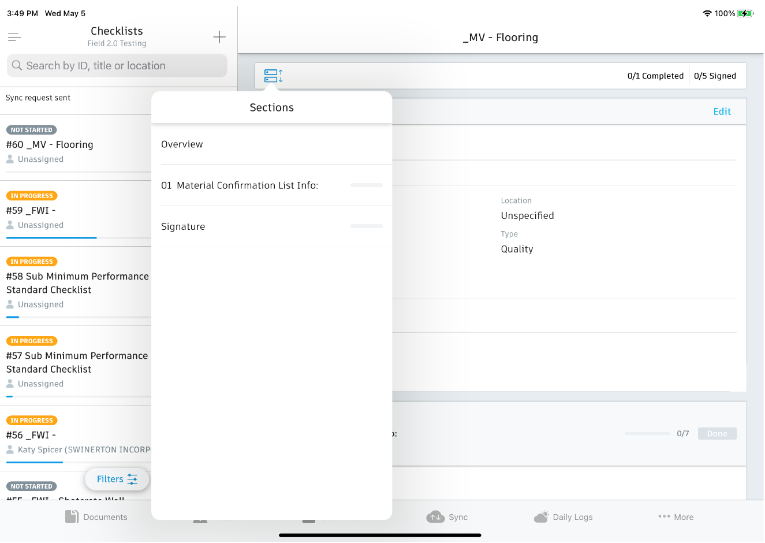Autodesk Field Management - External User Mobile - Creating Checklists
STEP 1: Open the BIM 360 App

STEP 2: Select the three lines in the upper left to find the project
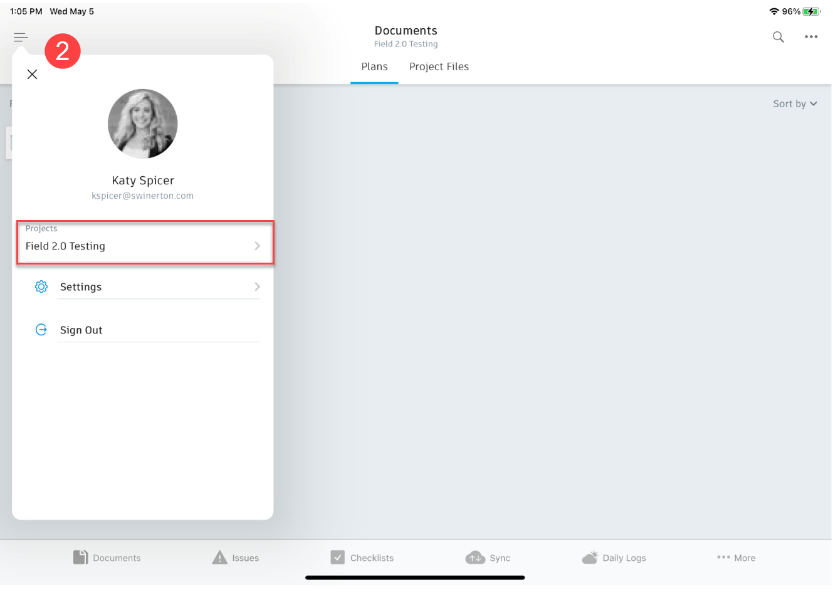
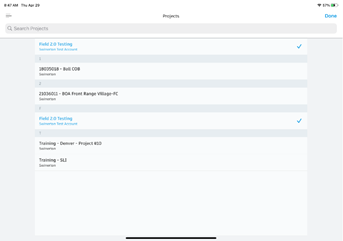
STEP 3: Once you are on your project, select the Checklists tab on the bottom task bar
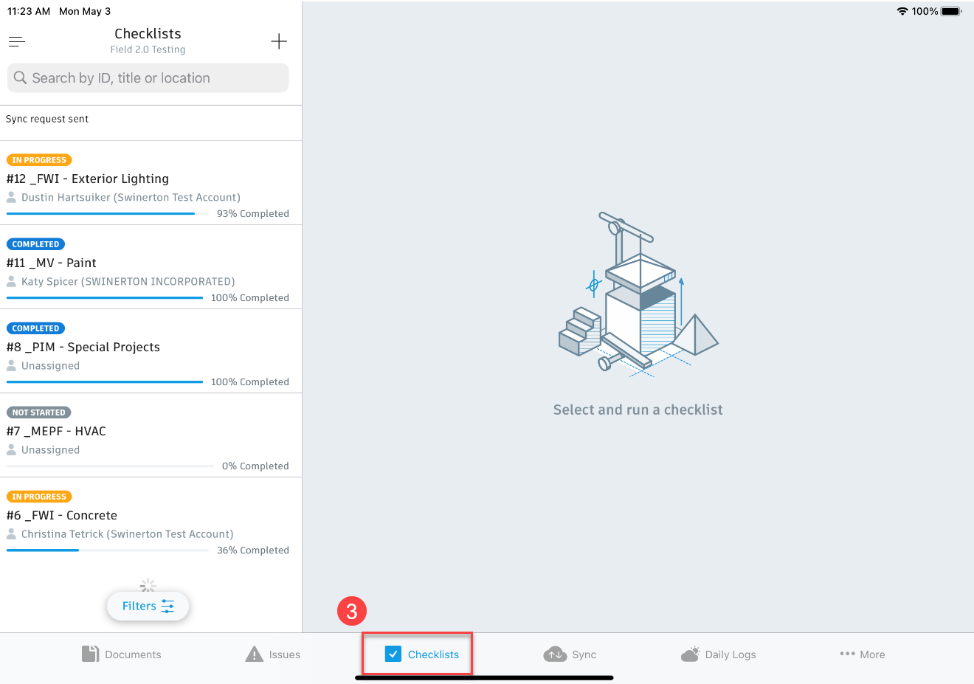
STEP 4: Select the plus sign on the left task bar to create a new checklist
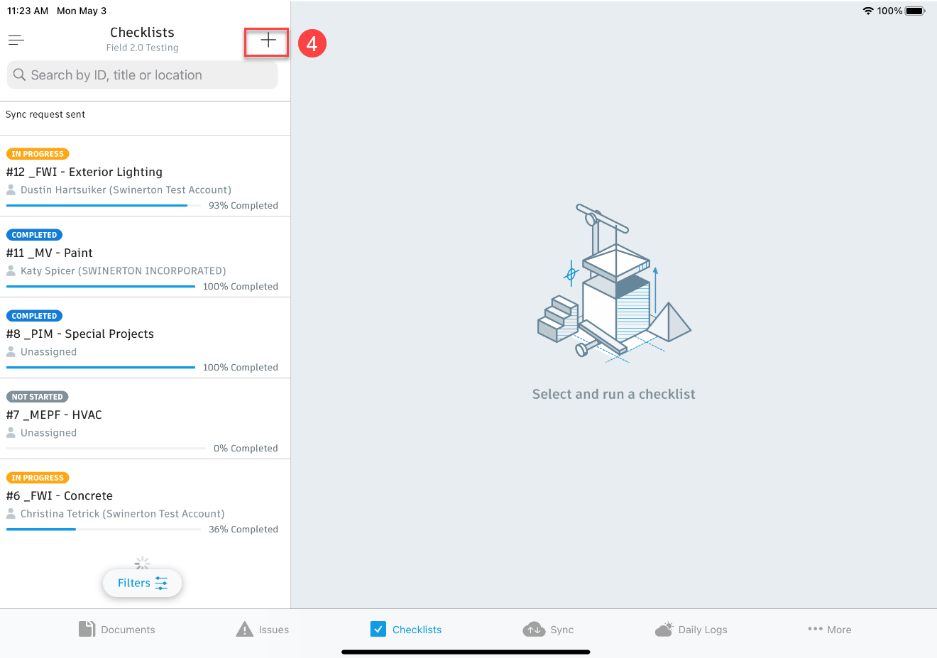
STEP 5: Choose the checklist template you need, then hit Select in the upper right
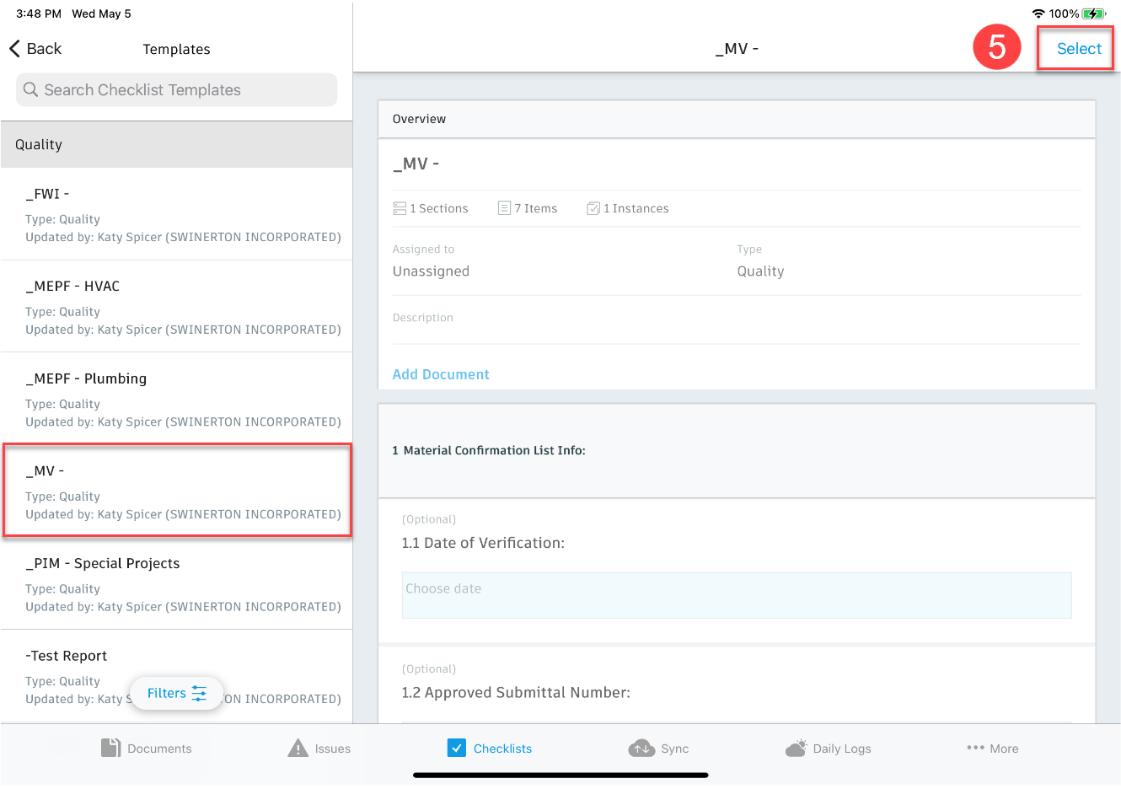
STEP 6: Update the title of your checklist, assigned to, location (if applicable) and scheduled date of the inspection
STEP 7: Hit Create
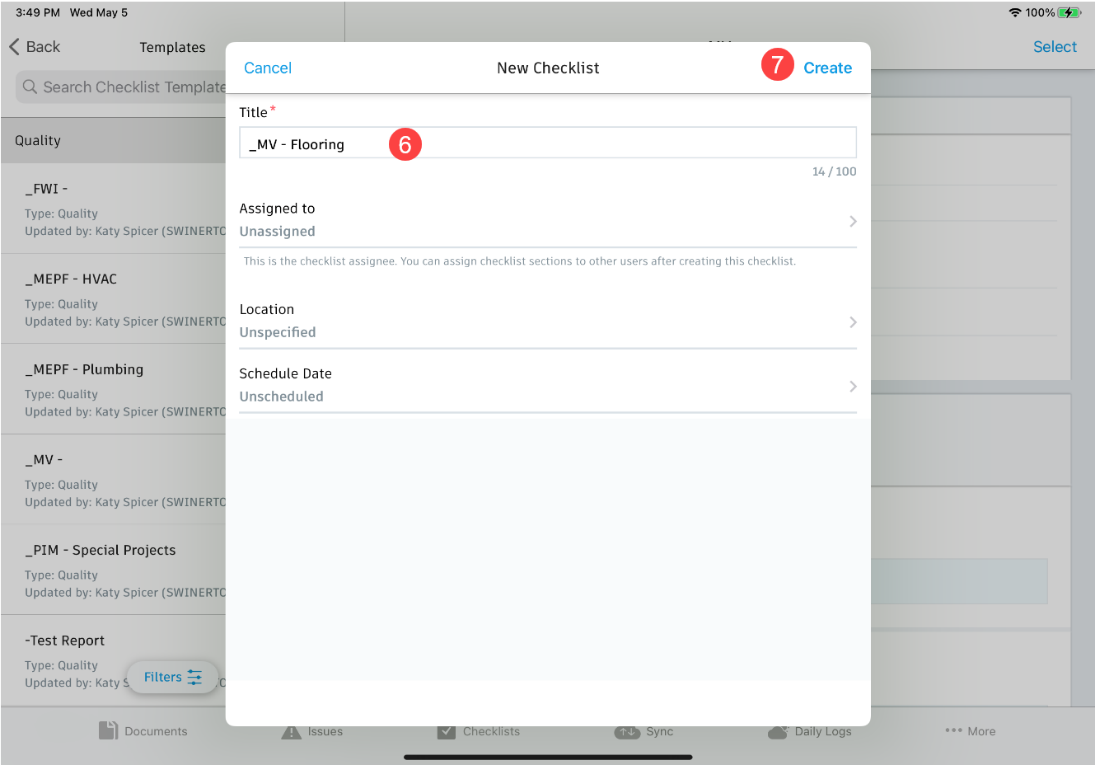
STEP 7: Complete the checklist and any required fields (not listed as optional). Make sure to verify all sections of the checklist by selecting the “Sections” feature in the top left
-You can add photos from your device or attach document that have been uploaded in BIM 360