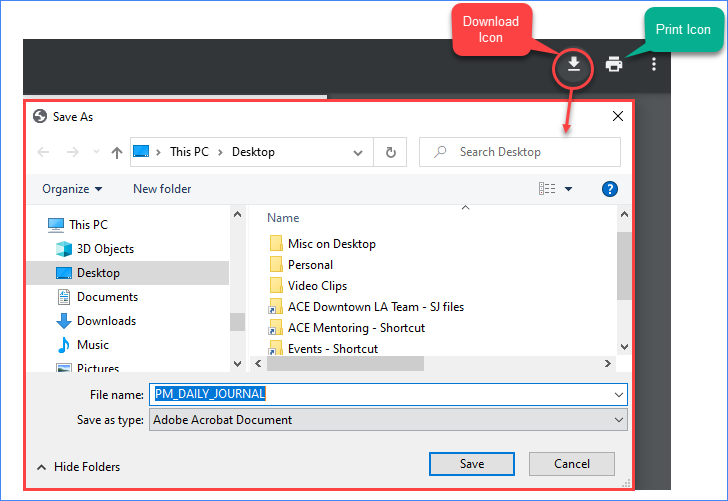Print Report with Embed Attachments - Daily Journals
Print Report with Embed Attachments - Daily Journals
Create one document with the system generated Daily Journal form and all attachments:
NOTE: This feature can only be used on the CMiC System Generated Forms. Swinerton's custom reports/forms can not be used.
NOTE: Only PDF attachments will print with this feature.
STEP 1: When in the Daily Journal, click Print Report in the upper right corner.

STEP 2: Report Name: Daily Journal with Photos
STEP 3: Embed Attachments: Select (pick a particular attachment) or Select All
STEP 4: Click Print
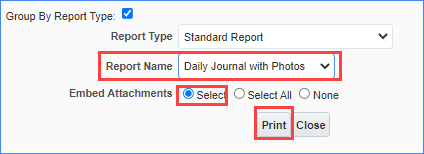
STEP 5: Review the attachments that need to be selected and click Select
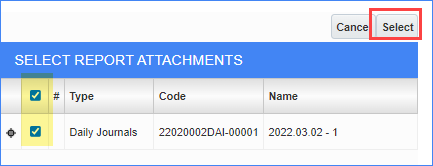
STEP 6: In Destination, select Preview with Attachments.
STEP 7: Click Run Report
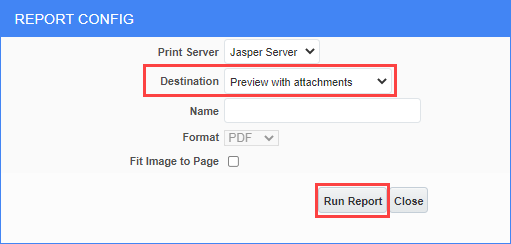
STEP 8: Review the report and download or Print it as needed. If you click on the download icon it will open File Explorer. If you click the print icon it will print to your default printer.