Approving an AP Invoice in Image Manager
Approving an AP Invoice in Image Manager
NOTE: RFP = Request for Payment. This is for a commitment that is being paid for outside of Textura
NOTE: The workflow for an RFP does not go to the coder, it goes straight to the approver on the project
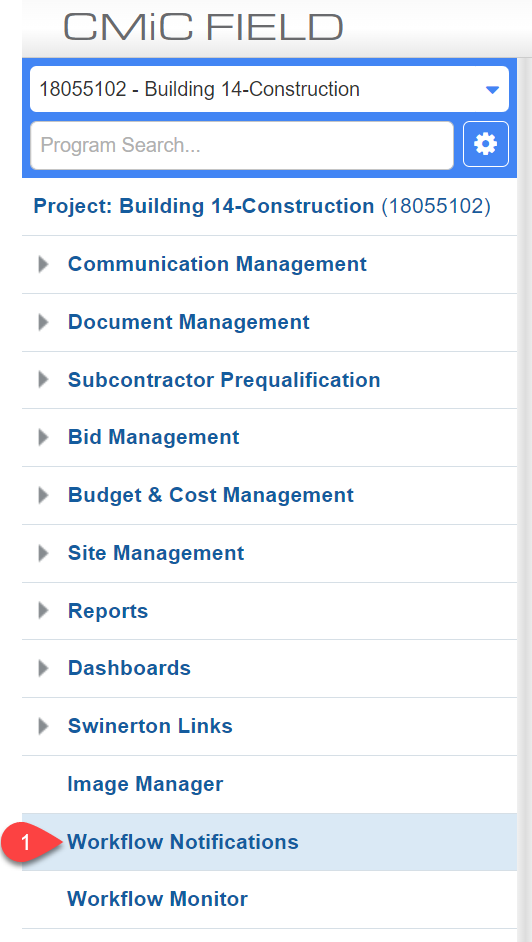
STEP 1: Click the Workflow Notifications link.

STEP 2: Click the View checkbox for the Invoice requiring approval. If multiple invoices require attention, the View checkbox can be checked for all items and viewed at the same time.
STEP 3: Click the View button.
NOTE: If you are the coder and the approver, then you can code and approve all at once.
NOTE: If you are only the approver, then review what the coder entered (change if necessary)
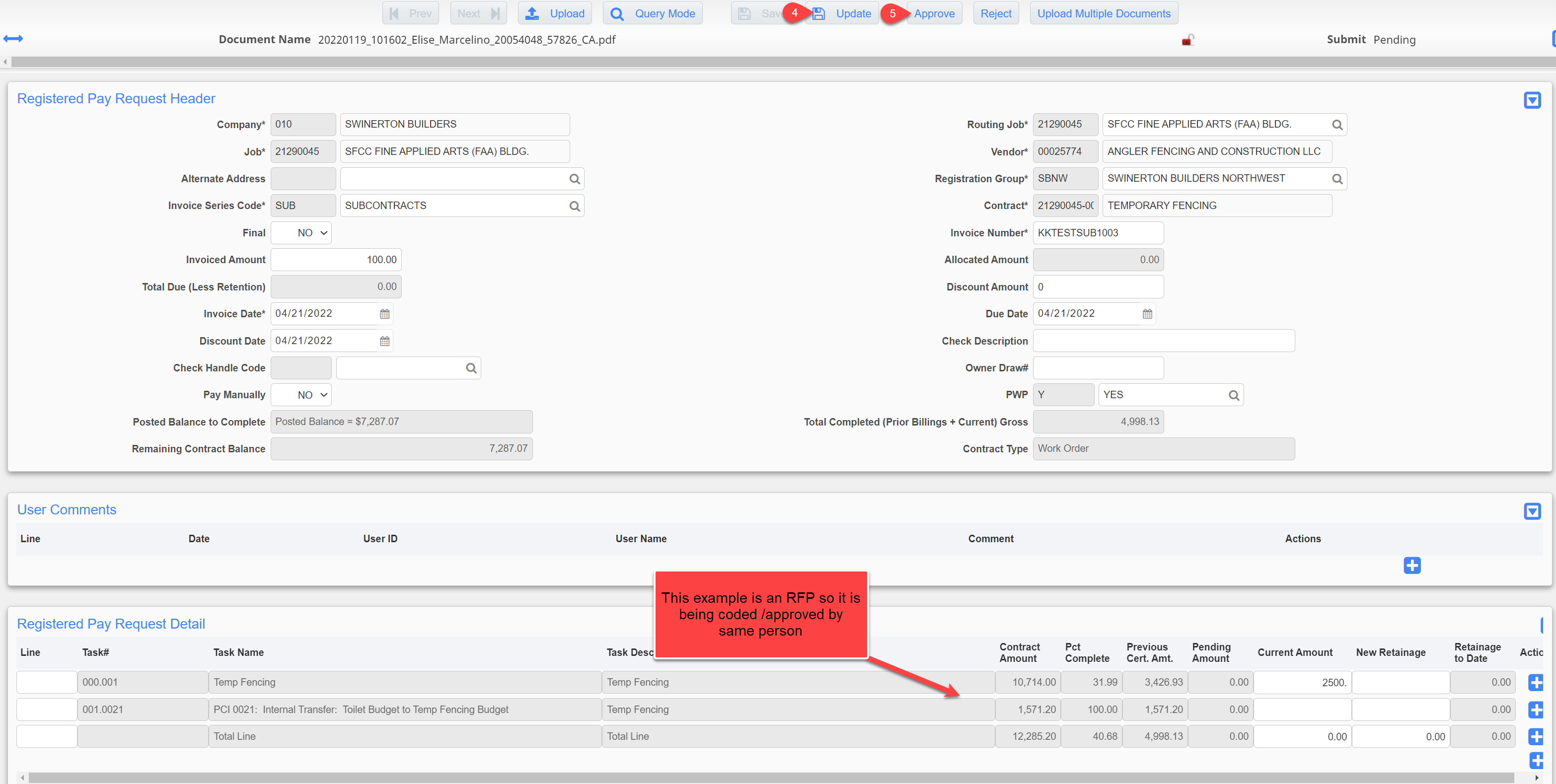
STEP 4: Click Update