Coding an AP Invoice in Image Manager
Coding an AP invoice in Image Manager
Overview: This document demonstrates the Coder role (Level 1 in AP Workflow). The Coder is the person who codes and distributes the cost of the invoice.
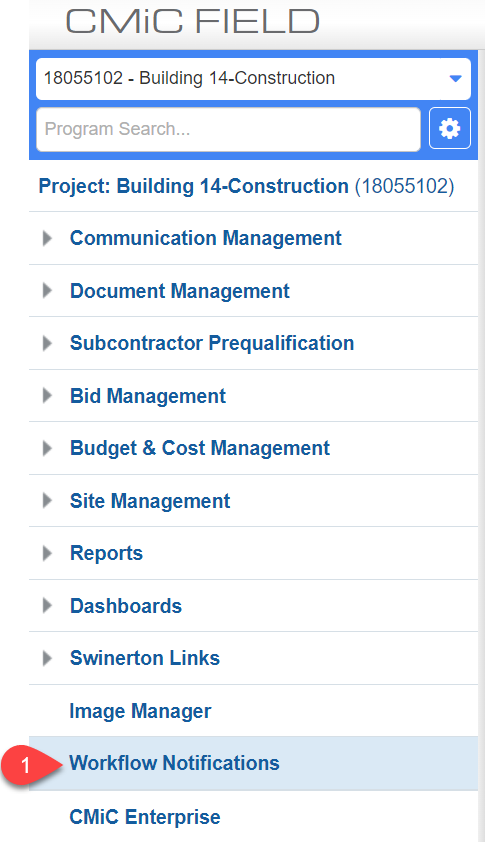
STEP 1: Click the Workflow Notifications Link
Note: To filter your list of tasks, you can click Show/Hide Filters. Since this How To deals with approving Vendor invoices, I changed Workflow Type to: Vendor Invoice Approval, Notification Type to: Approval and clicked Apply Filter.
Tip: You can filter by dates
Tip: If you wanted to view and then get rid of all the FYI Types, then try changing your notification type to FYI. Once you have reviewed you can click Select All and Approve/Reject/Close and all your FYI types will be gone all at once
STEP 2: Choose the invoices you want to code or click Select all to code them one at a time
STEP 3: Click View
STEP 4: Click on the first invoice
STEP 5: Click to open Cost Coding Detail section
STEP 6: Double check the company is correct
STEP 7: Double check the project is correct
Note: If this invoice is for another project, CLICK HERE to view the rerouting How To
STEP 8: Choose the Phase code to charge to
STEP 9: Choose the category to charge to
STEP 10: Enter the Amount being charged to that phase code/category combination
Note: If you are splitting the costs between different phase code/category combinations, click the + sign to the right to open another section
STEP 11: Click Update
STEP 12: Click Approve
Note: By clicking Approve, this moves the invoice onto the next Approver in Line (Invoice Approver - Level 2)
STEP 13: Click Next if you have more than one invoice to approve
