Assign Phase Codes - Making Changes to Existing Phase Codes
Assign Phase Codes - Making Changes to Existing Phase Codes
DO NOT USE THESE STEPS UNTIL YOU HAVE COMPLETED THE UPDATE BUDGET PROCESS
Only Project Managers and Project Engineers can modify certain Phase Code fields in this menu. This will eliminate the need for Service Desk tickets to update any of the following:
- Phase Code Description
- Phase Type
- Budget Method (from A to P or P to A)
- Weight Measurement
NOTE: DO NOT CHANGE THE DESCRIPTION IF THE WORD "SUMMARY" IS IN IT. THAT MEANS IT IS A CONTROLLING CODE!!!!!
Think about what you are changing the description to. Don't take a Concrete CSI code (033000) and call it Drywall or Forklift. Keep it within its grouping.
STEP 1: From the Tree view, go to Budget & Cost Management then click Assign Phase Codes.
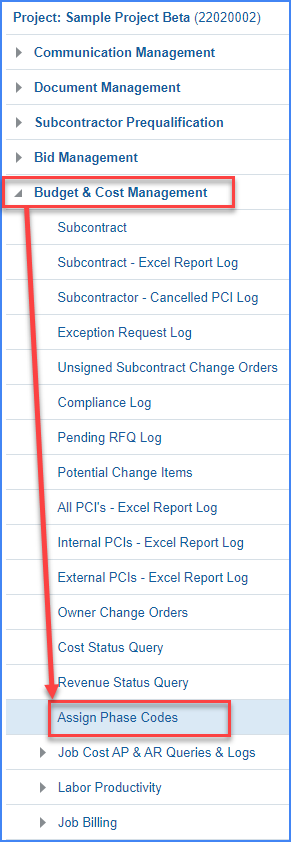
STEP 2: A new browser tab will open up. Enter the Project Number and press [TAB] on your keyboard. You can also click on the magnifying glass next to Job to search for the project number.
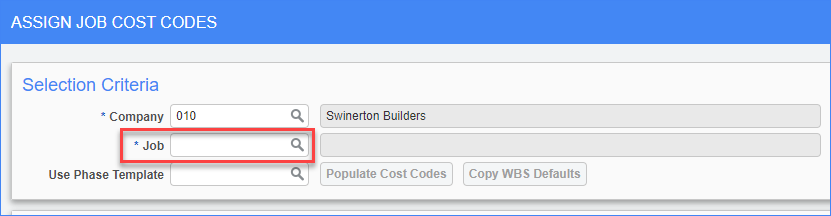
STEP 3: The majority of the Cost Code Detail screen is locked down and the ability to update is limited to the following:
a. Phase Description - Phase Name can now be modified by the PM
b. Phase Type - Chose from an Active Phase Type List of Values
c. Budget Method - Click on [Category Detail] and chose from an active Budget Method and click [Save]. (Do NOT pick Units)
d. Weight Measurement - Chose from the Active Weight/Measure List of Values
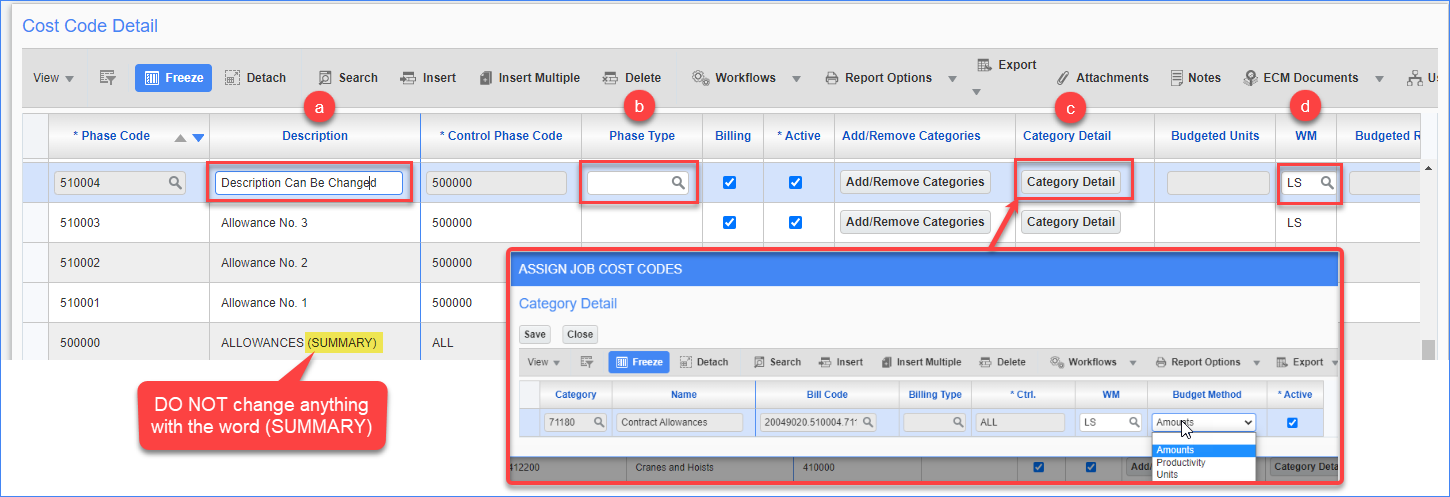
STEP 4: Once you have made all required modifications, click Save and Exit in the upper right corner. To view your changes you can check the Cost or Revenue Status Query.
