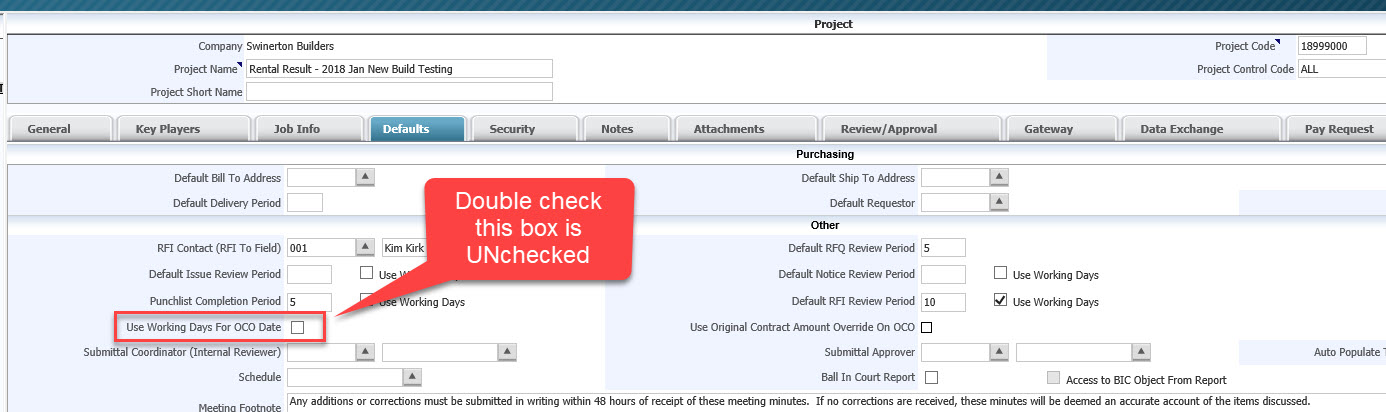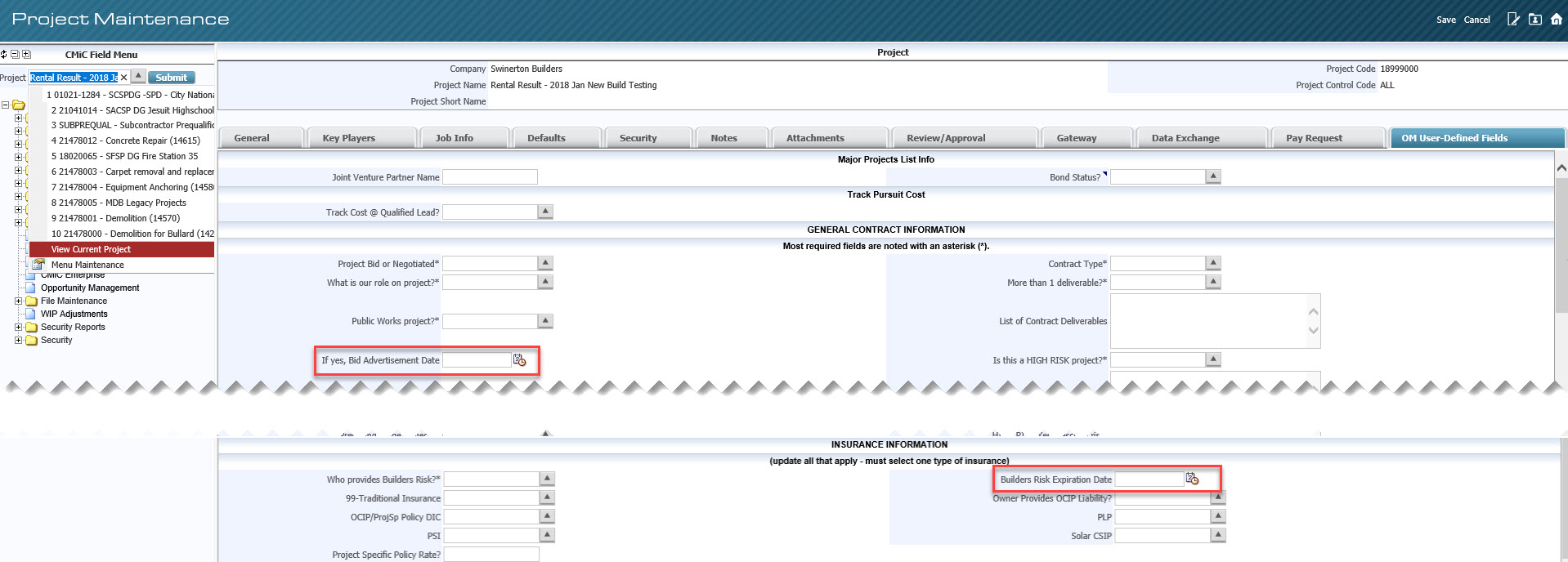Job Project Setup - (JIP Jobs) Manual Adjustments until fixed
All JIP Jobs
Job > Enter Job (Christina)
STEP 1: Expand Job (ADF)
STEP 2: Click enter Job
STEP 3: Search for the JIP job you need
STEP 4: Click the Action button
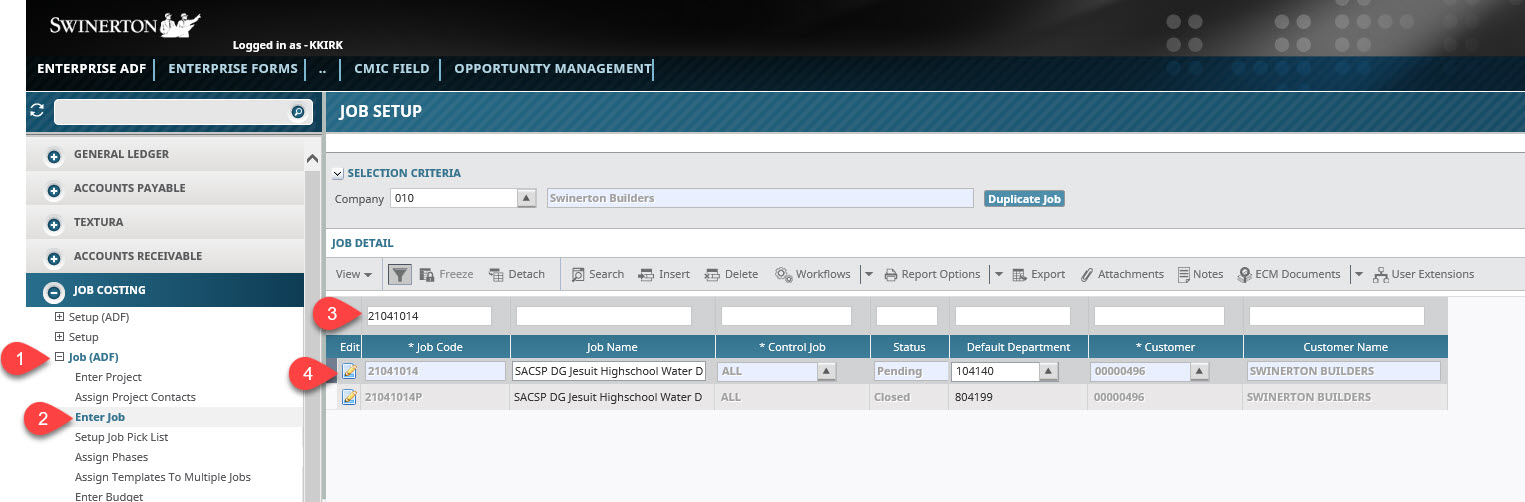
STEP 5: Double check that the Billing Method is "Job Billing"
STEP 6: Copy Default Dept. #
STEP 7: Jot down the Estimated Start Date / Estimated End Date / Spread Rule Code (You will need these later)
STEP 8: Click on Accounts Tab
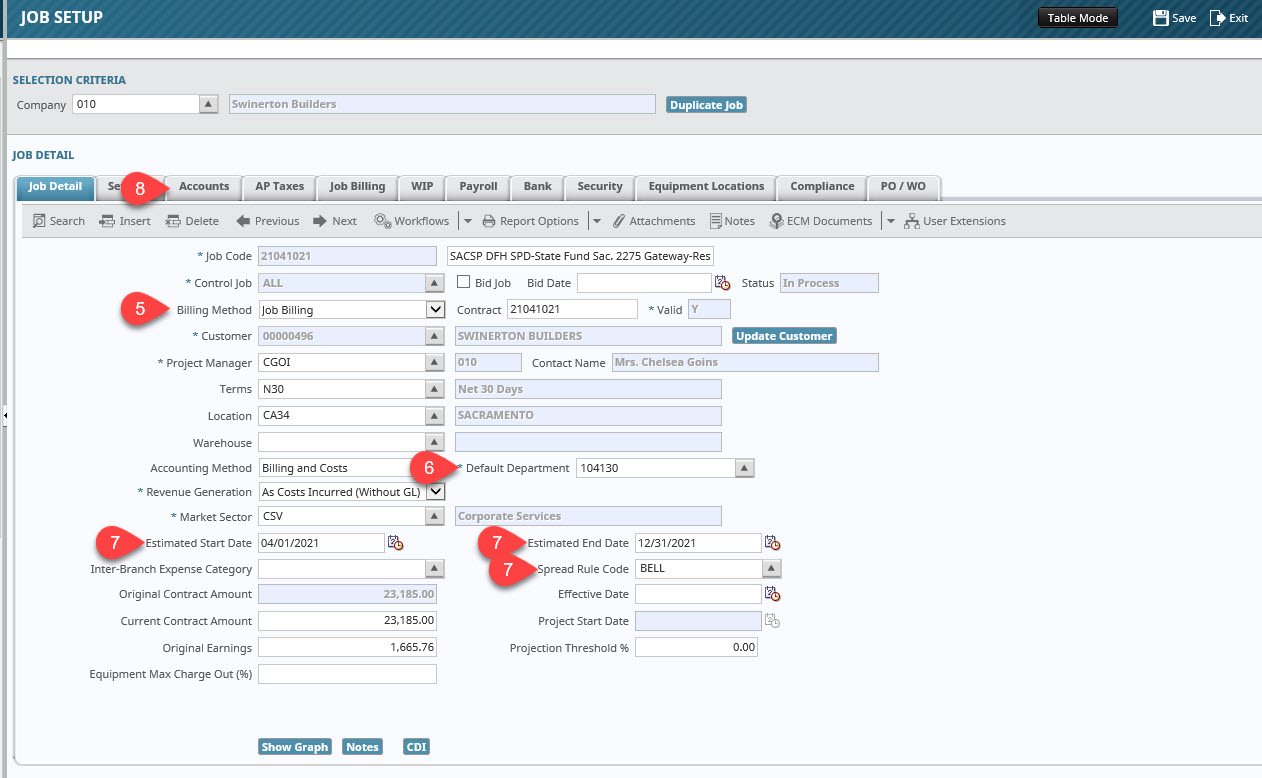
STEP 9: Paste the Dept # into WIP revenue Adjustment Department field
STEP 10: Click on WIP Tab

STEP 11: Paste the Dept # into WIP Unposted Costs Department
STEP 12: Paste the Dept # into WIP Unposted Revenue Department
STEP 13: Click Save
STEP 14: Click Exit/span>
Note: You can also Click Table Mode if you need to search for another project #
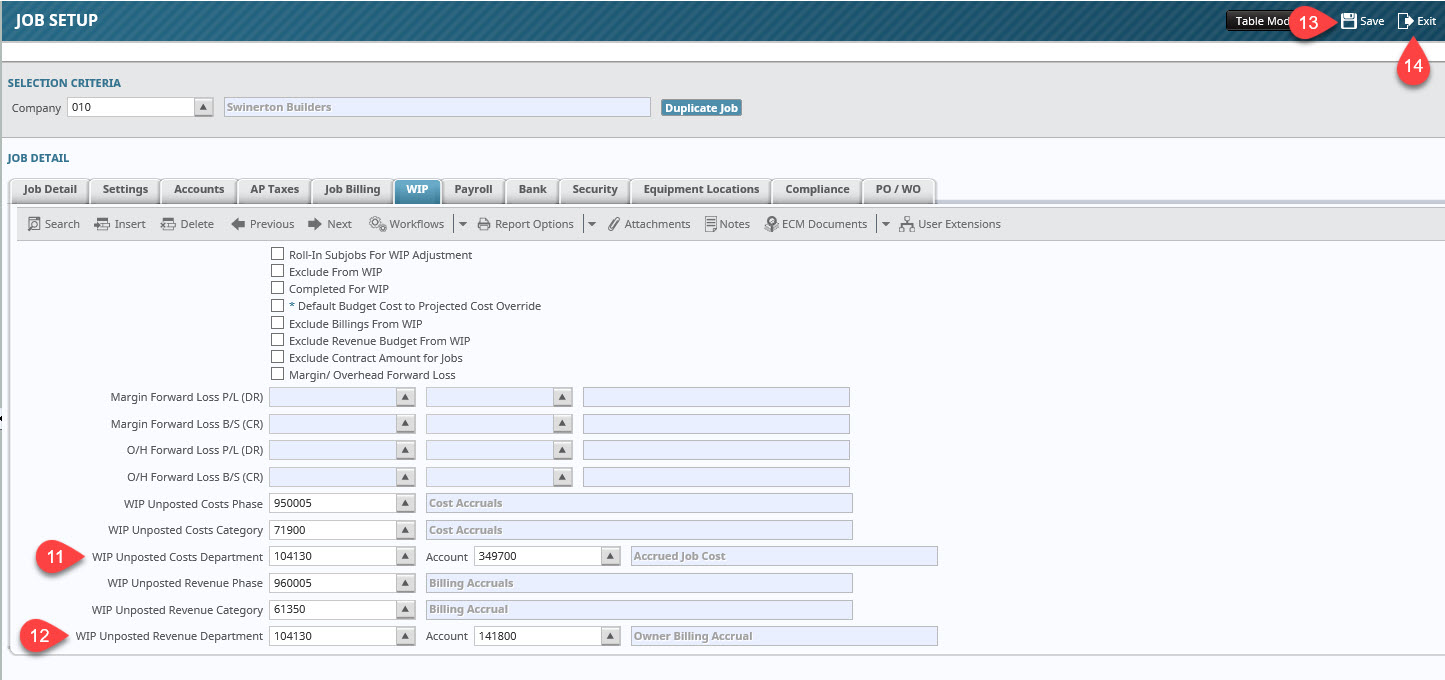
Job > Enter Contract (Christina)
STEP 1: Expand Job Billing
STEP 2: Expand Contract (ADF)
STEP 3: Click Enter Contract
STEP 4: Search for the JIP job you need
STEP 5: Click the Action button
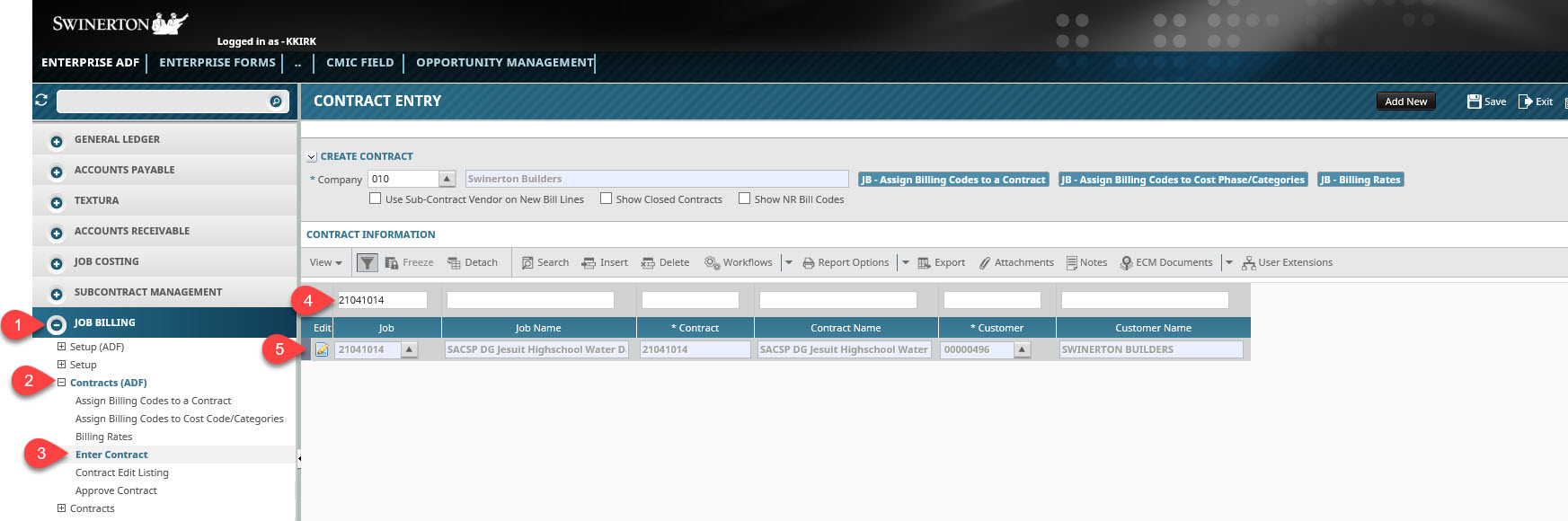
STEP 6: Double check the Time Phased Box is checked
STEP 7: Choose Spread Rule (from Items you jotted down in the How To Above)
STEP 8: Enter Start Date
STEP 9: Enter End Date
STEP 10: Click Save
STEP 11: Click Exit/span>
Note: You can also Click Table Mode if you need to search for another project #
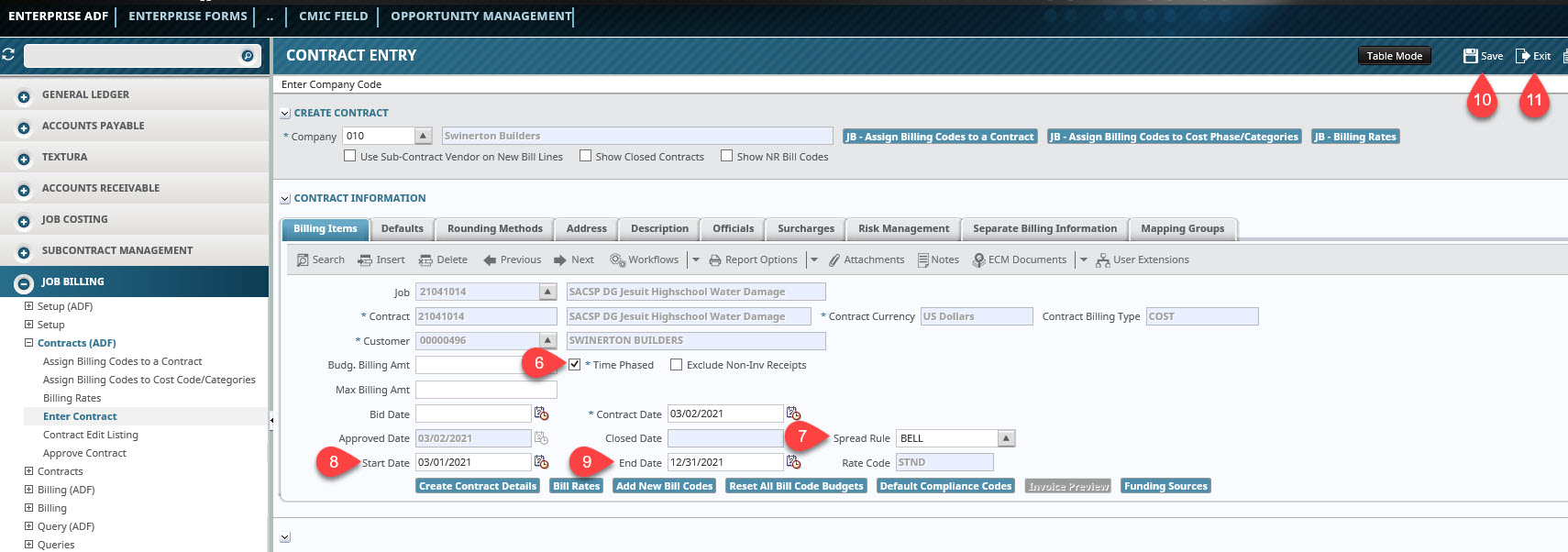
CMiC Field > Project Maint. > (Support Desk)
Note: To find the information to add to the JSP you will need to go to the Boomi Job Log