Autodesk Field Management - External User Mobile - Updating Issues
STEP 1. Open the BIM 360 App

STEP 2. Select the three lines in the upper left to find the project


STEP 3. Once you are on your project, select the Issues tab on the bottom task bar
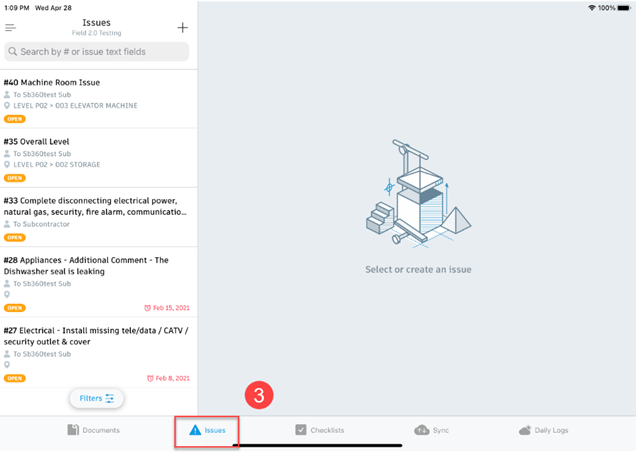
STEP 4. Select on the issue you need to update on the left task bar. *Any issue shown on the left is specifically for you, your company, or your role (subcontractor, architect, engineer, etc.).
STEP 5. Fill out the response with your fix and make sure to take a photo!
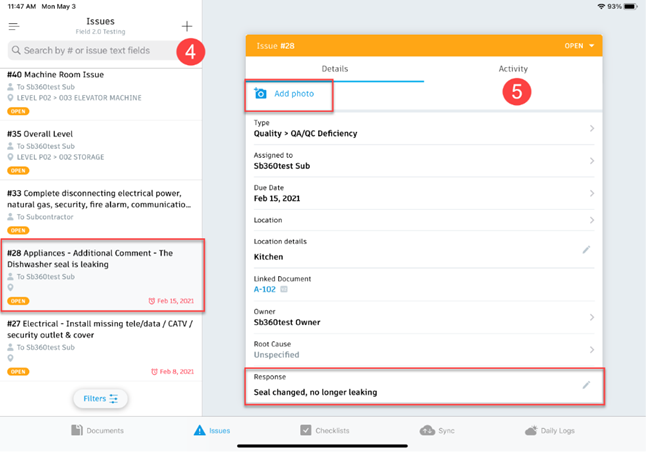
STEP 6. After you have added a response and a photo of the fix, update the status in the upper right
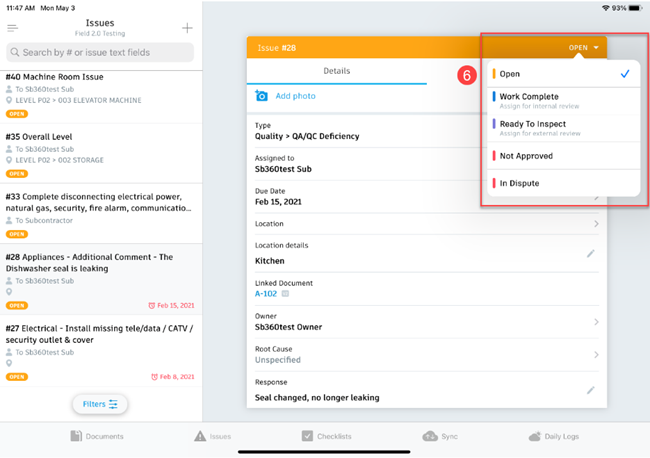
STEP 7. Continue to follow the steps above to update your issues.
**External users do not have the permissions to Close Issues that have been assigned to you but if you create an issue, you will be able to close it!