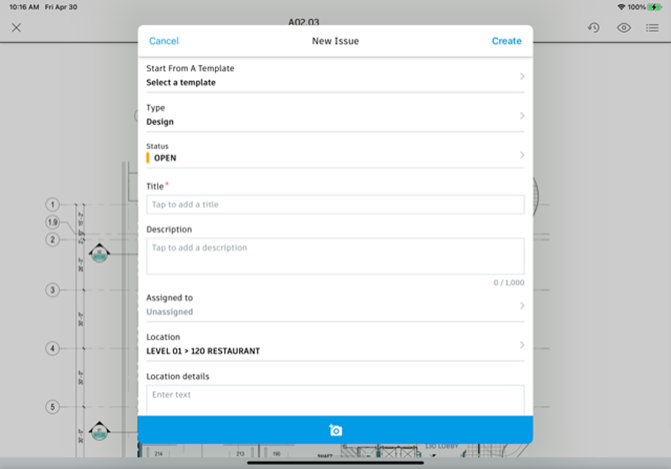Autodesk Field Management - External User Mobile - Creating Issues from Issues Tab
STEP 1. Open the BIM 360 App

STEP 2. Select the three lines in the upper left to find the project
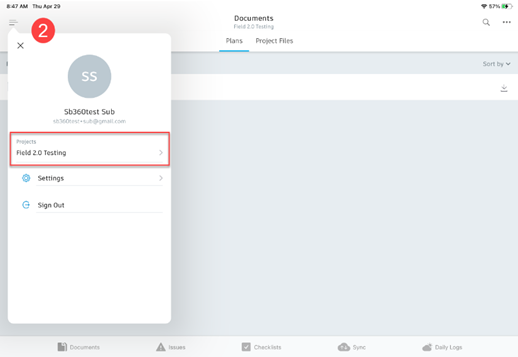
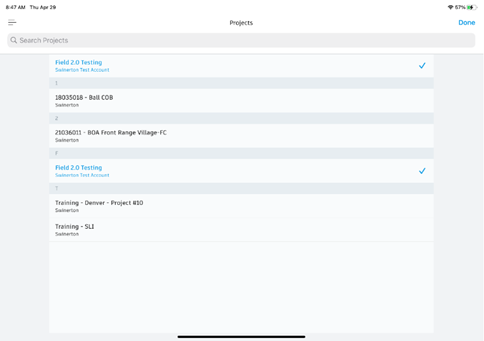
STEP 3. Once you are on your project, select the Issues tab on the bottom task bar
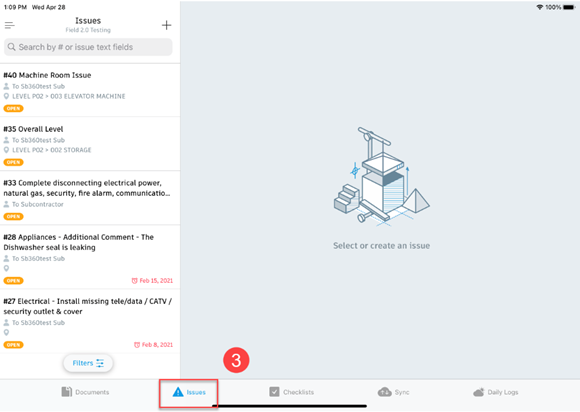
STEP 4. Select the plus sign (+) to create a new issue
STEP 5. Fill out the information about the issue
- Make sure to Place Issue on Document before you hit create! Follow steps 6-9 for placing your pin.
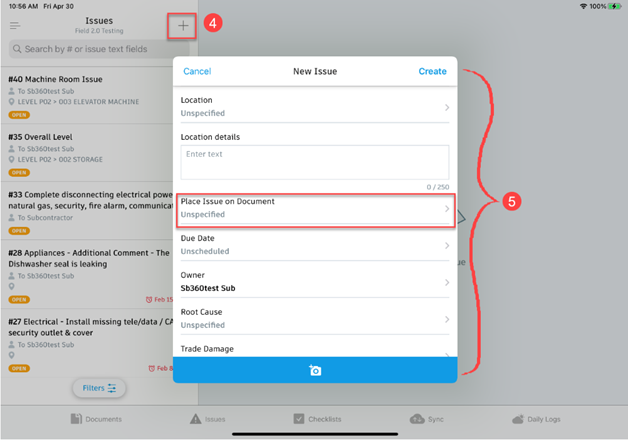
STEP 6. To place your pin, select the three dots in the upper right corner
STEP 7. Select Filter By Location
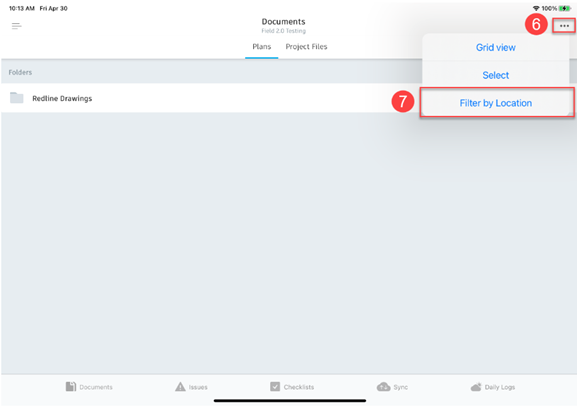
STEP 8. Select the level you need to put your issue on, then select the sheet assigned to that location
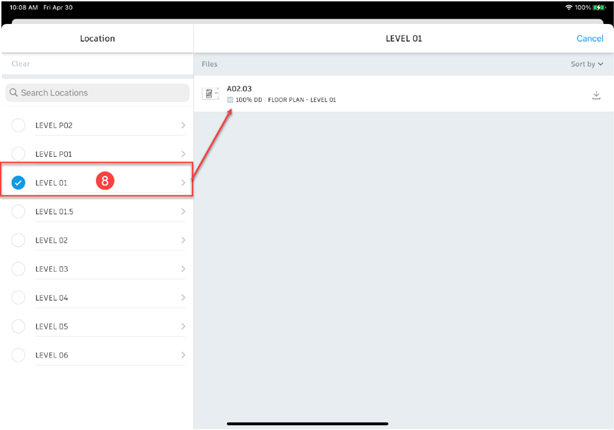
STEP 9. Zoom into the room you need to pin your issue, tap to place your pin/issue
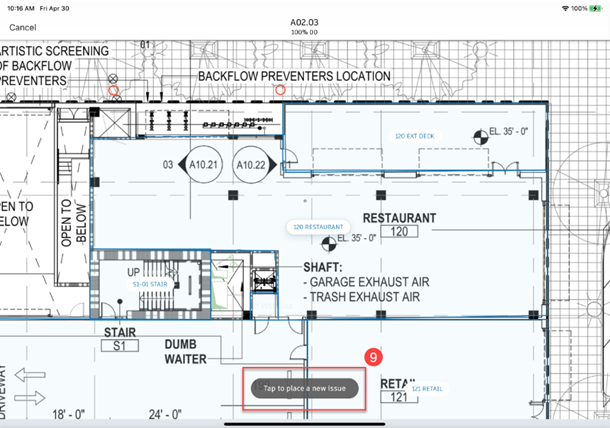
STEP 10. Finalize the Issue information and hit Create once you’re complete!