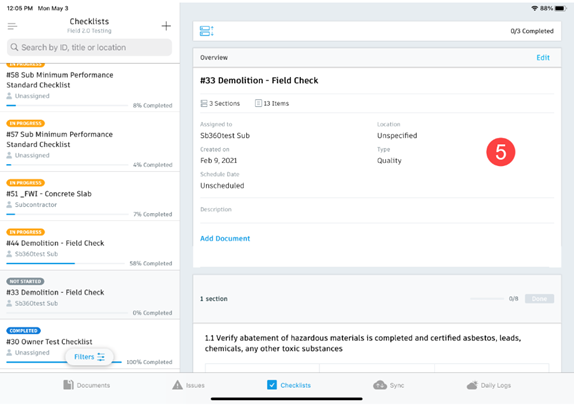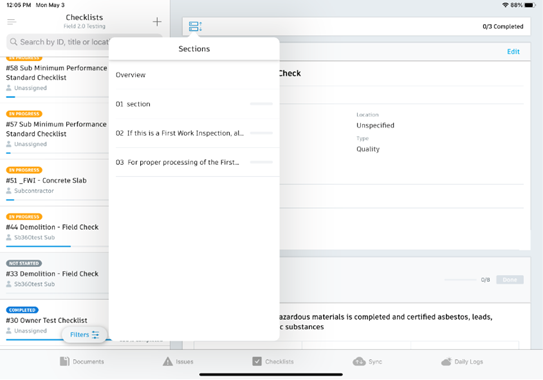Autodesk Field Management - iPad - Updating Checklists
STEP 1: Open the BIM 360 App

STEP 2: Select the three lines in the upper left to find the project
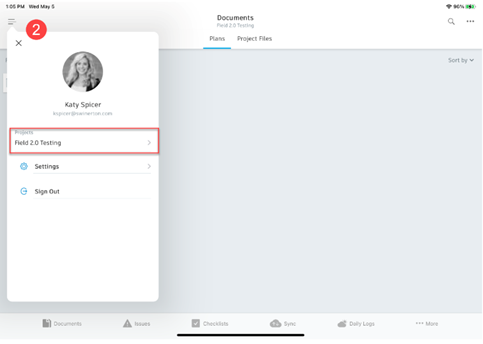
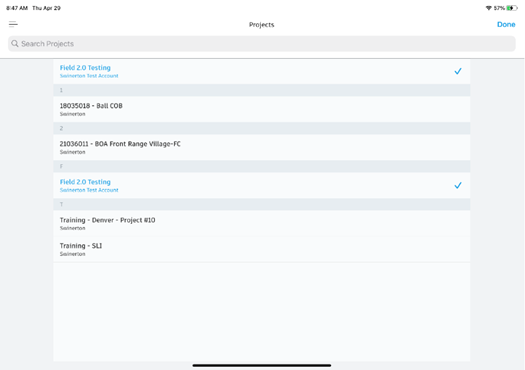
STEP 3: Once you are on your project, select the Checklists tab on the bottom task bar
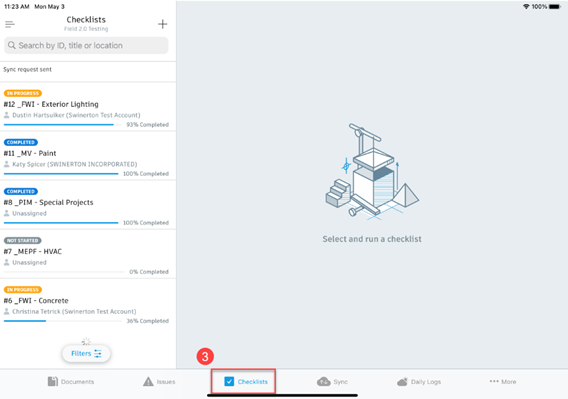
STEP 4: Select on the checklist you need to update/manage on the left task bar.
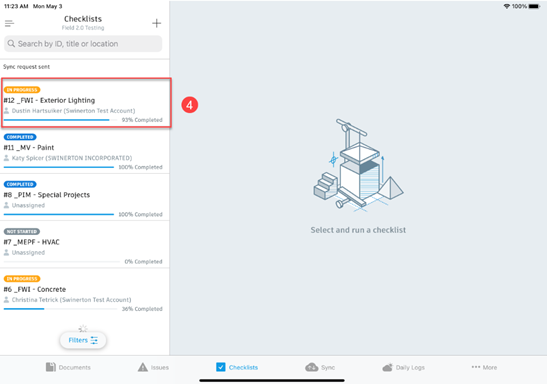
STEP 5: Complete the checklist and any required fields (not listed as optional). Make sure to verify all sections of the checklist by selecting the “Sections” feature in the top left.
- You can add photos from your device or attach documents that have been uploaded in BIM 360
- **Please reference Autodesk Field Management – EU – Uploading Documents if you need up to upload a document to your checklist!