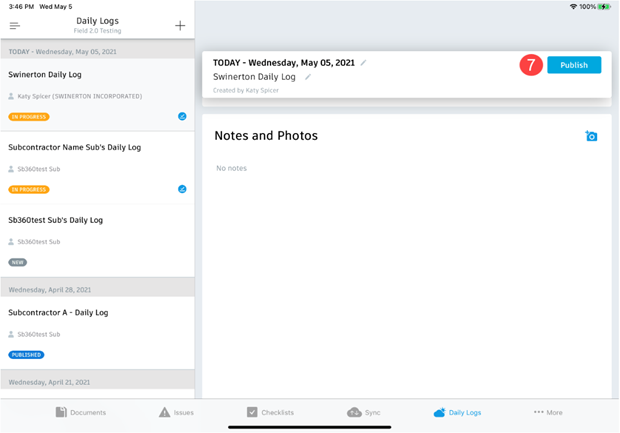Autodesk Field Management - iPad - Daily Logs
STEP 1: Open the BIM 360 App

STEP 2: Select the three lines in the upper left to find the project
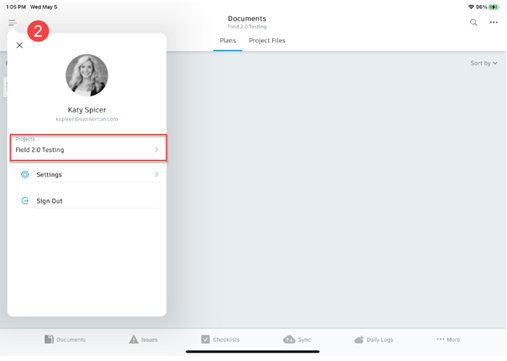
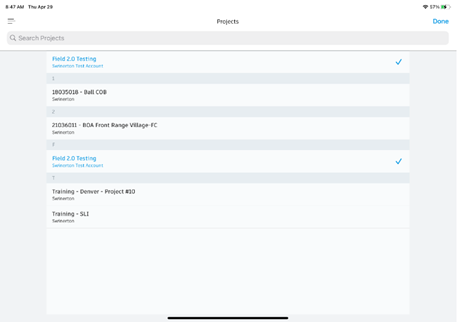
STEP 3: Once you are on your project, select the Daily Log tab on the bottom task bar
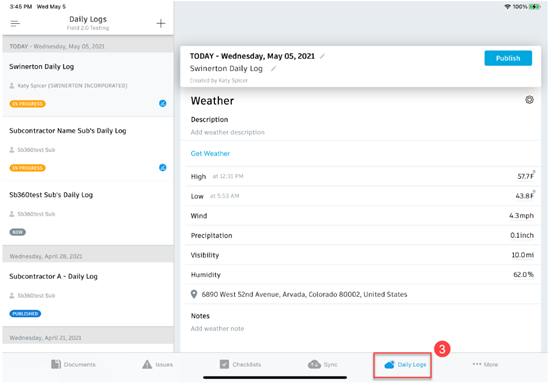
STEP 4: Select the plus sign on the left task bar
STEP 5: Fill out the daily log for the day
- Update the name of your daily log with the company name.
- Select Get Weather for the information to populate (make sure you add the location to a daily in the web first before you create your daily on the iPad)
- Add any other weather notes (snowed 4”, hailed, rain, etc.)
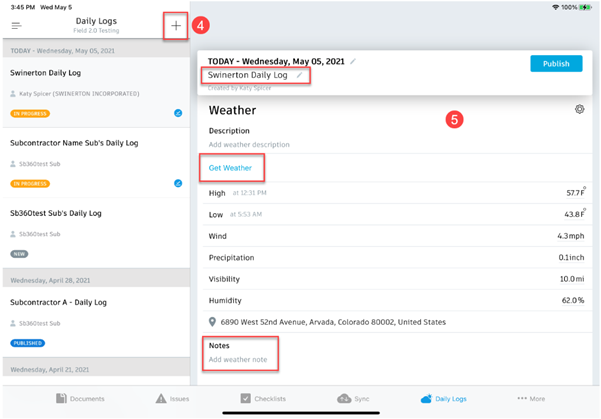
STEP 6: Select Add for your labor. Make sure to select your company and add the number of workers and hours for each
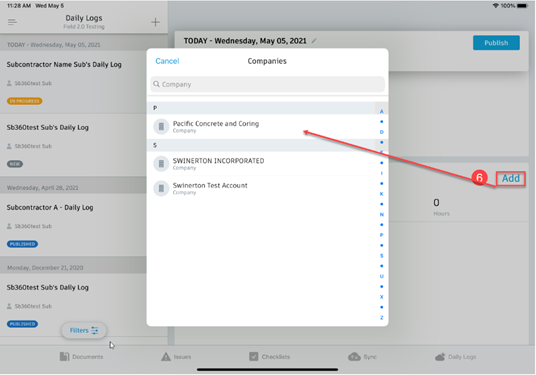
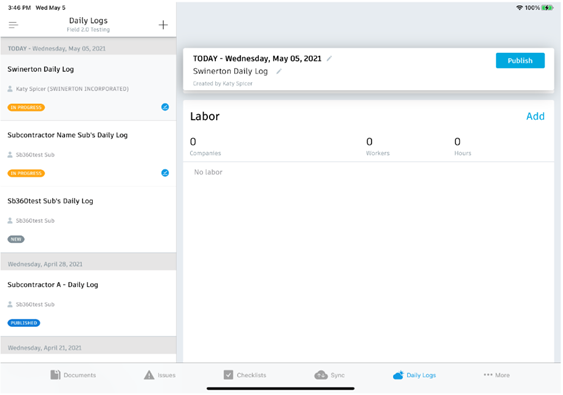
STEP 7: Add any notes and photos to your daily log and then select Publish once you’re complete!