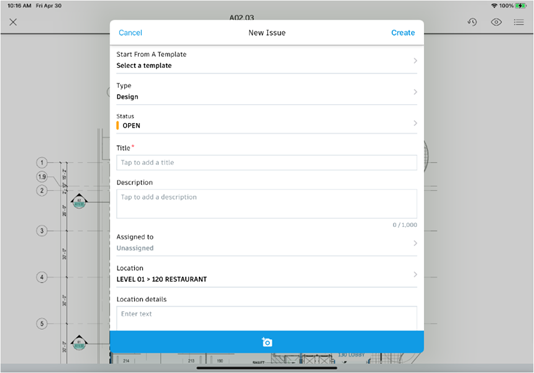Autodesk Field Management - iPad - Creating Issues from Documents
STEP 1: Open the BIM 360 App

STEP 2: Select the three lines in the upper left to find the project
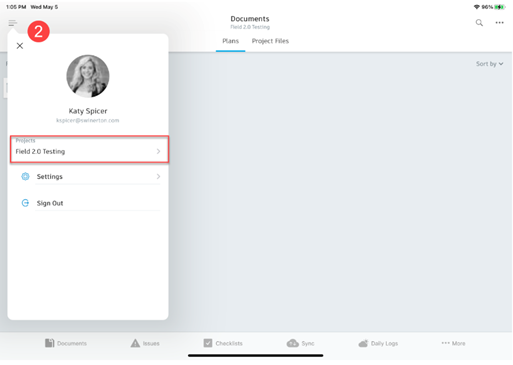

STEP 3: Once you are on your project, select the three dots in the upper right corner
STEP 4: Select Filter By Location
STEP 5: Select the level you need to put your issue on, then select the sheet assigned to that location
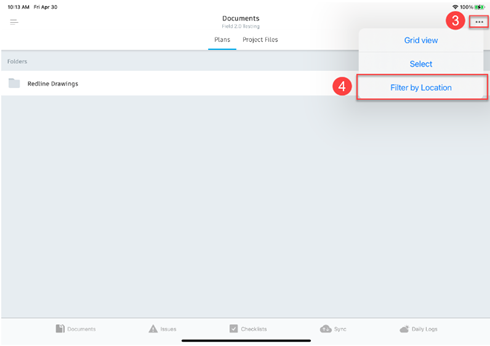
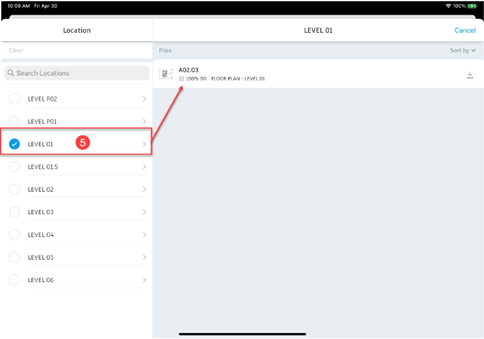
STEP 6: When the sheet opens, select Issue on the bottom task bar
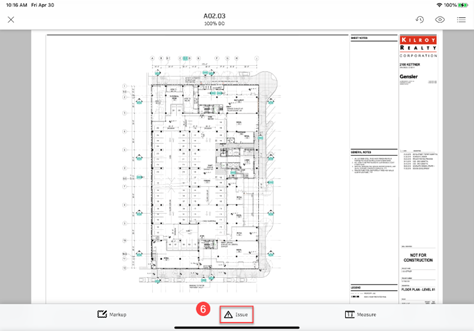
STEP 7: Zoom into the room you need to pin your issue
STEP 8: Tap to place your pin/issue
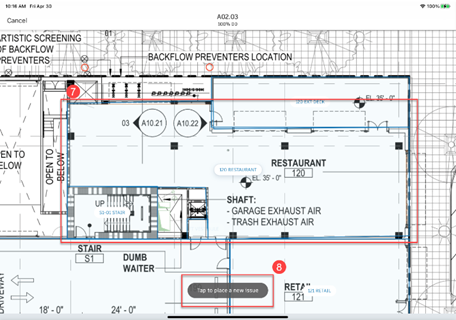
STEP 9: Fill out the Issue information and hit Create. After your issue has saved, make sure to drag or pull down on the left task list to sync your issues.