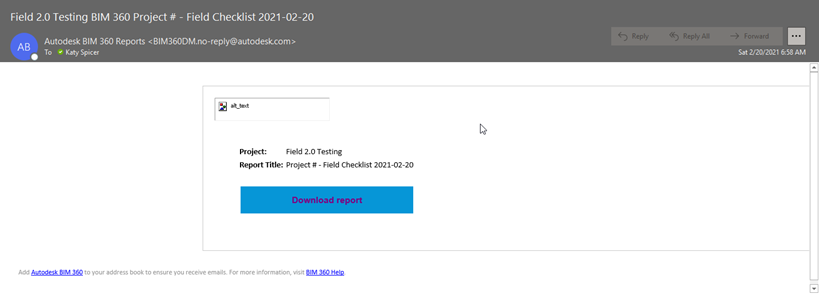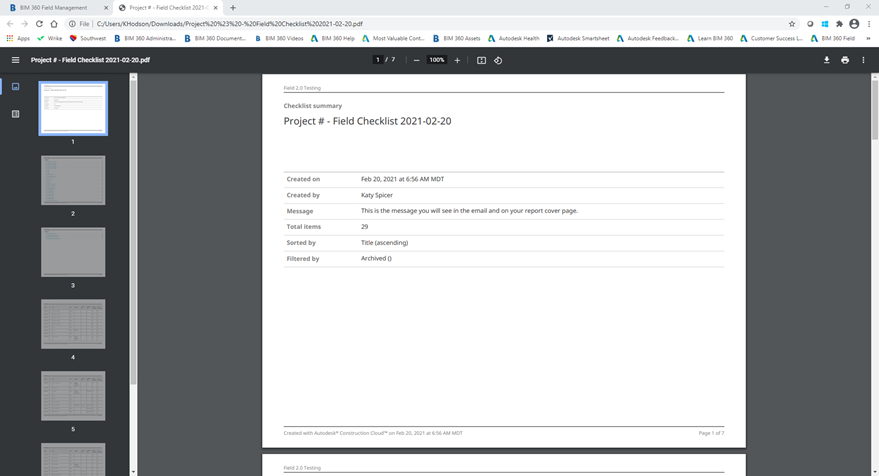Autodesk Field Management - Checklists - Export Report
Exporting reports is different than scheduling or running a report – go to Insight for Reports!
STEP 1: Open Autodesk BIM 360 website and sign in
STEP 2: Select the module selector and click Field Management
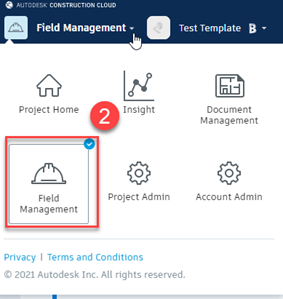
STEP 3: Select Checklists in the upper left
STEP 4: Select Export Report in the right hand corner
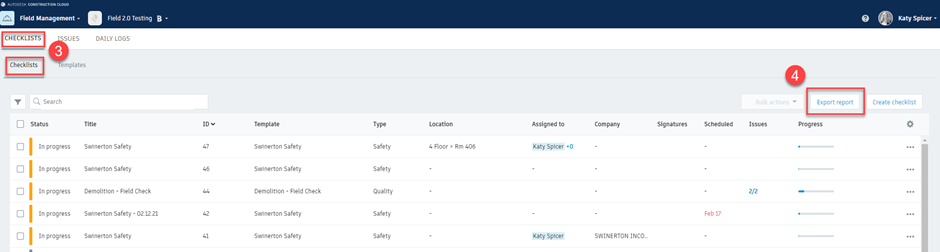
STEP 5: Update the Report title and message, then select Create Report. Exporting the checklists will create a PDF report.
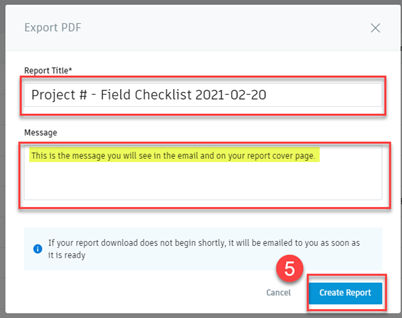
STEP 6: Once you receive the email, you can download the report and save for your project.