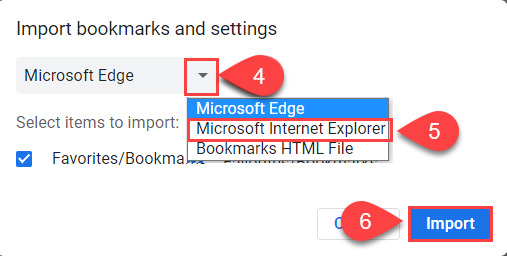Chrome - Import my bookmarks and settings from a different browser
Chrome - Import my bookmarks and settings from a different browser
1. In the upper-right-hand corner of browser window, click on the 3 little vertical dots
2. Select Settings
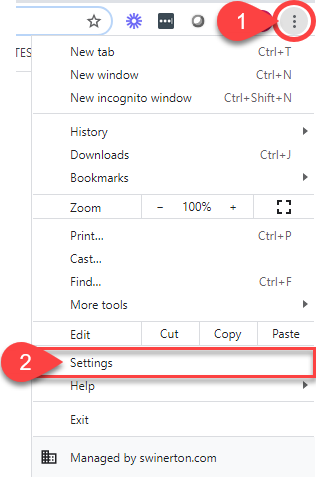
3. Under the You and Google section, click Import bookmarks and settings
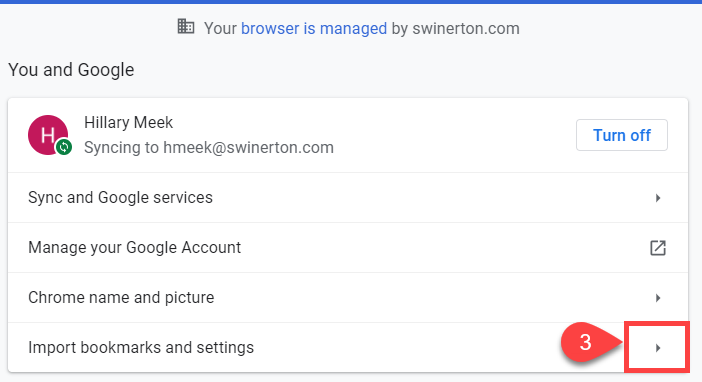
4. Click the gray arrow
5. Select the browser you want to import from
6. Click Import