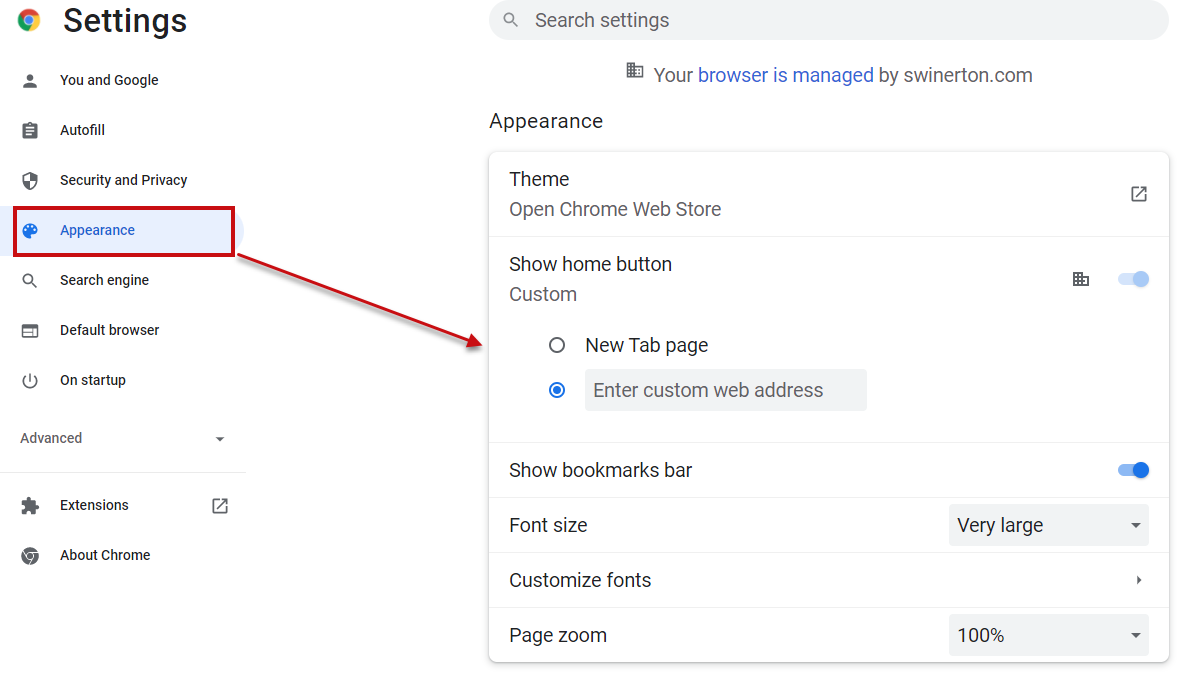How to customize your homepage in Microsoft Edge and Chrome
How to customize your homepage in Microsoft Edge and Chrome
Because MS Edge is Swinerton's default browser, your home page will automatically default to SwinNet. If you have made Chrome your default browser (Update your default browser to Chrome) and you want to make SwinNet your homepage, use this URL... https://swinerton.sharepoint.com/sites/swinnet_home
Microsoft Edge
Open Microsoft Edge, select the three vertical dots next to the profile icon > select Settings
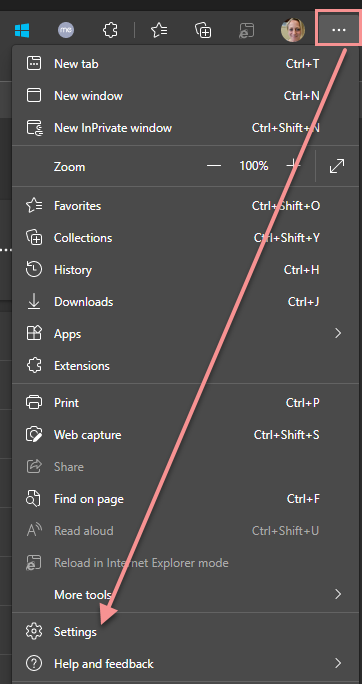
Select Start, home, and new tabs
Turn on Show home button.
You can either choose New tab page or select Enter URL for a page that you want to use as your homepage.
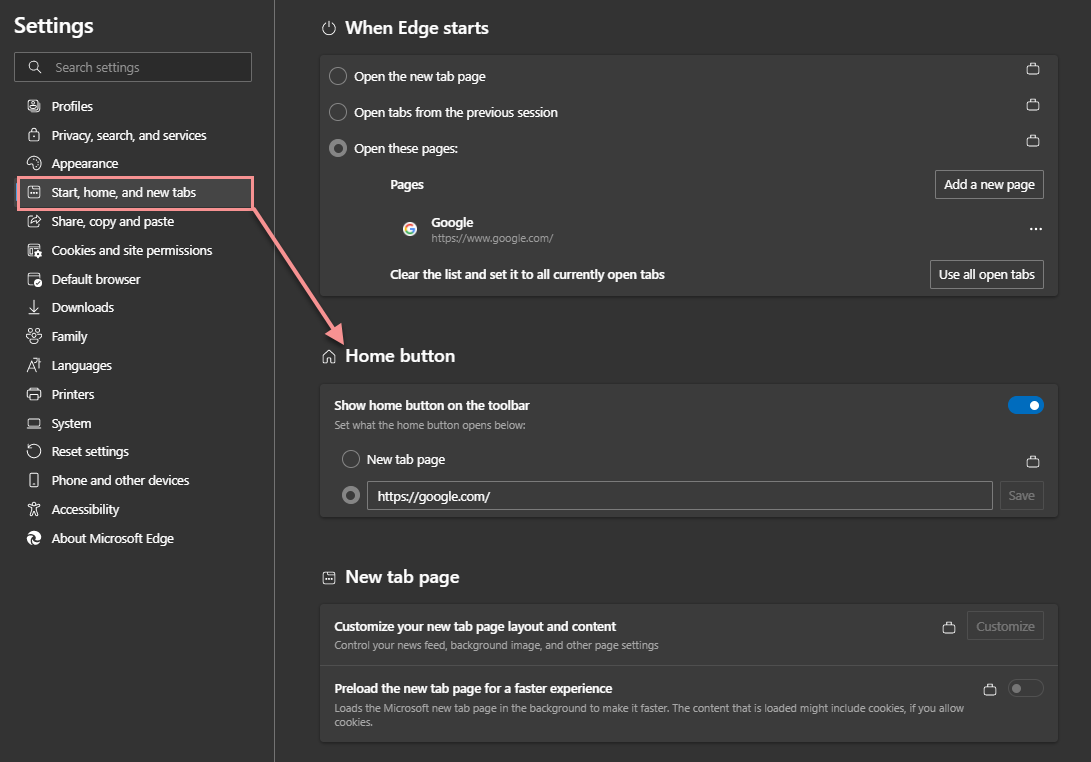
Google Chrome
Open Google Chrome, select the three vertical dots next to the profile icon > select Settings

Select Appearance, turn the toggle for Show home button to on.Choose the option you'd like to use: New Tab page or type in a URL in Enter custom web address for a page that you want to use as your homepage.