How to use extended desktop mode with ClickShare
How to use extended desktop mode with ClickShare
This functionality requires the installation of the ClickShare Extension Pack, which is available for Windows under Software Center.
- Open Software Center by going to your start button and typing Software Center.

-
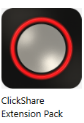 Find the “Barco ClickShare Extension Pack” under your “Applications” tab. Click it then the “Install” button.
Find the “Barco ClickShare Extension Pack” under your “Applications” tab. Click it then the “Install” button.
- On your Windows PC, insert the ClickShare Button or use the ClickShare Desktop App to connect to the Base Unit
Inserting the ClickShare Button should launch the ClickShare App on the Button's mass storage. In case this does not happen automatically, go to the Button's mass storage and start the executable manually.
- In the ClickShare App, click on the "quick menu" in the top right corner.
In the dropdown menu that will appear, select the "Extended Desktop" option
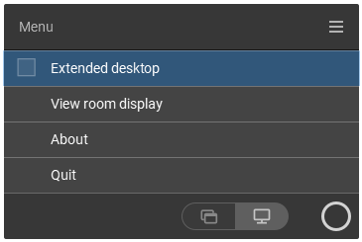 When doing so, the extended desktop sign will appear on the corner of the virtual Button (white circle on the right) in the ClickShare App
When doing so, the extended desktop sign will appear on the corner of the virtual Button (white circle on the right) in the ClickShare App
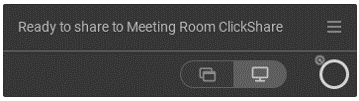
- Press the (virtual) ClickShare Button to share your extended desktop to the main display.