How to connect to ClickShare using iOS device
How to connect to ClickShare using iOS device
On iOS devices, you can mirror your screen to your ClickShare app by following these steps:

-
Connect to the Base Units Wi-Fi (default is ClickShare-xxx or the meeting room name).
- Go to Settings, then Wi-Fi and select “ClickShare-XXX” from the network list
- Login using the default password clickshare
-
Next, Swipe down from top right corner of the screen to open Control Center and click the Screen Mirroring button.
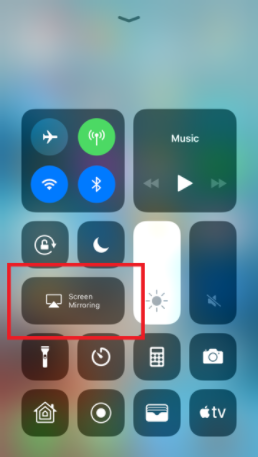
- Select your ClickShare Base Unit.

4. Your screen will now be mirrored to your ClickShare, press home button to access icons from home screen.
- You can select documents or photos from your device
- If you have a 3 or 4G internet connection you can share online content via a browser or link to your cloud drives, such as iCloud, Google Drive, Dropbox or OneDrive and select content stored there