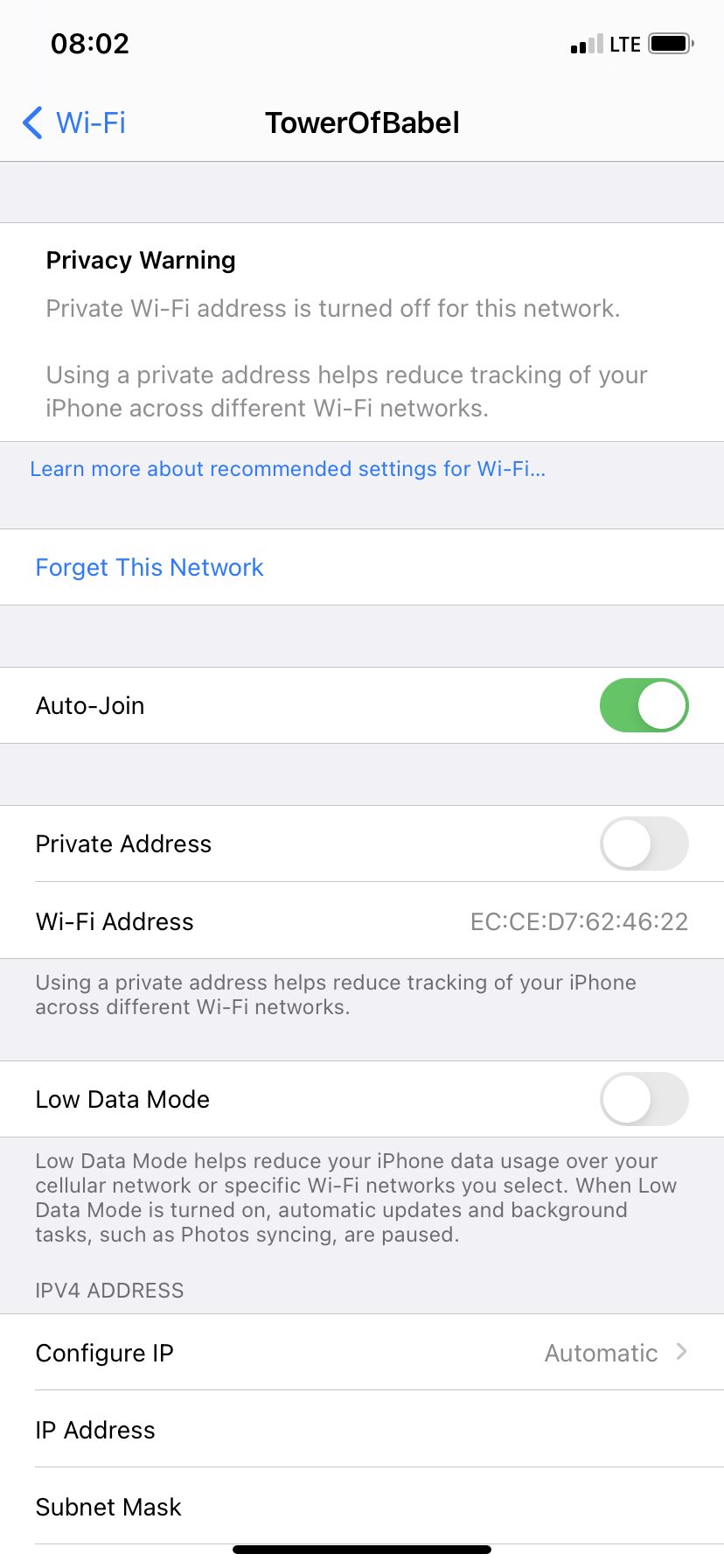iOS Devices - Turn Off Private Address
Turn off WiFi Private Addressing
Description
Quick instructions on how to turn off Private Addressing for your iPhone/iPad WiFi connection.
Steps (iOS - iPhone/iPad)
1. Open the Settings app and tap on Wi-Fi
2. Tap on the blue 'i' button next to the connected wireless network
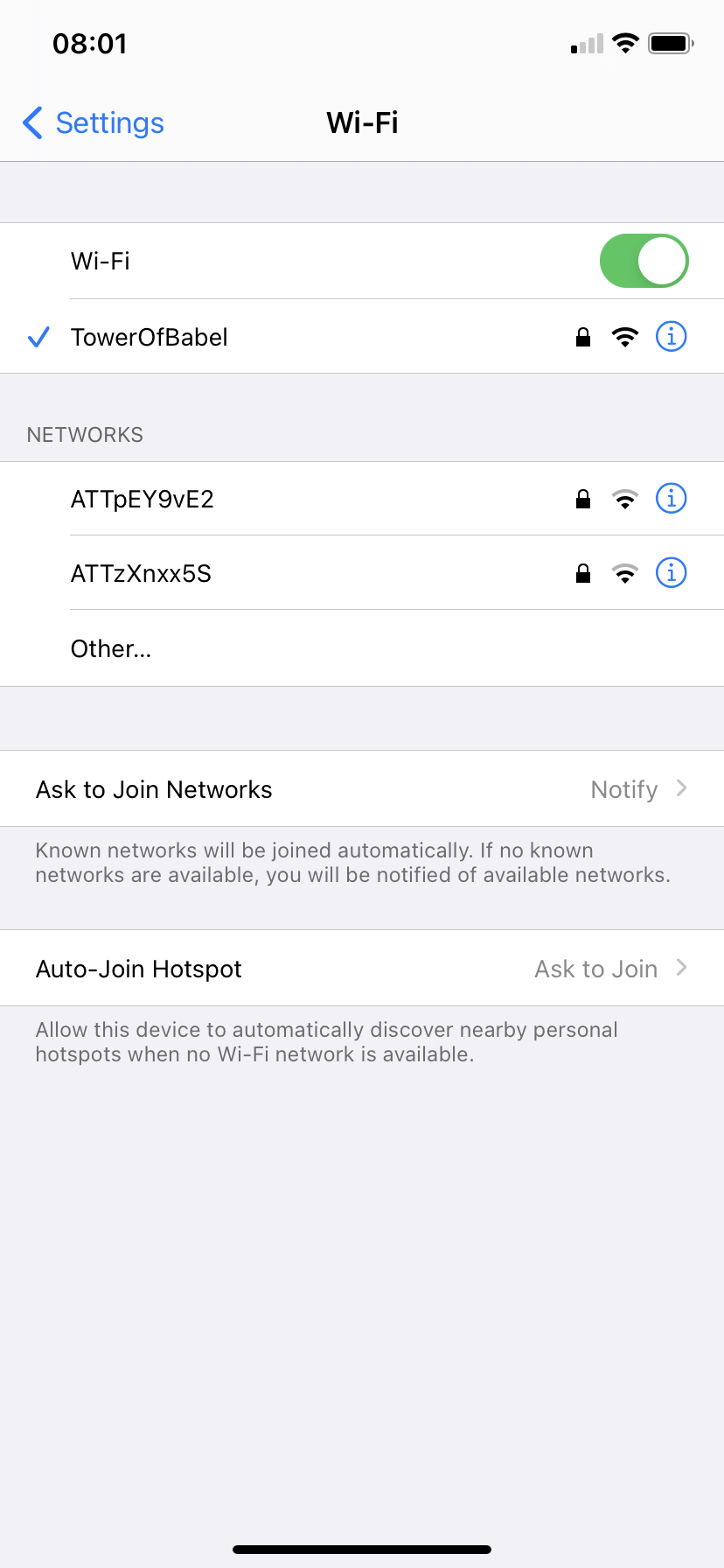
3. Find Private Address and tap to turn the switch OFF
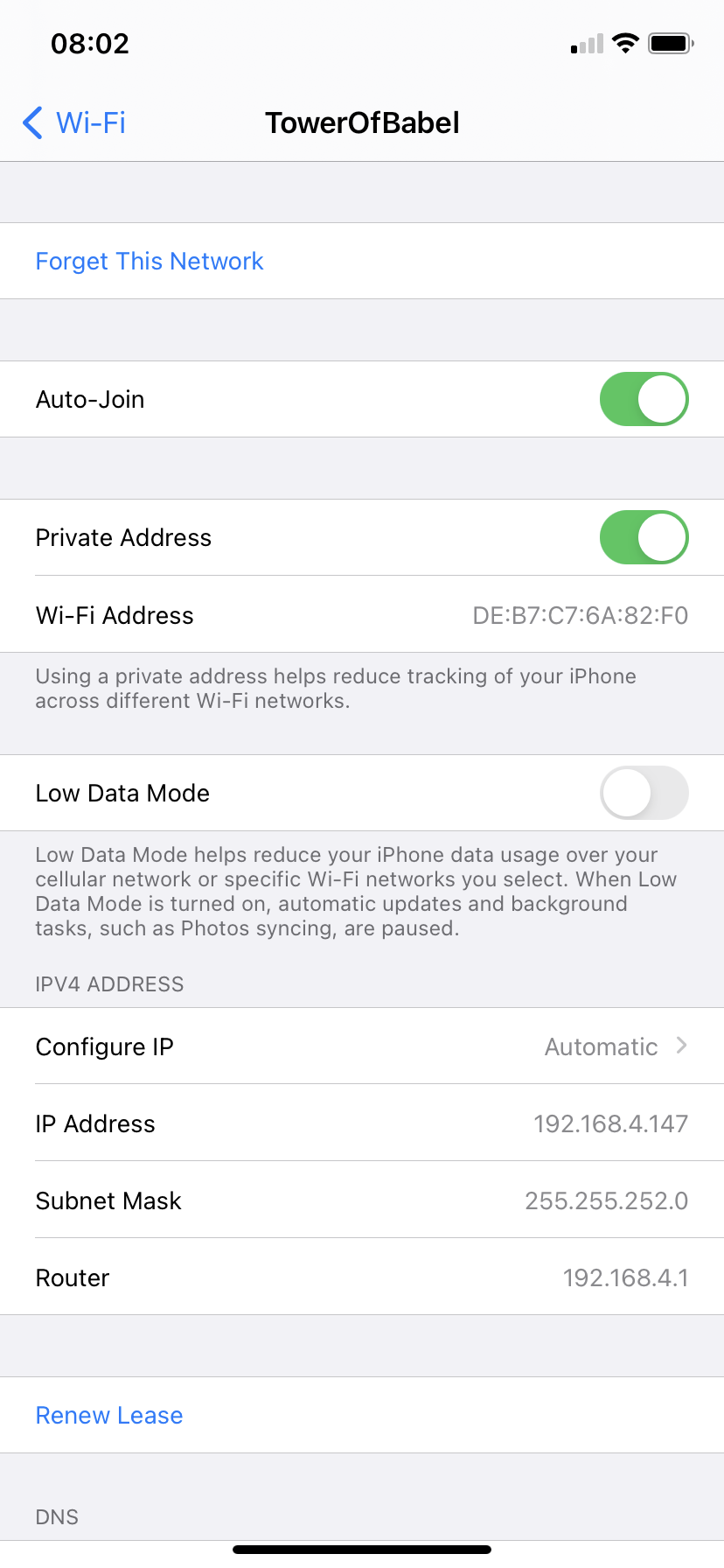
4. On the pop-up prompt tap Rejoin
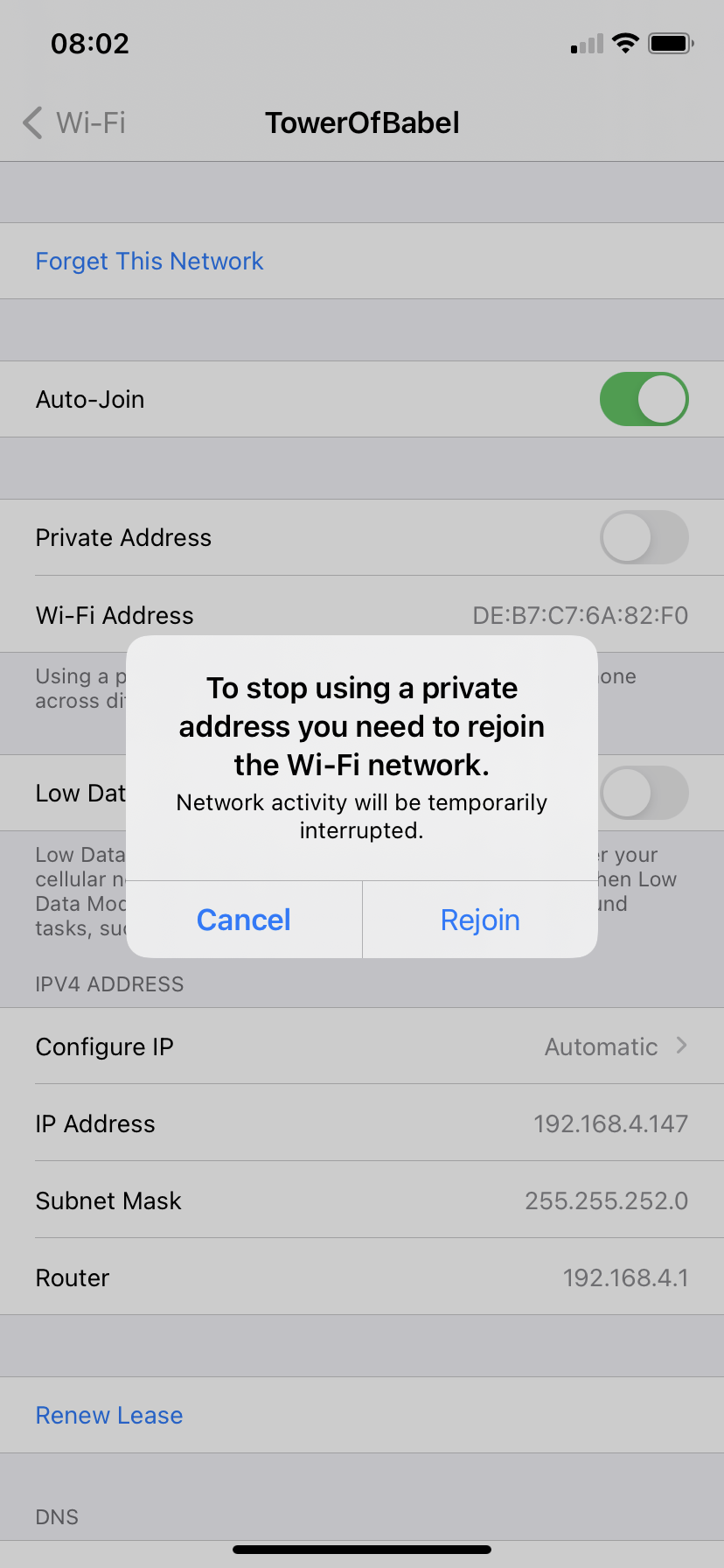
5. Private Addressing is now turned off for this connection