How To: Enter a New Property
Properties is a separate module that you can easily navigate through on the module menu. The Properties module allows you to capture details about a specific location which may encompass multiple Projects. Users can create new Properties, open existing Properties, and filter to find specific records from the Properties grid. The Properties module is also available in the Reports module.
Adding a New Property
Step 1: Click on the Property Module to Add a Property
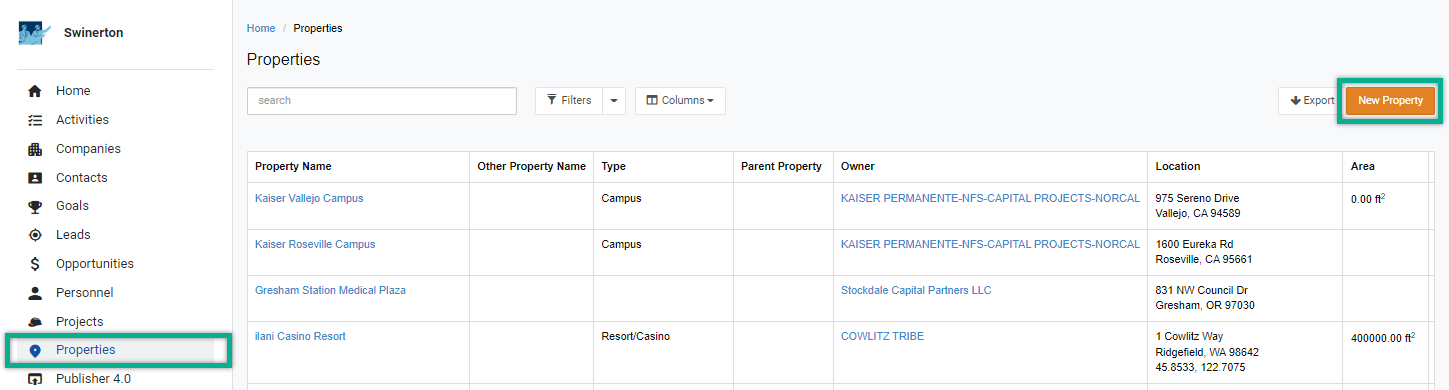
Steps 2-12:
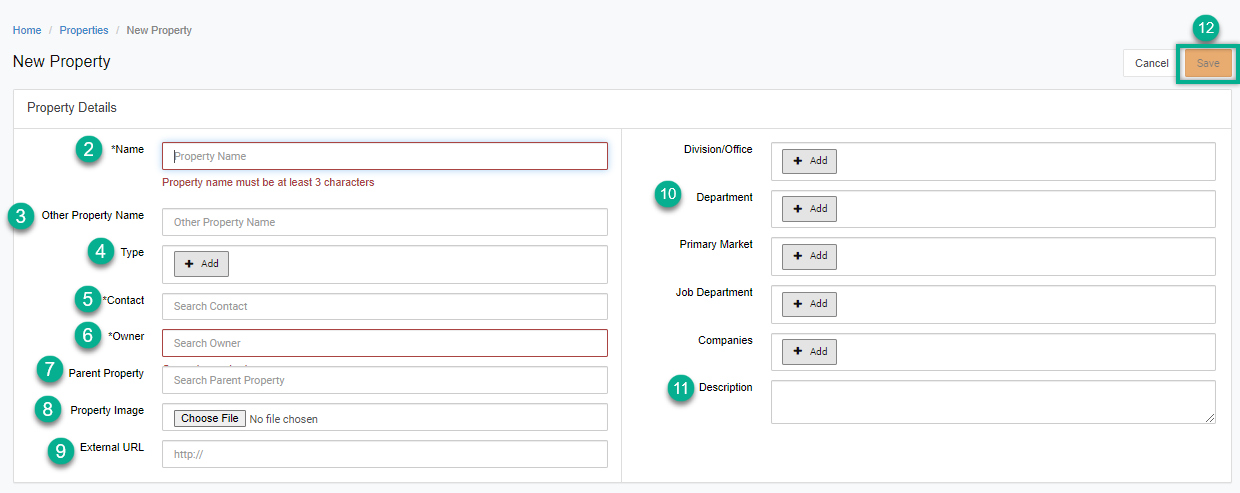
Step 2: Enter the name of the property/campus REQUIRED
Step 3: Other Property Name
Step 4: Select one or more Property Types
Step 5: Search for an existing Contact record and select. REQUIRED
Step 6: Search for an existing Company/Owner record and select. REQUIRED
Step 7: Search for another Property, if applicable
Step 8: Upload an image to represent the Property
Step 9: Enter the URL for the Property
Step 10:. Division/Department/Primary Market/ Companies: Select one or more from the drop down lists for each
Step 11: Add a description of the Property
Step 12: Click Save