Bookmarking the Correct Login Single Sign On (SSO) Link
Please follow the following steps to ensure that you are bookmarked with the right link that uses Swinerton’s Single Sign On (SSO) –
Step 1: Copy this link - https://id.cosential.com/auth/1491/login
Step 2: Open Chrome as your browser (It works better than IE with the system)
Step 3: If you have an existing bookmark please see step 6 below
Step 4: To add a bookmark, right click on your bookmark bar (right below the web address window) and click “Add Page”
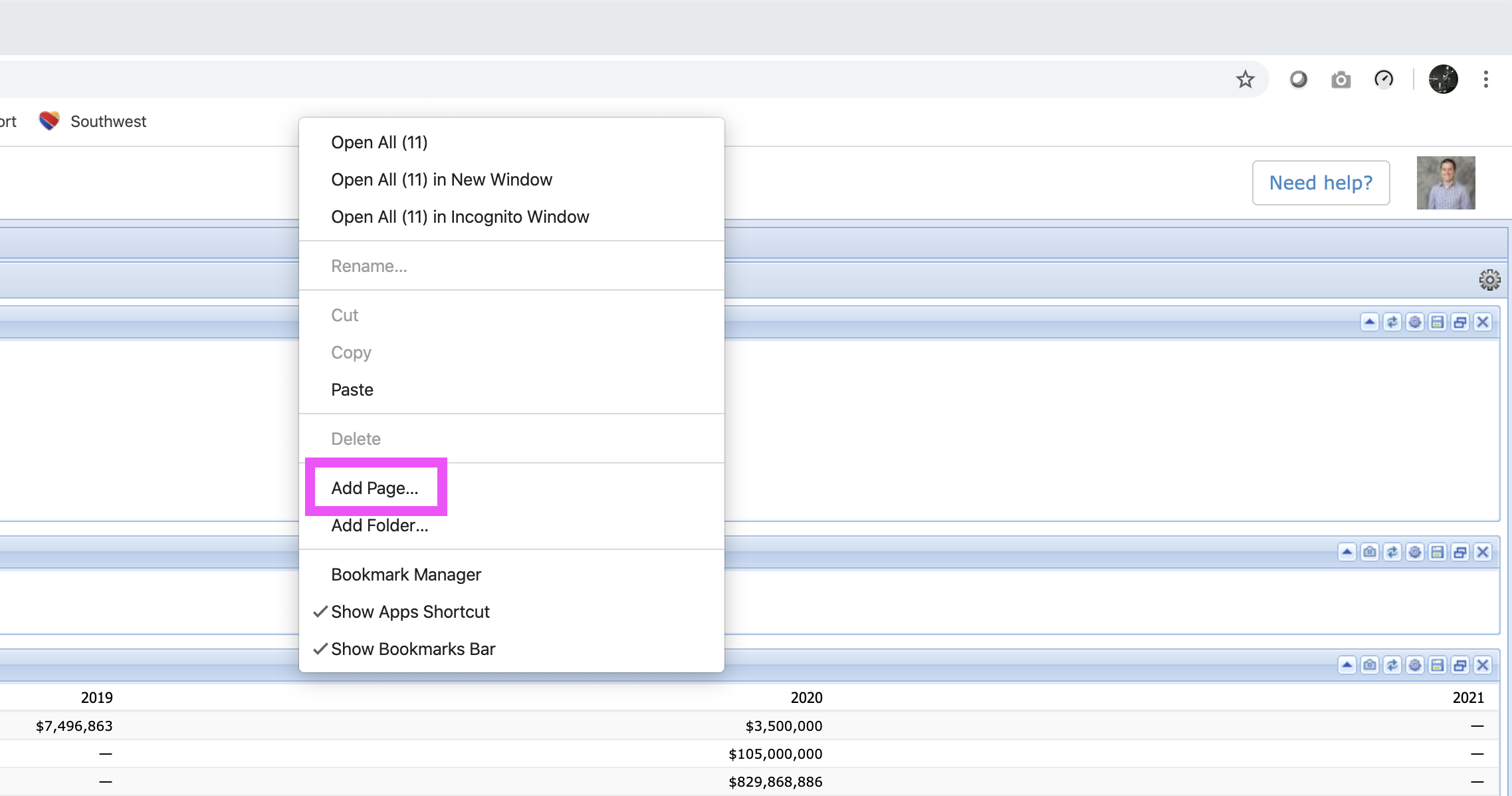
Step 5: An Edit Bookmark page will pop up
- Change the Name field to “Cosential”
- Replace the URL with the following link - https://id.cosential.com/auth/1491/login
- The window should be set up like the image below, please check that the URL is exactly the same and if it is press “Save”
- Clicking on the new bookmark in your bookmarks bar should take you right through Swinerton’s Single Sign On and not ask for your login information
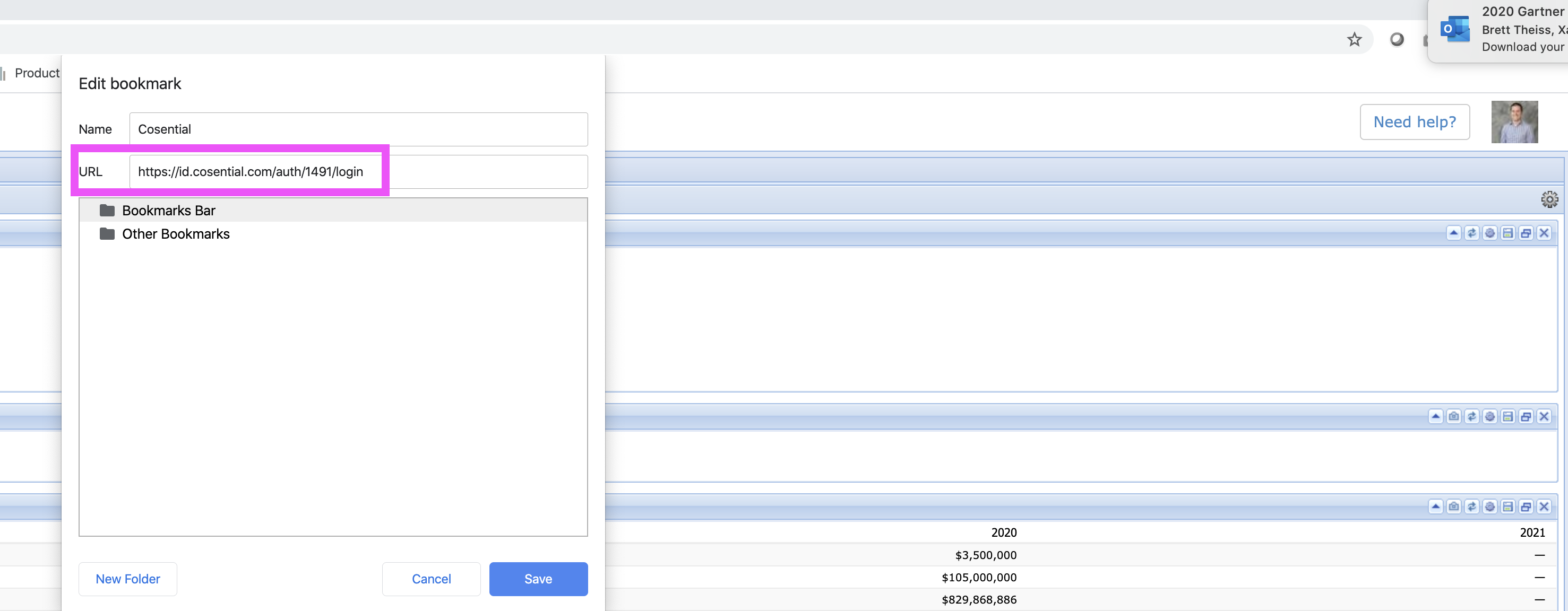
Step 6: If you have an existing bookmark, hover your mouse over it to see the URL it is linking to. If it shows the following url you will need to change it
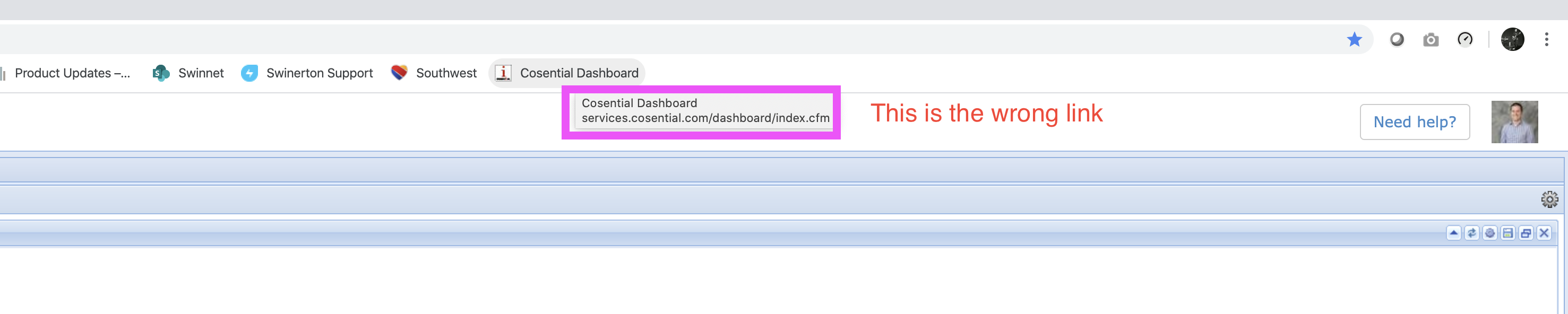
Step 7: Right click on your existing bookmark and click “Edit”
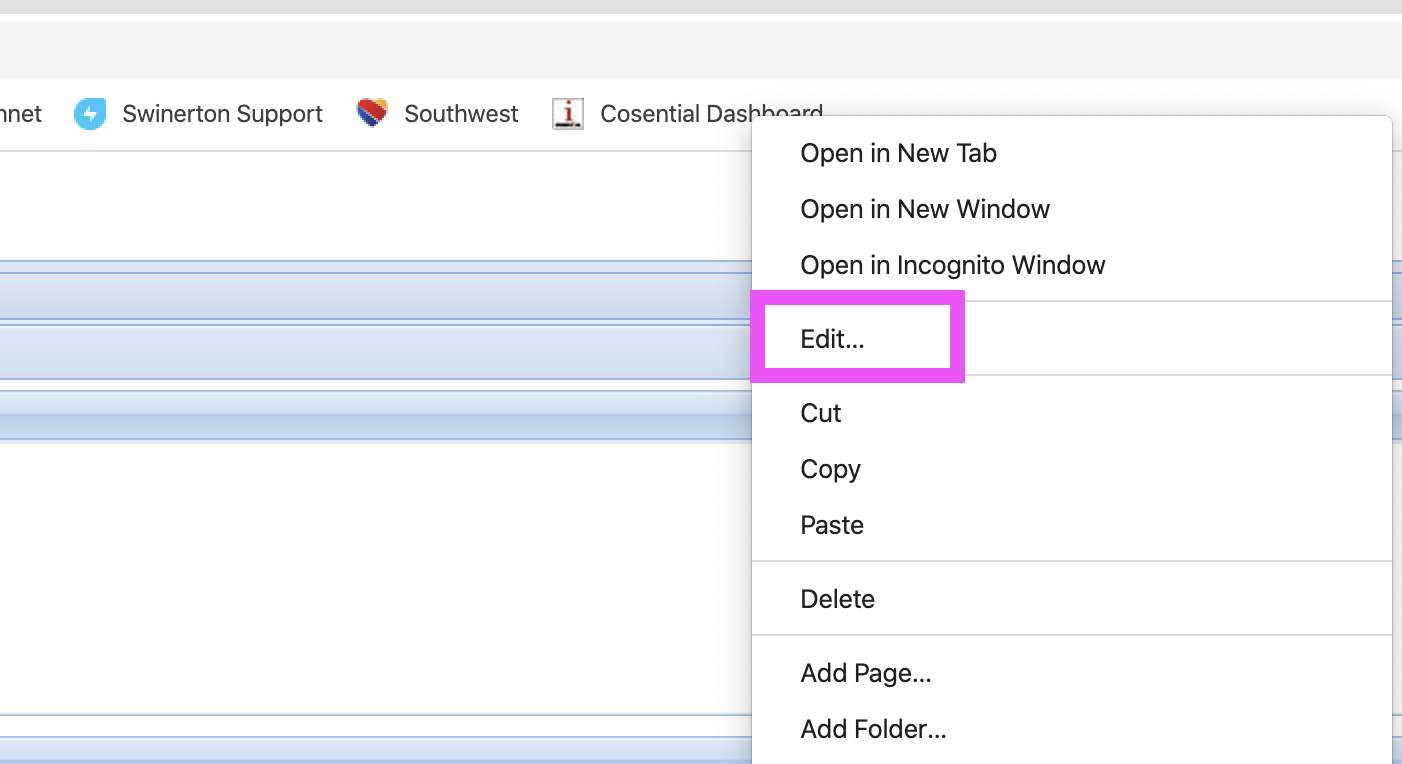
Step 8: Follow Step 5 on the previous page to change the URL to the correct one
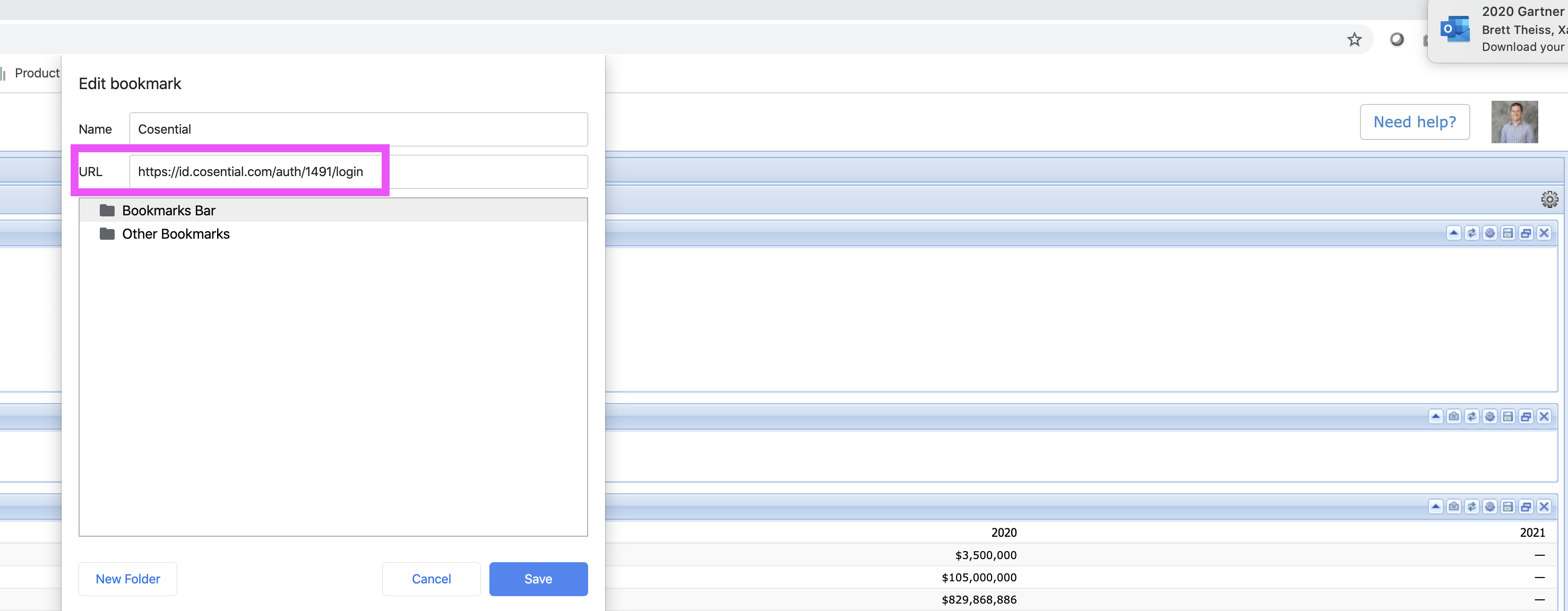
Note: If the SSO does not work after going through the steps above, you may need to clear your browser's caches.