Outlook Add-In: Cofense Report Phishing Feature For Computers, Smartphones, Tablets, and Browsers
Cofense is an anti-phishing reporting tool add-in available in
- Outlook local client (desktop and laptop)
- Outlook mobile app (Apple and Android)
- Office 365 Outlook (Chrome, Internet Explorer, Firefox browser)
to be used in instances when an email is suspected to be malicious. After reporting a suspicious email, a confirmation displays. If an email is found to not be malicious, you will be notified. If an email is found to be malicious, staff take protective actions.
NOTE: This anti-phishing add-in is available for mobile devices through Outlook mobile app, not in the email app native to iPhone or Android.
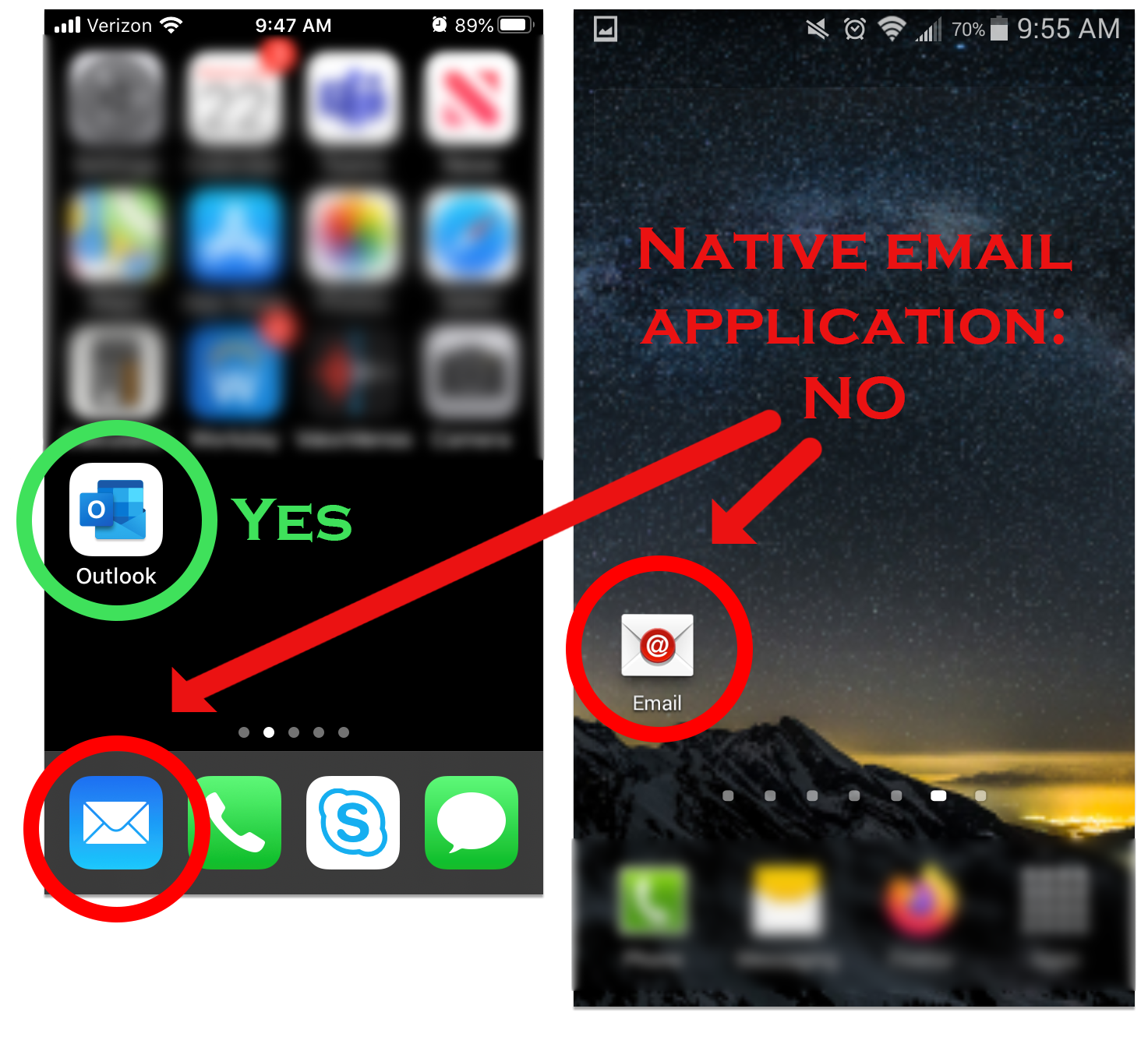
If you do not have the Outlook mobile app installed on your mobile device:
a. Go to Apps Store to load Outlook mobile app to iPhone, iPad, and Apple Watch.
b. Go to Google Play to load Outlook mobile app to Android devices.
You will be prompted to input your full Swinerton email address and Swinerton passcode for Outlook mobile app to begin populating your content.
Outlook local client (on your computer):
Find the Cofense Report Phishing button in your Outlook toolbar options. Click to report and a confirmation displays.
Outlook mobile app (on your smartphone or tablet):
Find the Cofense Report Phishing button in your Outlook mobile app tool bar. Please note there are two sets of ellipses (three dots).
1. Click the ellipses set under the time stamp.
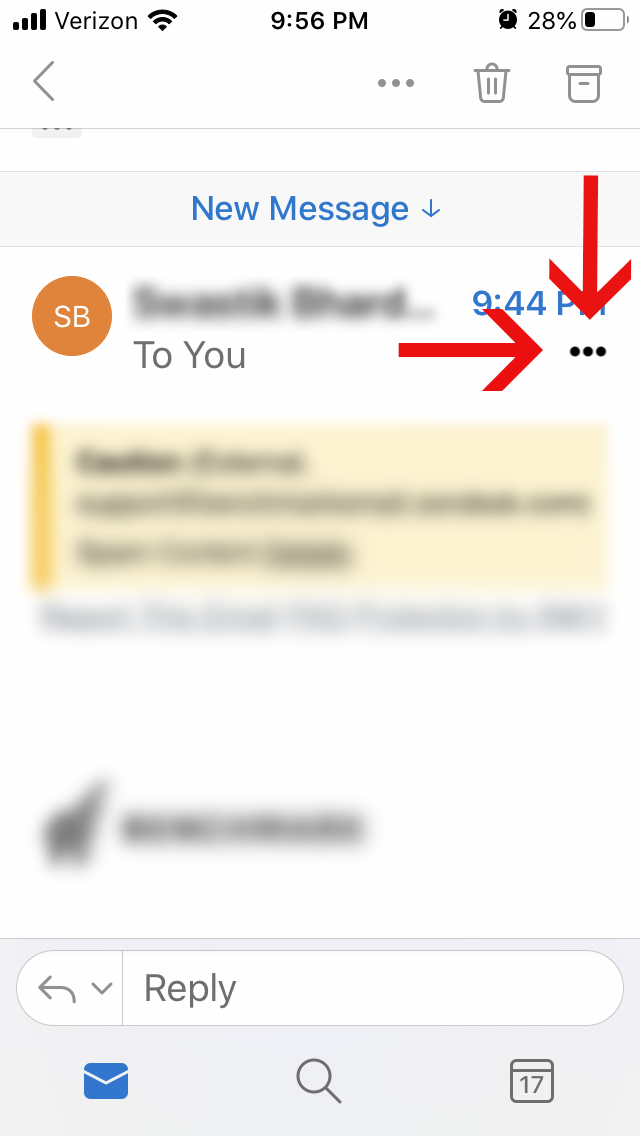
2. That set of ellipses triggers Outlook add-in options including "Report Phishing". Click the button and a confirmation displays.
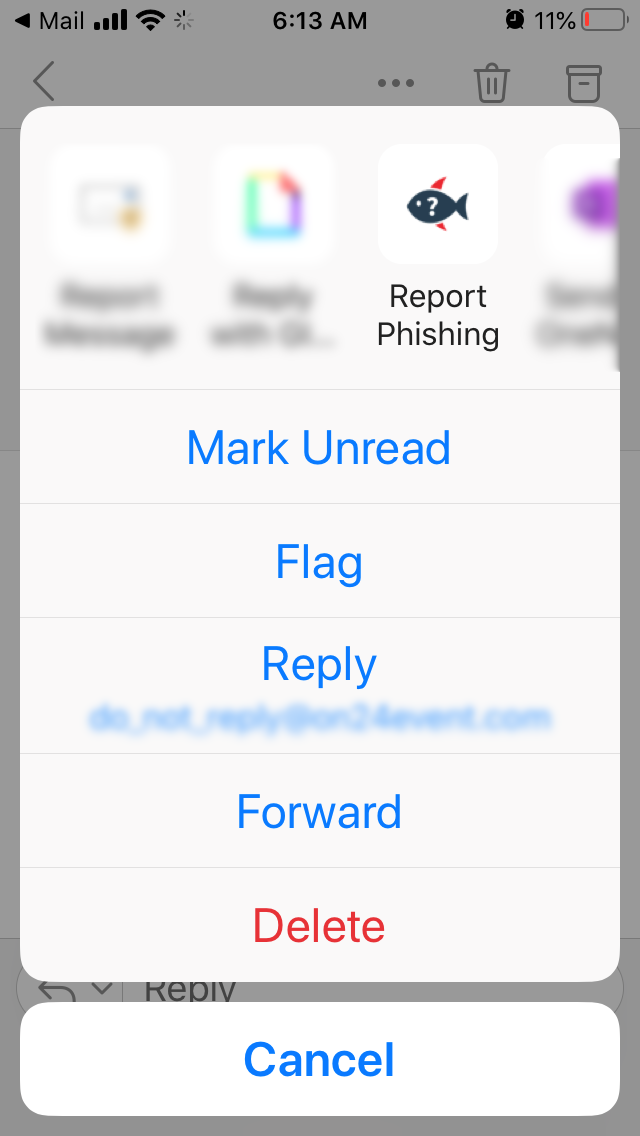
Office 365 Outlook (through Chrome, Internet Explorer, or other Internet browsers):
Find the Cofense Report Phishing button in any email through the ellipses (three dots).
1. Click the ellipses either in the email as it sits in the Outlook pane view or with the email open in its own pop-up window.
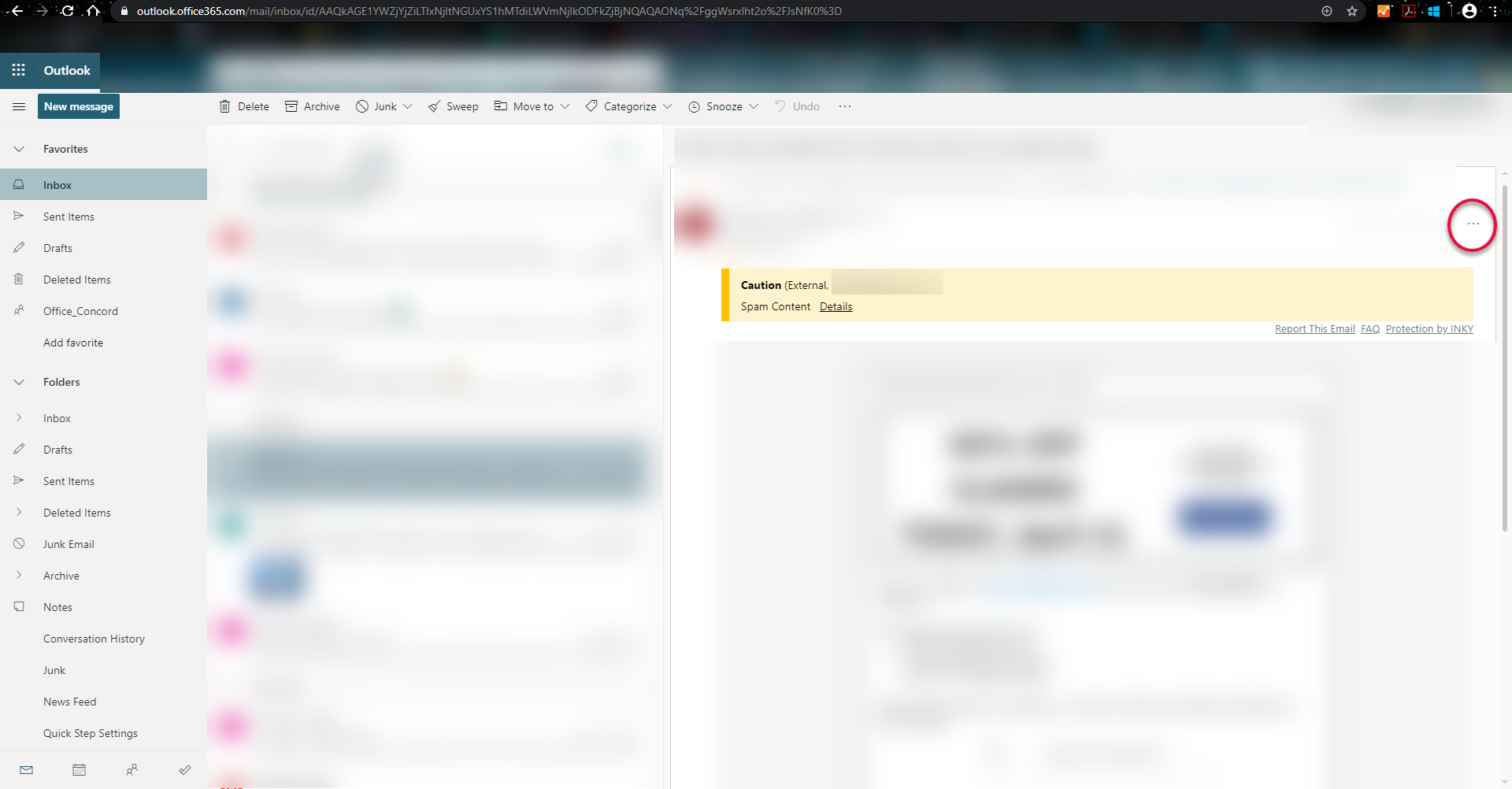
2. Click the ellipses for more actions including report phishing.
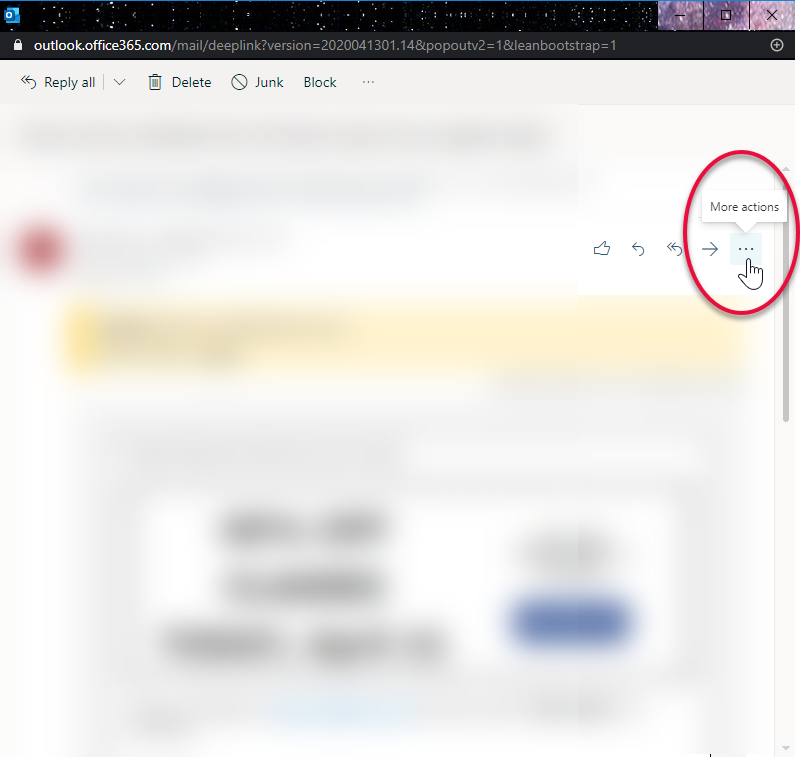
3. Scroll to the Cofense "Report Phishing" option, click, and a confirmation displays.
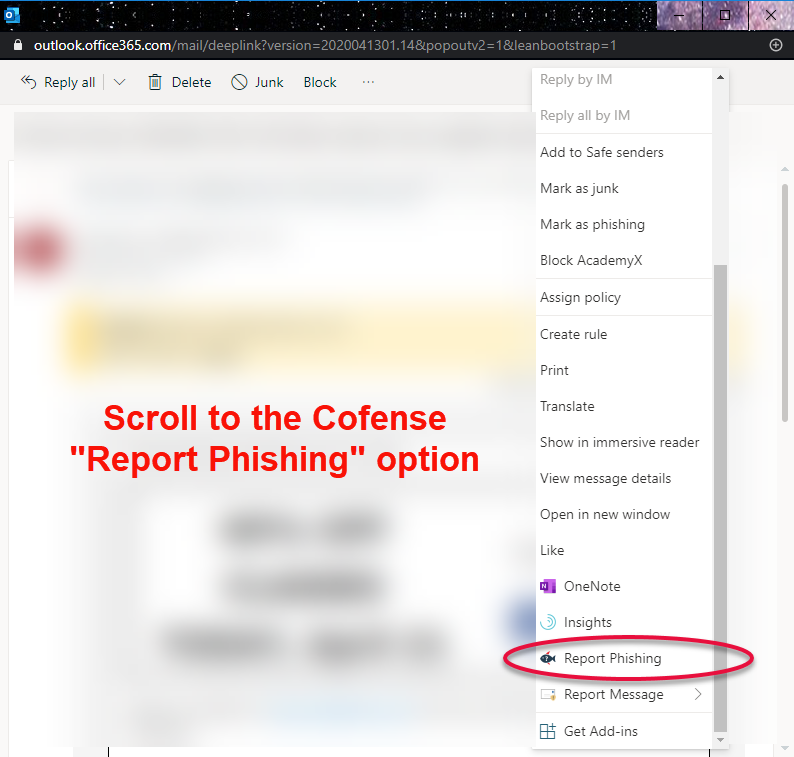
If you have both an native email application and the Outlook mobile application actively loading your Swinerton email, you may want to turn-off your device's native email application.