Start an impromptu meeting from Teams
Start an impromptu meeting from Teams
You can use these instructions to set up a meeting directly from Teams.
1. Open Teams and go to the Calendar tab.

2. Click the Meet Now button. The meeting window will open.
3. (Optional) Set a meeting name and enable/disable presenting audio and video.
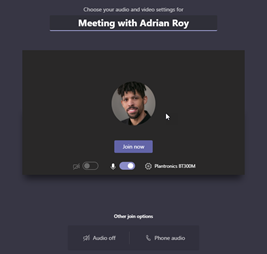
4. Click Join Now. You may then invite employees from the search box.
5. Clicking the icon with the chain links copies the meeting info, which can be sent to anyone inside or outside the organization via email, IM, etc.
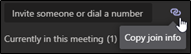
6. You can also click the ellipses then select Show meeting details, which will show meeting info and allow you to call invitees.
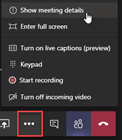
In both methods above, when an external user clicks the link to join it should ask them to join as a guest and to enter their name. After doing so it will add them to the meeting as an attendee. If they do not have the Teams client, it will install and open the meeting via the Teams web app.