Upload or Replace Contact Photo in Key Contacts
You are only able to upload your own contact photo. You cannot do this on behalf of another person.
STEP
1: Click the face icon next to your name under Key Contacts.
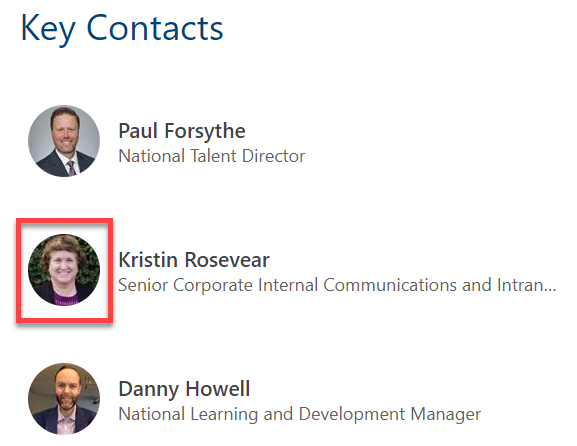
STEP 2: Click on Update Your Profile in the pop-up window.
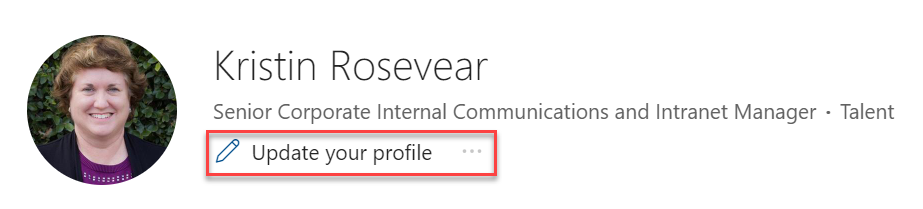
STEP 3: Click on the pencil next to your photo.

STEP 4: Click on Upload select a new photo from your computer. Then click the Add to Profile blue button and the Save Changes button.
The photo should be a headshot of you. Please no cartoons, avatars, pets, etc.

STEP 5: Your photo will update on on Key Contacts.
There will be a delay between the time you update your photo on your profile and when
it shows up under Key Contacts.