Key Contacts (Add Contact, Change Order, and Delete)
PART 1: Add New Key Contact
STEP 1: Click Edit next to the pencil icon on the top right to get into Edit mode.
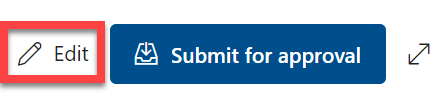
STEP 2: Go to the bottom of the Key Contacts list and look for the blank icon. In the field next to the icon, type in the name of the person you want to add.
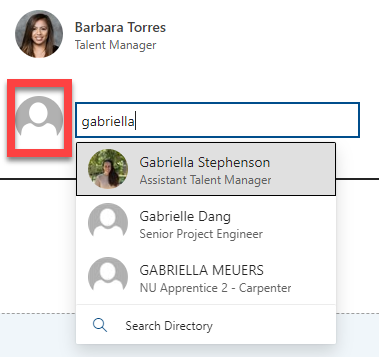
STEP 3: Select the person you want to add from the directory list. Then they will be added.
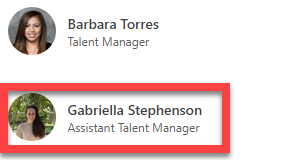
PART 2: Change Contact Order
STEP
1: Rollover the contact name that you want to move. Click on the four arrows icon and then drag the name where you want it on the Key Contacts list.
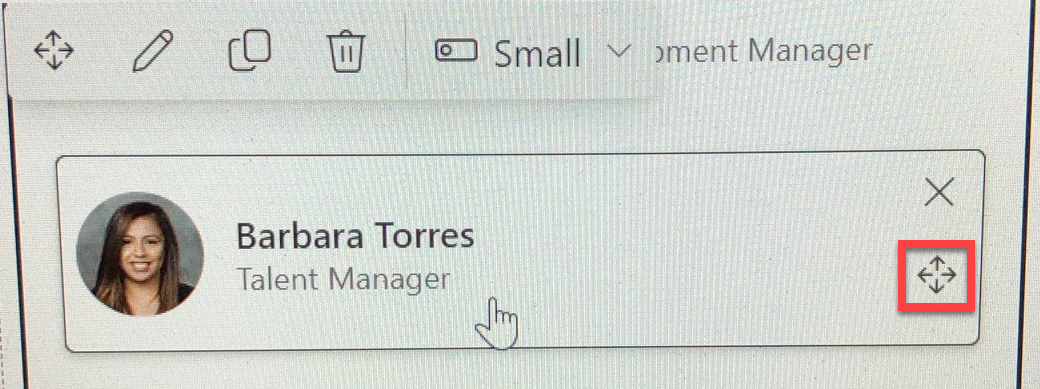
STEP 2: You will see that the order has changed.
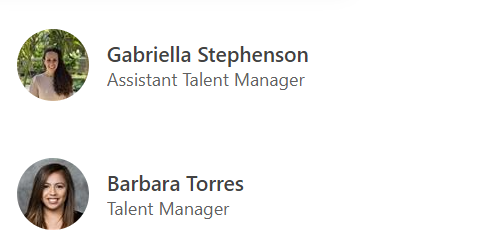
PART 3: Delete Key Contact
STEP 1: Look for the X icon to the right of the name. Click on it, and the name will be removed from the list.
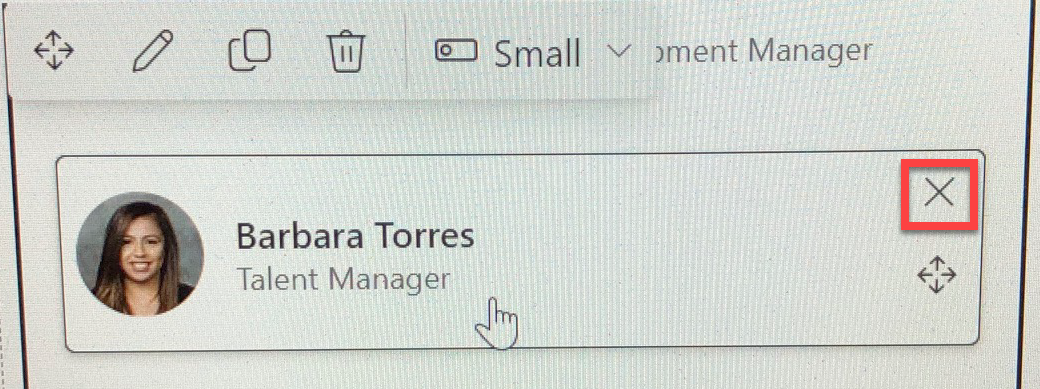
STEP 2: Like so.
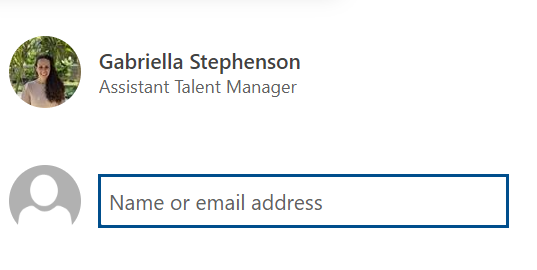
PART 4: Submit the Page
STEP 1: When you are done making changes to the Key Contacts area, don't forget to resubmit the page by clicking the blue Submit for Approval button in the right corner.
