MacOS - Missing Network Drives (Z Drive, W Drive, etc.)

BTech
BTech Alerts & Notifications - Check this page for the latest information on emergencies and system outages. All times are Pacific.

Introduction
Employee access to company network drives is handled at the account level; as long as you are on a Swinerton network, your computer should attach your network drives to your account via Finder when you sign in at a division office/ jobsite or connect to the VPN client if you are remote. If you are not on a Swinerton network, you may encounter an error stating the location you are trying to access is missing/ unavailable.
Steps
If you are missing your network drives, please make sure you have an active Swinerton internet connection. If working on an outside network, please connect to the VPN and make sure it shows "Connected". Then follow these steps to reconnect your network drives:
1. At the top of your screen click on Go > Connect to Server...
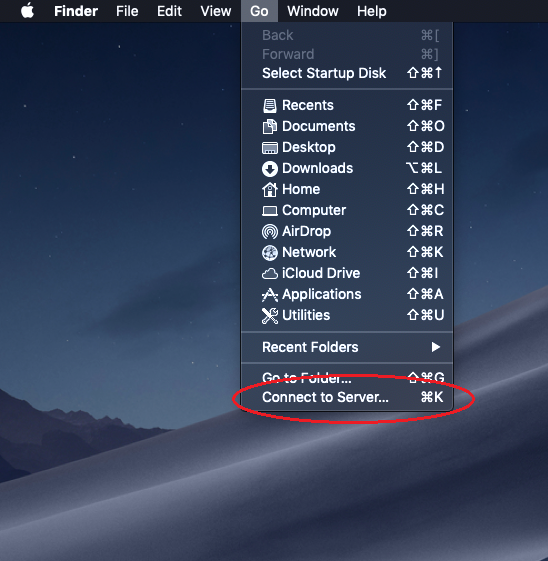
2. Enter the following path smb://si.ads/z/ and press the '+' to add it to your favorites list then click Connect

3. Click Connect on the prompt (this will only come up the first time you connect to this server)

4. Make sure that Registered User is selected then enter your Swinerton user ID and Swinerton password and check the box to Remember this password in my keychain then click Connect

5. A Finder window will now open with access to the Z: drive folders

If the steps above fail to resolve your issue, or if this is a frequently occurring issue, please submit a ticket or call BTech Support for emergencies at (866) 647-5200.