Report - Portal Users By Branch
Portal Users by Branch
Note: This report would be good to run periodically to make sure the people on there still need a license.
Note: When an employee is terminated, the license should automatically be removed
Once you log into Reporter
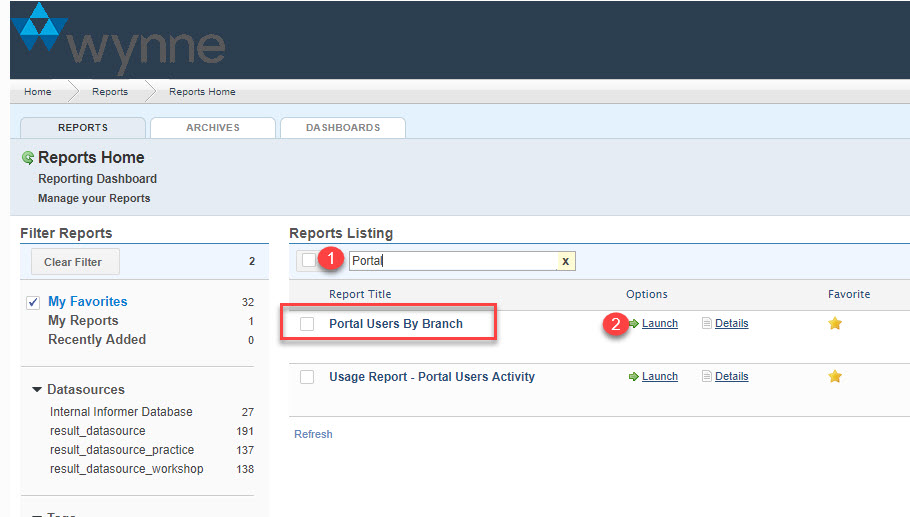
STEP 1: Type "Portal" into the search field
STEP 2: Click Launch
Note: If the star to the right has not been clicked, click it so that it is now in My favorites. It will be easier to search in the future
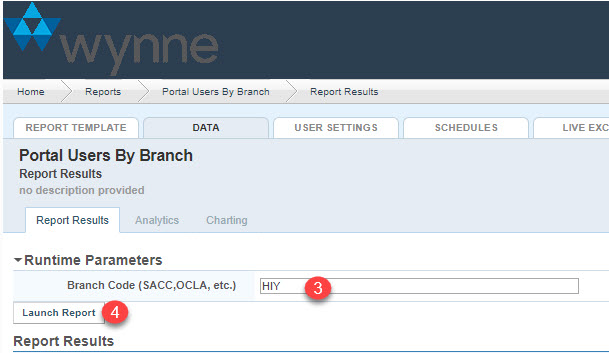
STEP 3: type in your Branch Code
Note: See current Branch Codes below
-
Sacramento = SACC
- Renewable Energy = EPC
- Riverside Yard - OCLA
- Hawaii = HIY
- Portland = PTLDY
- Colorado = COY
- Seattle = SEAY
- San Francisco = SFY
STEP 4: Click Launch Report
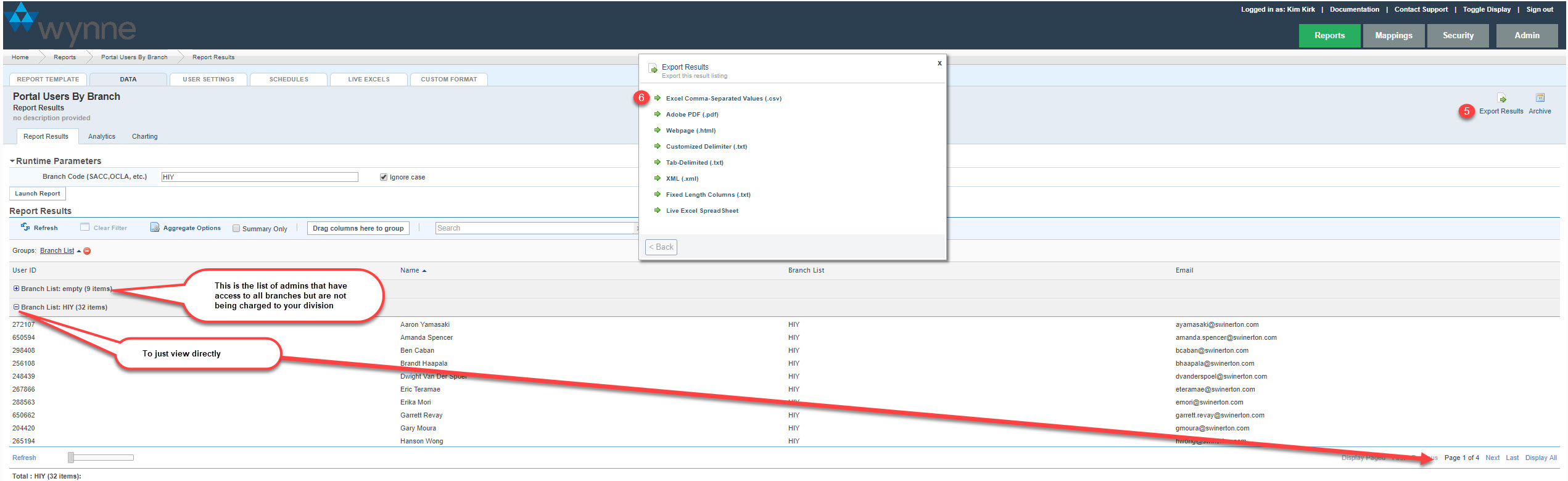
Note: You can just view the users if you click the + next to the branch List, but probably easier to send to spreadsheet
STEP 5: Click Export Results
STEP 6: Click Excel Comma-Separated Values (.csv)
Note: Once you have it saved to .csv it would be suggested to do a Save As and change it to excel otherwise any changes you might make will not be saved