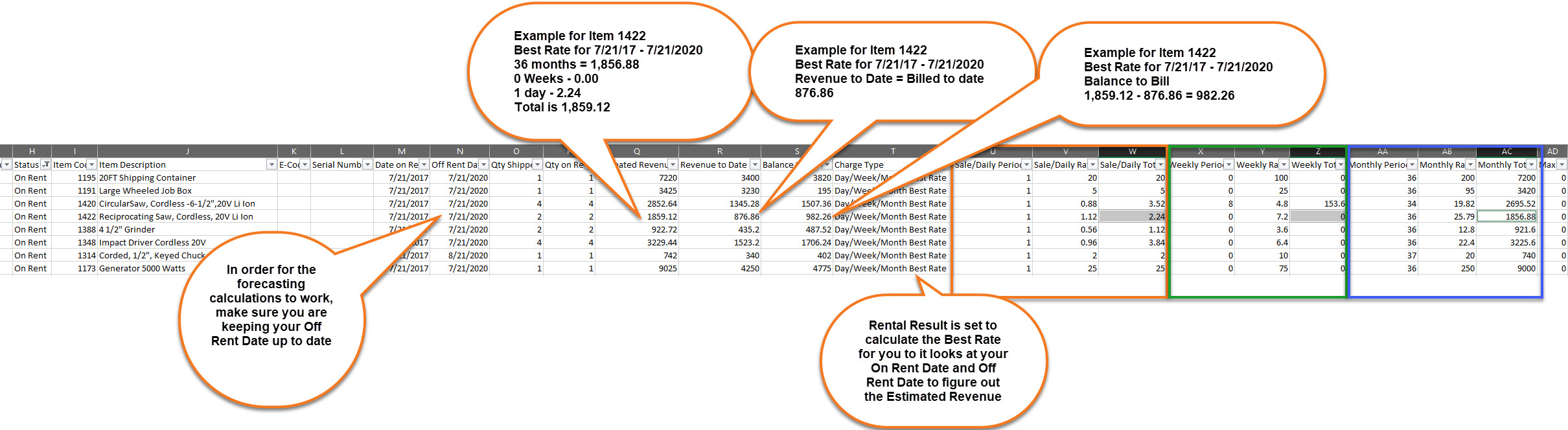Video - Project Inventory Report
Running the Project Inventory Report
Note: If run on a regular basis, you will always know what equip/tools are on your project and what you are being billed for. This report will also allow for some forecasting of equip/tools
STEP 1: Log into Rental Result Portal
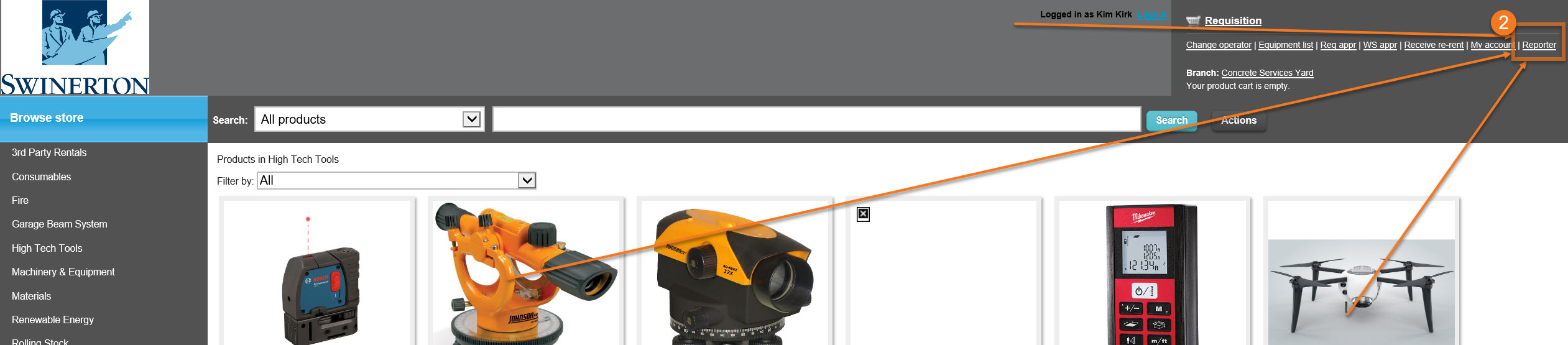
STEP 2: Click Reporter (upper Right hand corner)
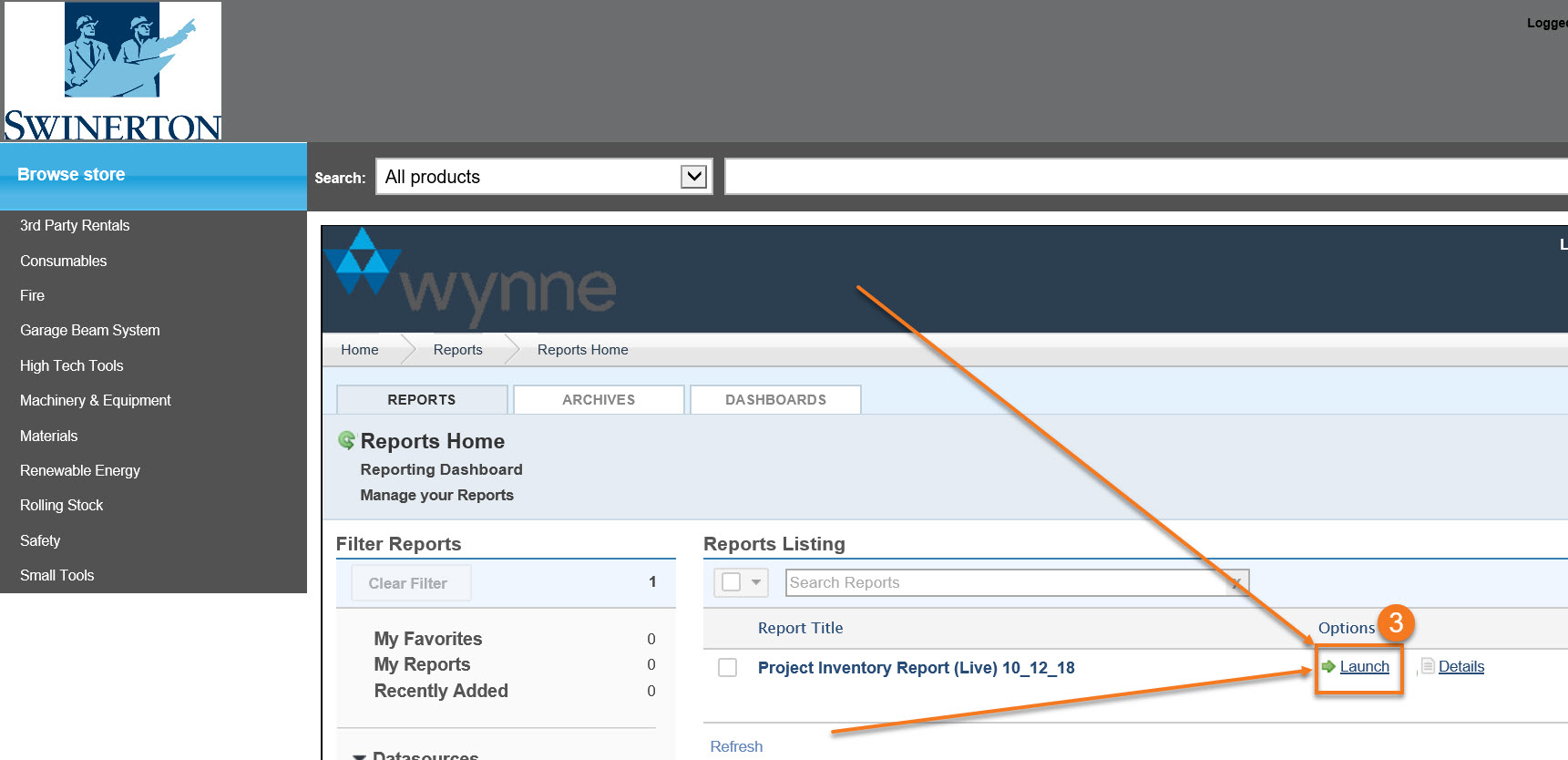
STEP 3: Click Launch
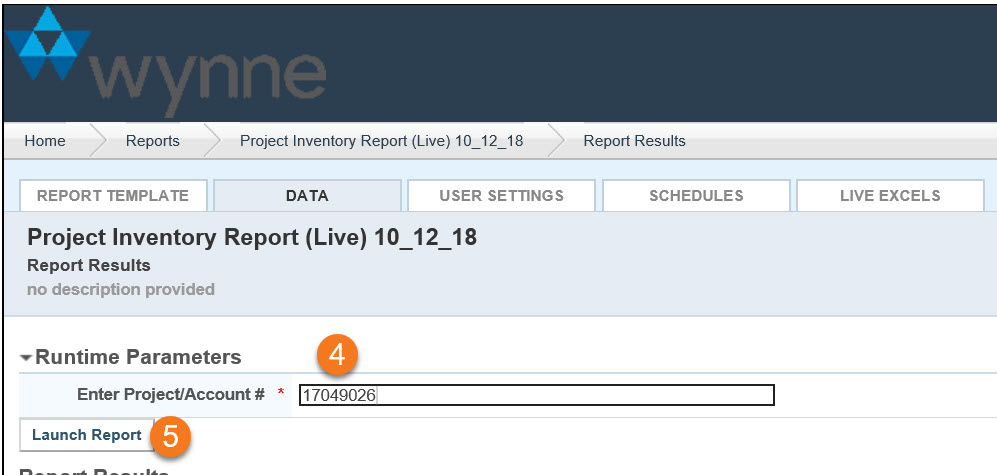
STEP 4: Enter Your Job #
STEP 5: Click Launch Report
Note: Once the data comes in
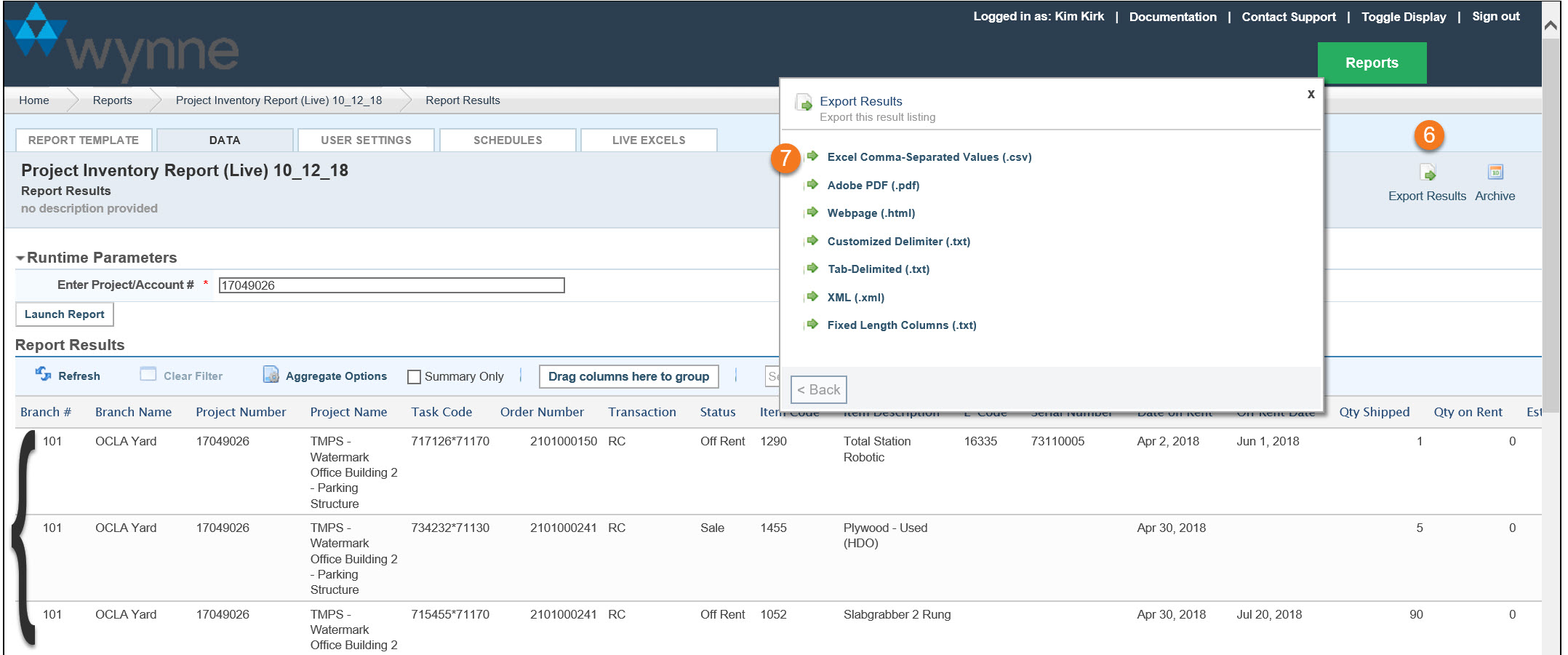
STEP 6: Click Export Results
STEP 7: Click Excel Comma-Separated Values (.csv)
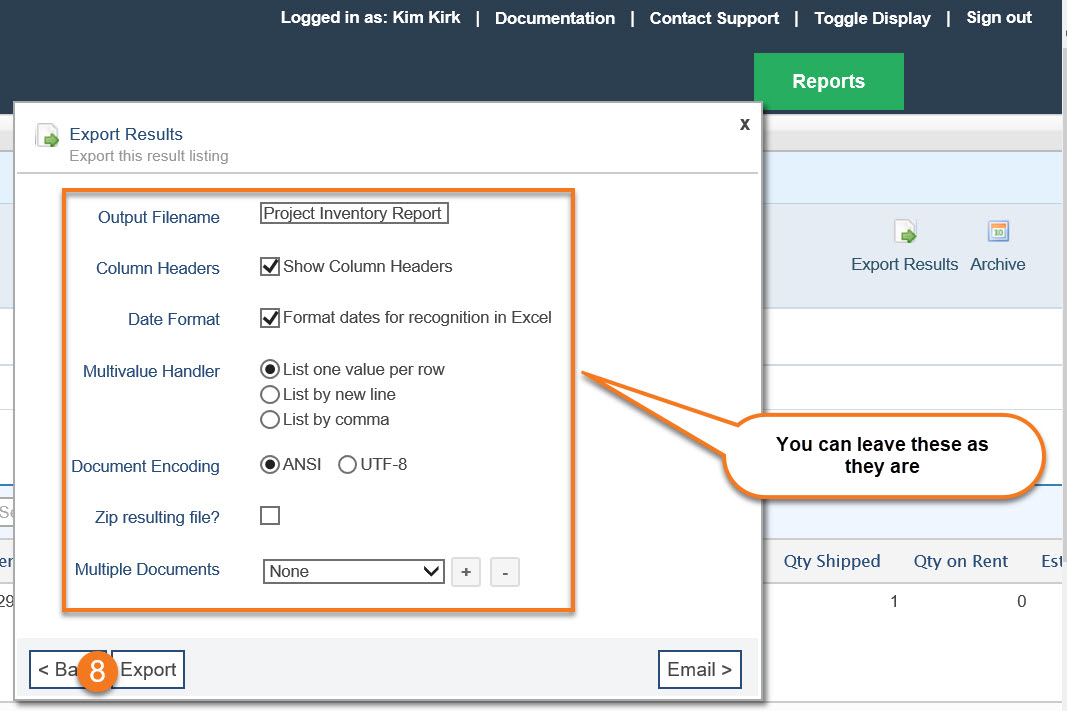
STEP 8: Click Export
STEP 9: Click Open
Note: Once you open it, I suggest you do a Save As and make it and Excel Workbook rather than keeping as a .csv
Understanding the Calculations
Note: The report is meant to show ALL rentals for a specific job so you may want to filter by On Rent / Off Rent / Sales, depending on what you are looking for
Column M: Date the billing started for a specific item
Column N: Current date you have anticipated it to be picked up. This date can be extended via the App or the Portal. It will be important that you keep this updated so the calculations will allow you to forecast correctly
Column O: Quantity Delivered
Column P: Quantity you are being billed for
Column Q: As per the current On/Off Dates this calculation is (Column W + Column Z + Column AC)
Note: Rental Result finds the Best Rate so it will look to your On/Off Rent Dates and tell you how many Days (Column W)/Weeks (Column Z)/Months (Column AC) gives you the Best Rate
Column R: Shows what you have currently paid
Column S: Shows what is left to bill (Column Q - Column R)