How To Get a Power BI App/Report
How To Get a Power BI App/Report
Overview
In Power BI, apps bring related dashboards and reports together, all in one place. Apps are easy to find and install in the Power BI service (https://powerbi.com) and on your mobile device. After you install an app, you don't have to remember the names of a lot of different dashboards because they're all together in the app, in your browser or on your mobile device.
With apps, whenever the app author releases updates, you automatically see the changes. The author also controls how often the data is scheduled to refresh, so you don't need to worry about keeping it up to date.
How To Step-By-Step
1. Go to https://app.powerbi.com/home and make sure you are logged in with Microsoft and have necessary license.
2. Look to the left side bar, you should be able to see the “Apps” option. Click on it.
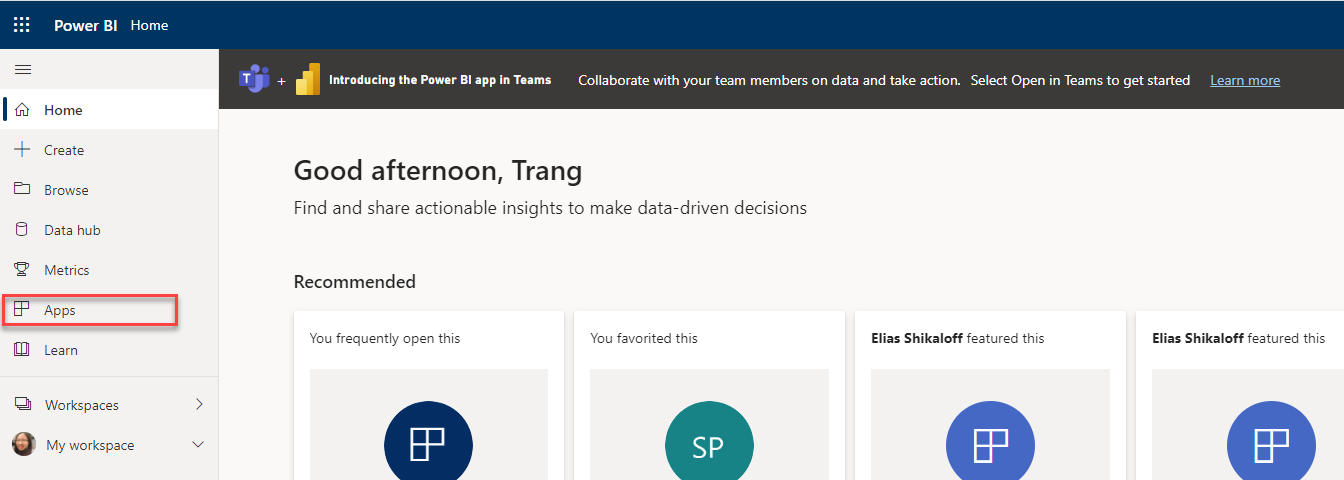
Note: If you don’t see the full left side bar, you can click on the App icon. You can also try clicking the 3-bar icon on the top left side to expand the full left side bar to get the view above.
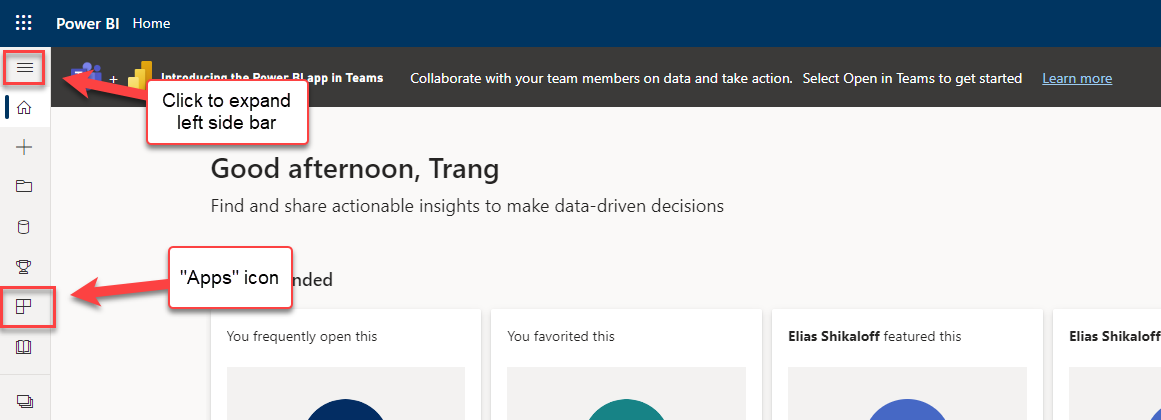
3. On the “Apps” page, on the top right corner there is the “Get apps” button.
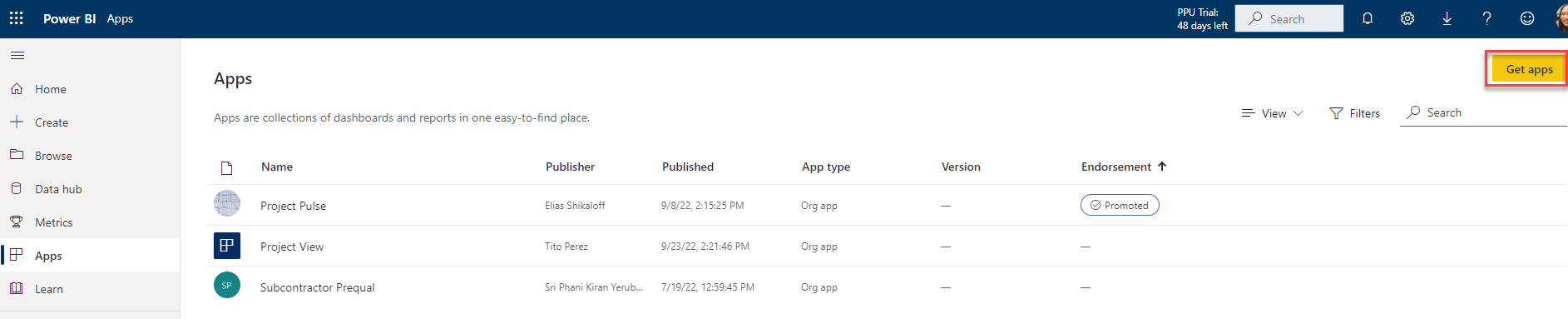
After clicking “Get apps” button, a pop page will appear. Choose “Organizational apps” to see all internal reports/apps available. Once you see the report would like to add for yourself, click on “Get it now” at the bottom of each report/app and the report would load for you.
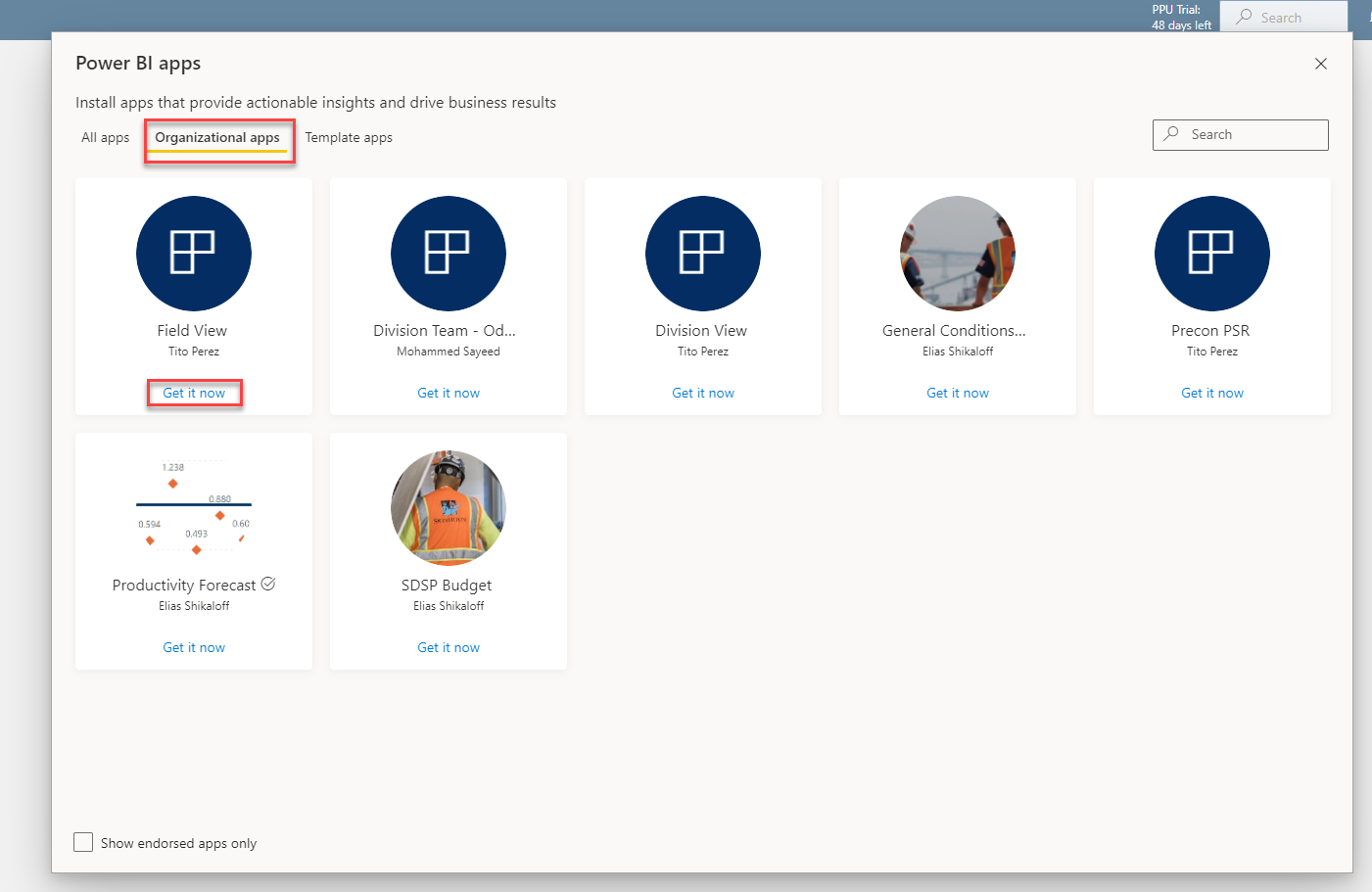
Note: Once you have completed the above steps, the reports you have accessed before to should all be showing on the page that you were at beginning of step 3.