Adding RentalResult to Home Screen (iPad)
Portal - Adding RentalResult to Home Screen (iPad)
NOTE: You will need a license to order from the RentalResult Portal. If you do not have a login/password, please go to your yard manager and they will request a license for you.
NOTE: Email this URL to yourself and open on your iPad: https://rr-swinerton-001.rentalresultsaas.com:18030/result-jsp/
OR Click on  to get to the website.
to get to the website.
NOTE: Before you login to RentalResult, you will need to add the site to your iPad's home screen.
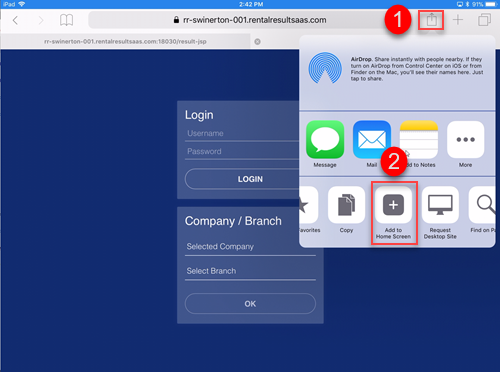
STEP 1: Click on the Share button (to the right of the URL).
STEP 2: Click on Add to Home Screen.
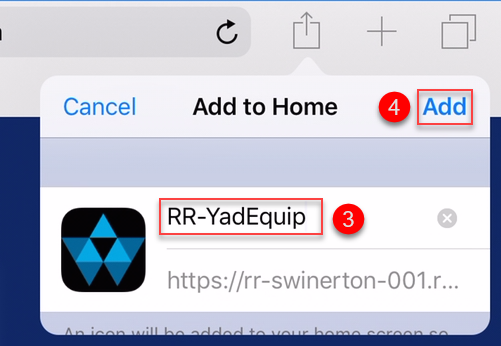
STEP 3: Rename the App RR-YardEquip (do not use spaces).
STEP 4: Click Add.
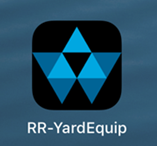
The RentalResult App is now on the home screen of your iPad.
See separate solution on logging into the RentalResult Portal for iPad.