Amend Returned Amount
Note: This process will allow you to make corrections PRIOR to billing (Example: you charged 100.00 for a delivery fee but want to change it to 35.00 but you have completed the return)
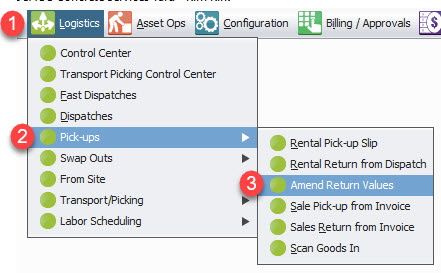
STEP 1: Click Logistics
STEP 2: Hover over Pick-ups
STEP 3: Click Amend Return Values
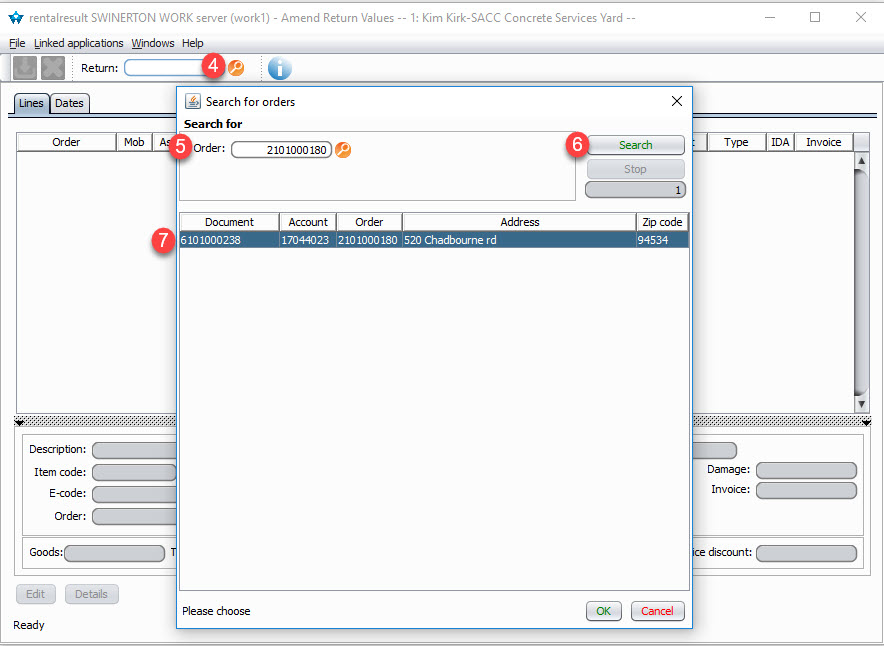
STEP 4: Click Magnifying glass
STEP 5: Enter your contract/order # (tab key)
STEP 6: Click Search
STEP 7: Double click document to open
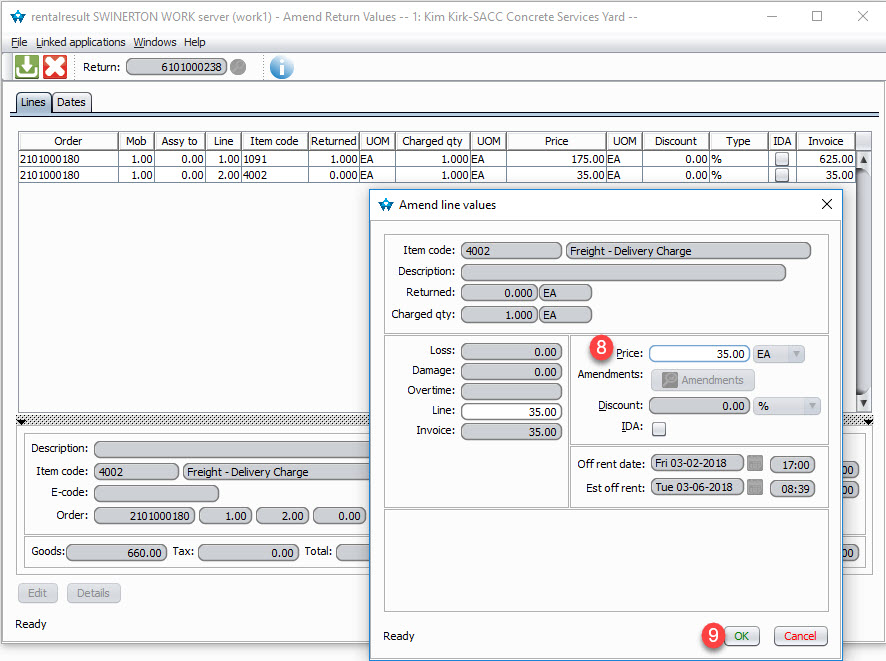
STEP 8: Change the dollar amount
STEP 9: Click Ok
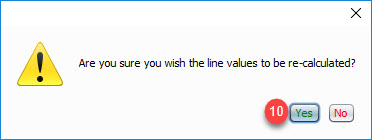
STEP 10: Click Yes
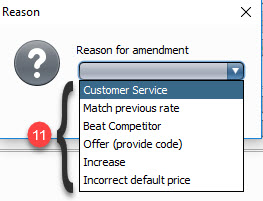
STEP 11: Choose your reason for amendment
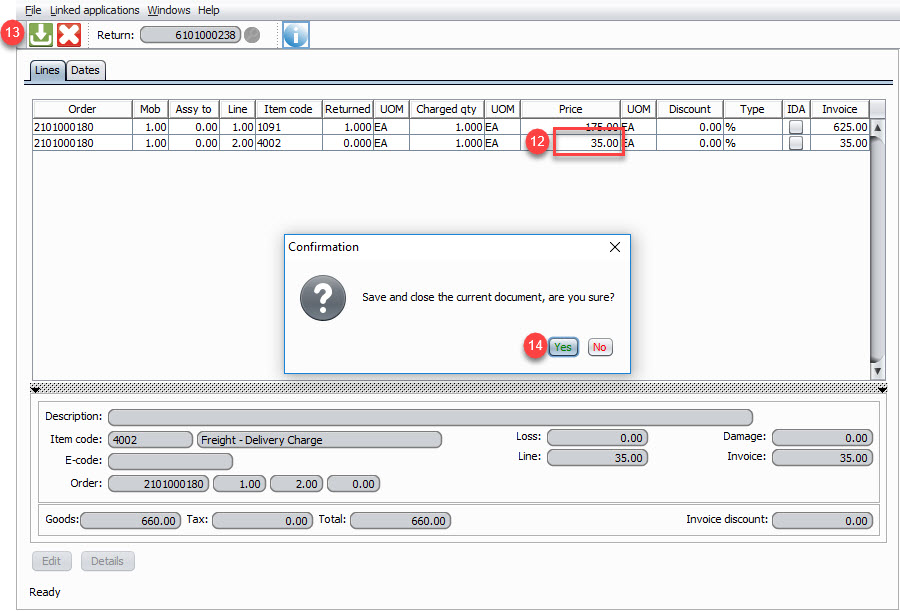
STEP 12: Validate the change
STEP 13: Click Save
STEP 14: Click Yes