Approve Time off
Approve Time off
Notes: Requested time off from your employees will appear as an inbox item.
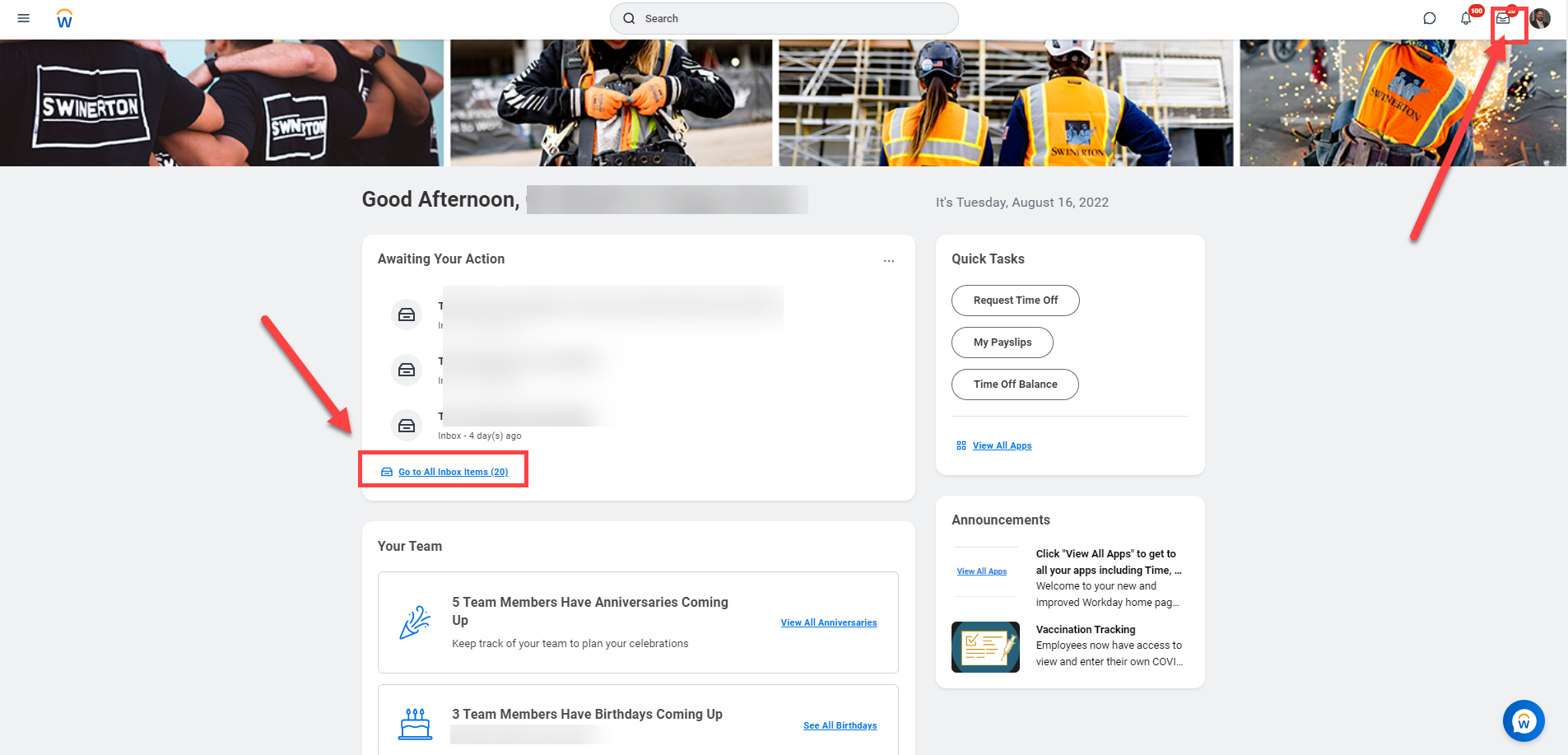
STEP 1: Click on the Inbox icon from your Home page or click Go to All Inbox Items. This opens your Inbox and provides a list of tasks requiring your attention. In this example, we are looking at the time off request submitted by David West.
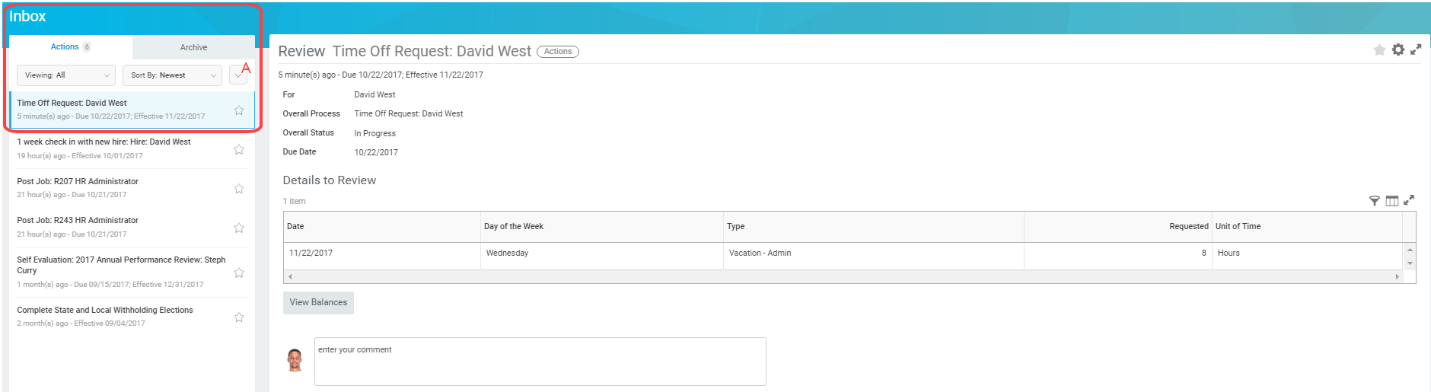
STEP 2: Click on the task to be approved (Box A).
Review Time Off Request
Notes: You can choose to “Approve”, “Send Back”, or “Deny” the request; “Close” will close the request, but no action will be taken.
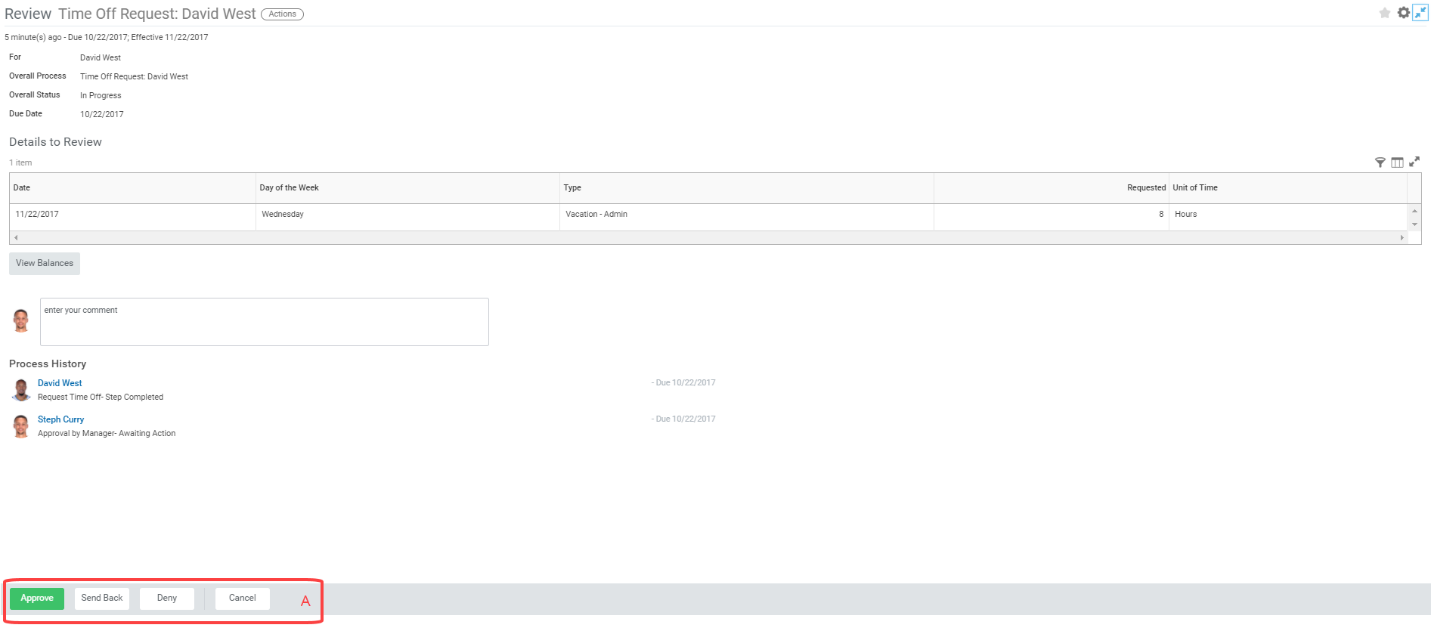
STEP 3: Click the appropriate action: Approve, Send Back, Deny, Cancel.
Send Back Time Off Request
Notes: You may choose to send the request back to the employee if changes need to be made to the request.
Provide detailed instruction/reasoning as to why the request is being sent back to the employee and what the next steps should be.
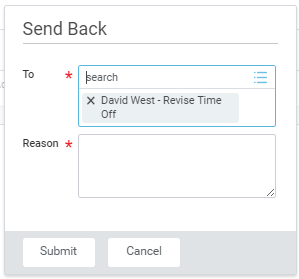
STEP 4: Search for employee and insert detailed reason and next steps, then Submit
Review Revised Time Off Request
Notes: After the employee has update their time off request, the request will be sent back to the manager for approval.
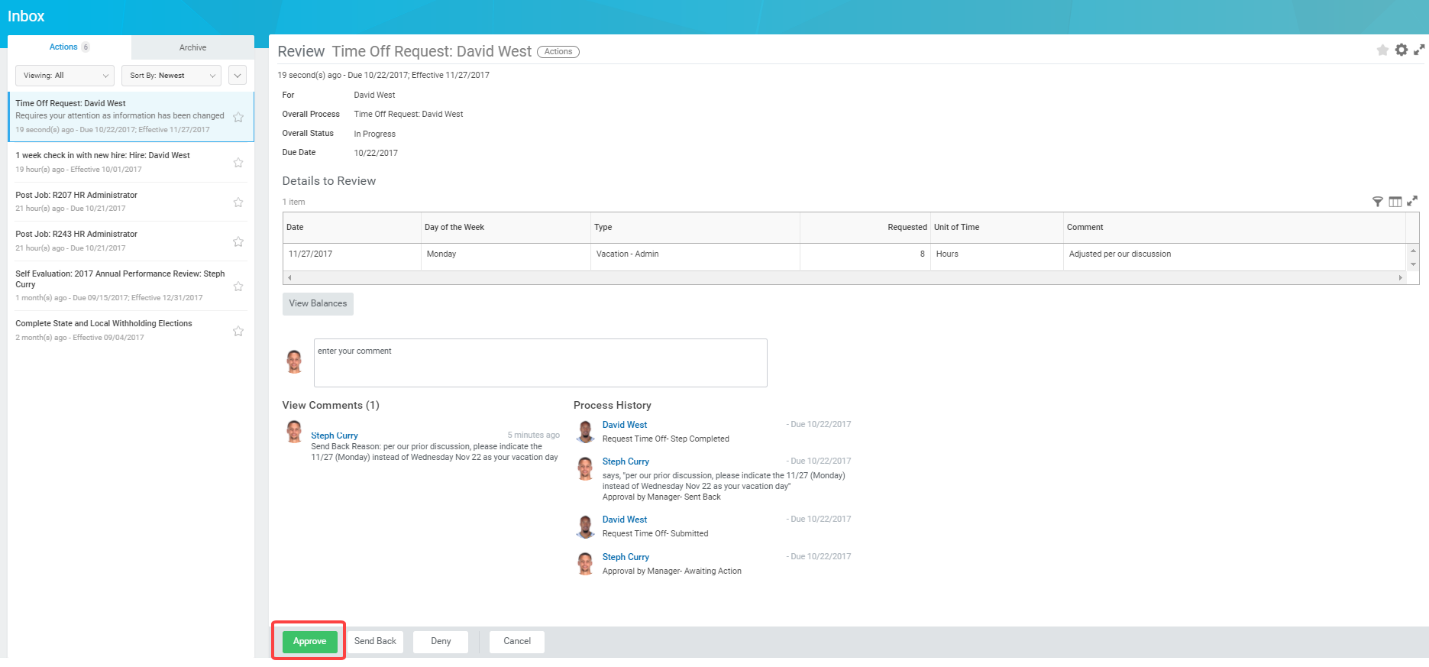
STEP 5: Click the appropriate action: Approve, Send Back, Deny, Cancel