Set up or Change Direct Deposit
How to Set up or Make Changes to Direct Deposit (Delete, Modify Accounts)
From the Workday Home page click on View All Apps or the Menu in the upper left hand corner and locate the Pay app
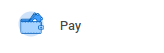
STEP 1: Click the Pay app
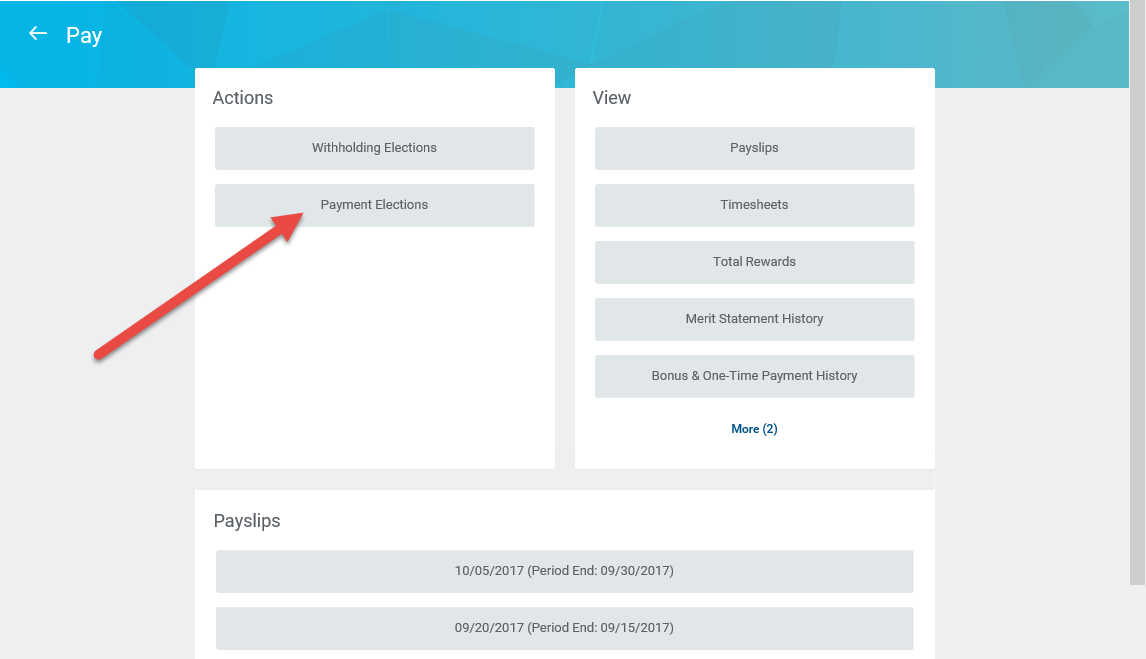
STEP 2: In the Actions column – select Payment Elections
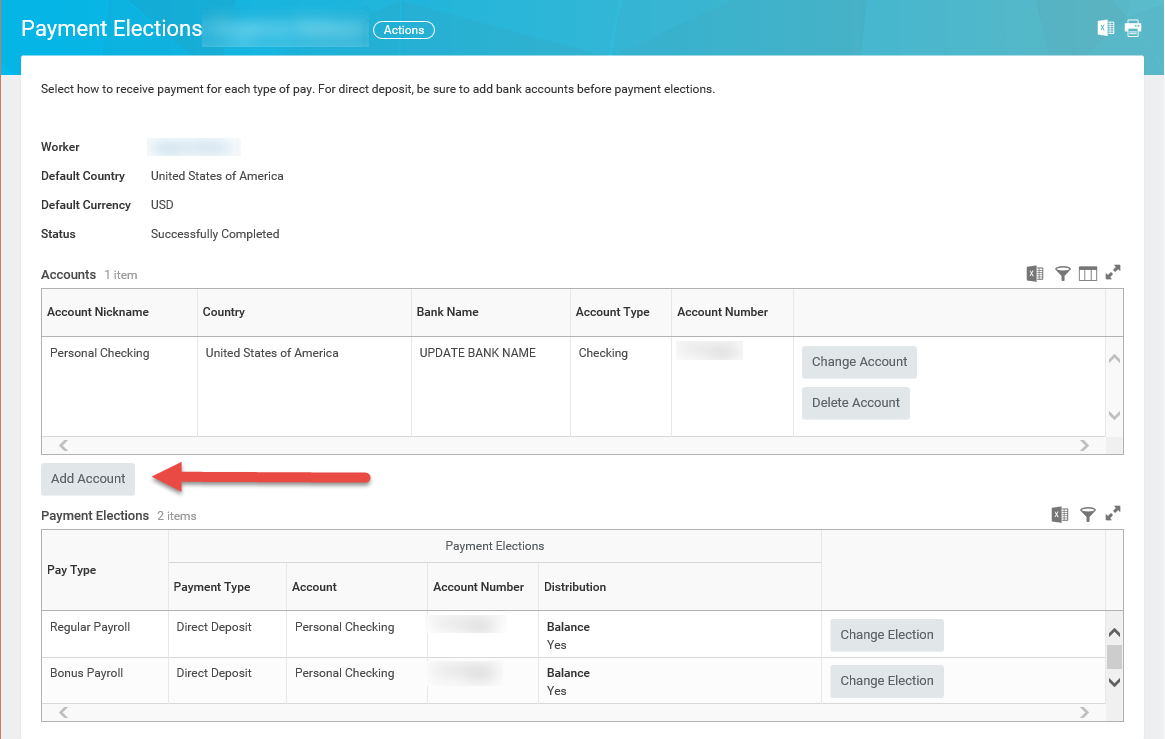
STEP 3: For new account set up - select Add Account
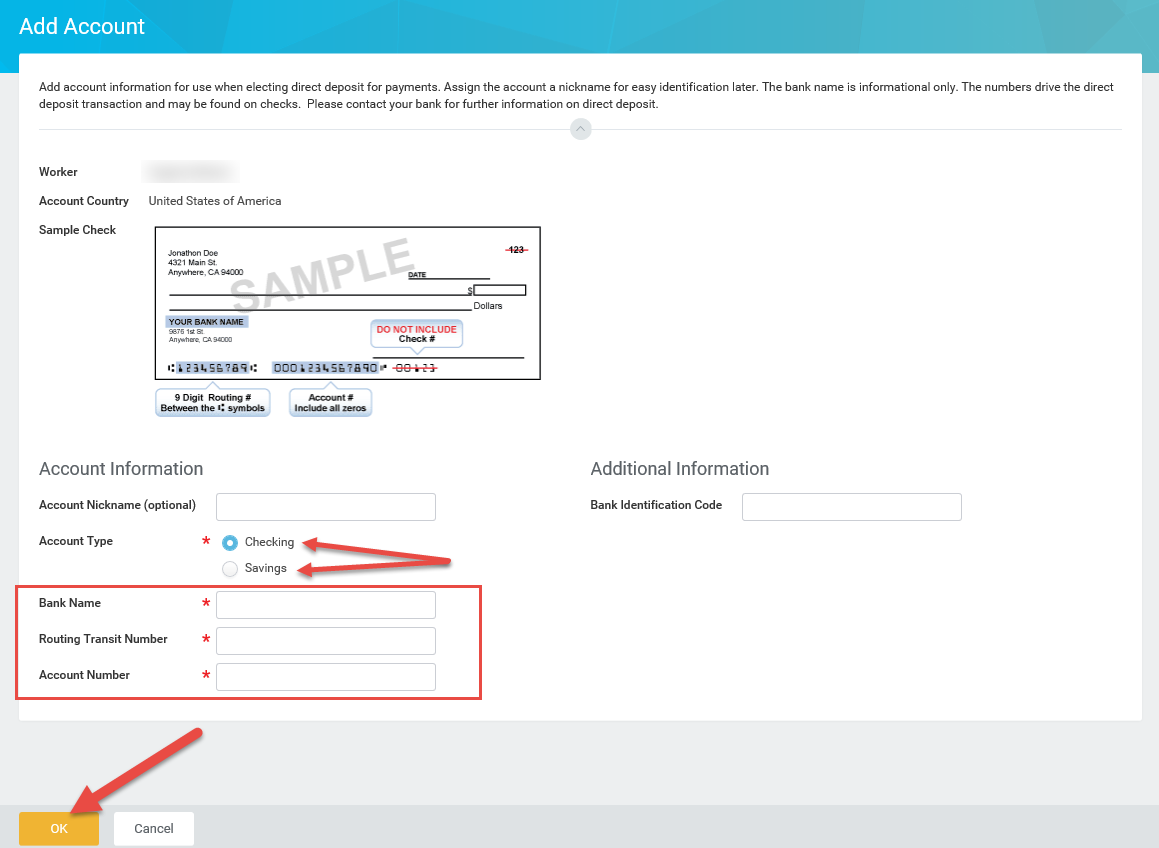
STEP 4: Select Account Type and enter Bank Name, Routing Transit and Account Numbers, then click OK
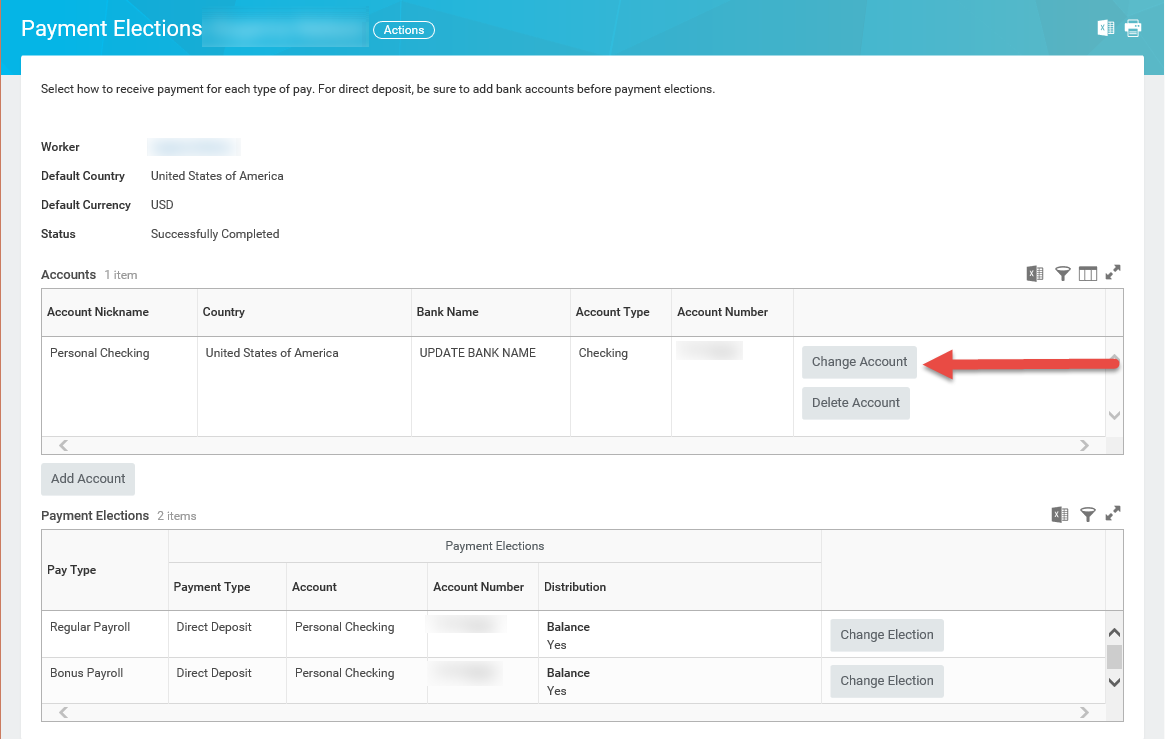
STEP 5: To change an existing account - Return to Payment Elections page and select Change Account then follow Step 4
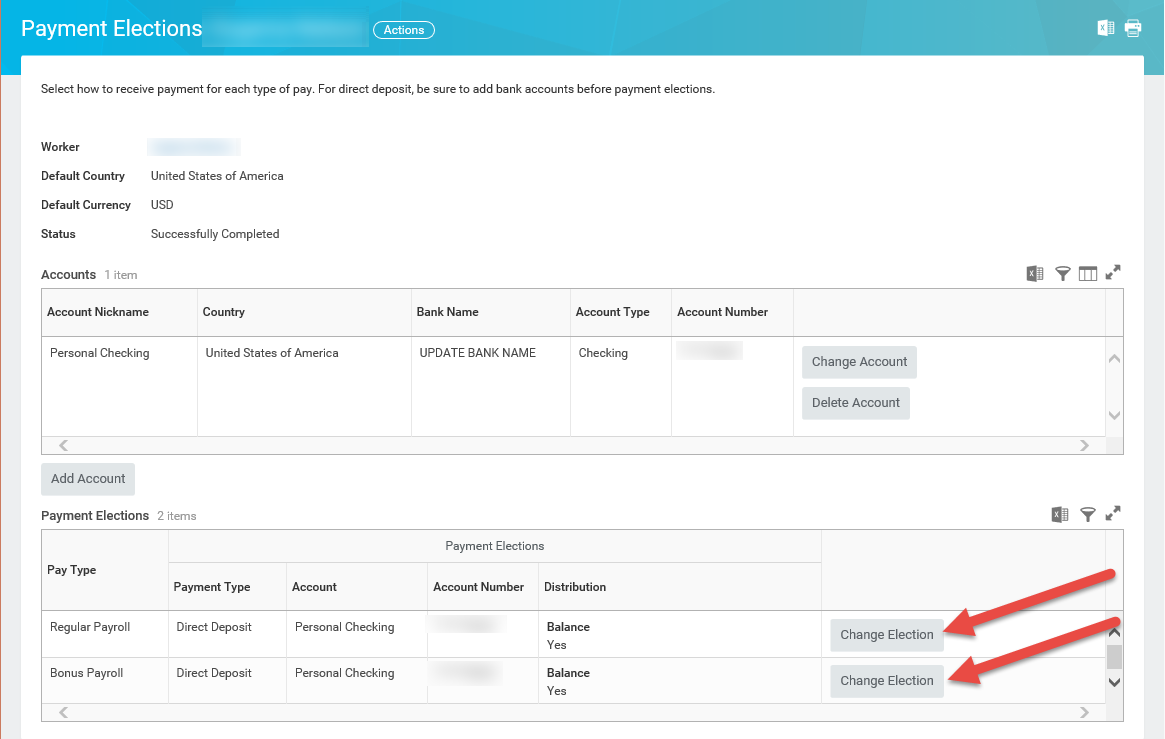
STEP 6: To change Payment Elections / Distribution - select Change Election
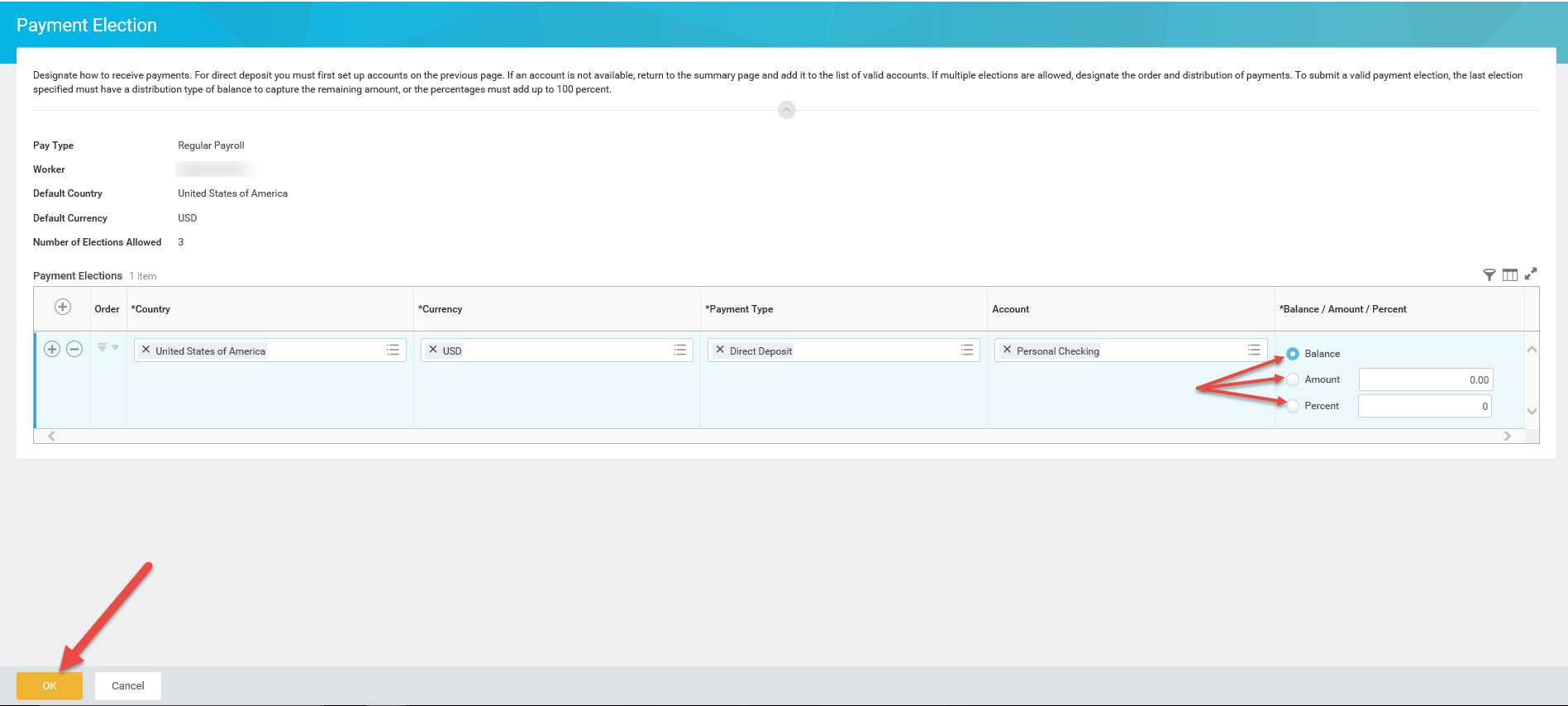
STEP 7: Make your changes and click OK
Note: When changing account information, all payment elections that use the account are updated automatically. To split payment between multiple accounts, add new accounts and then change payment elections to reflect this split distribution.
STEP 8: To Delete an Account – Select Change Election for each Pay Type and remove individually
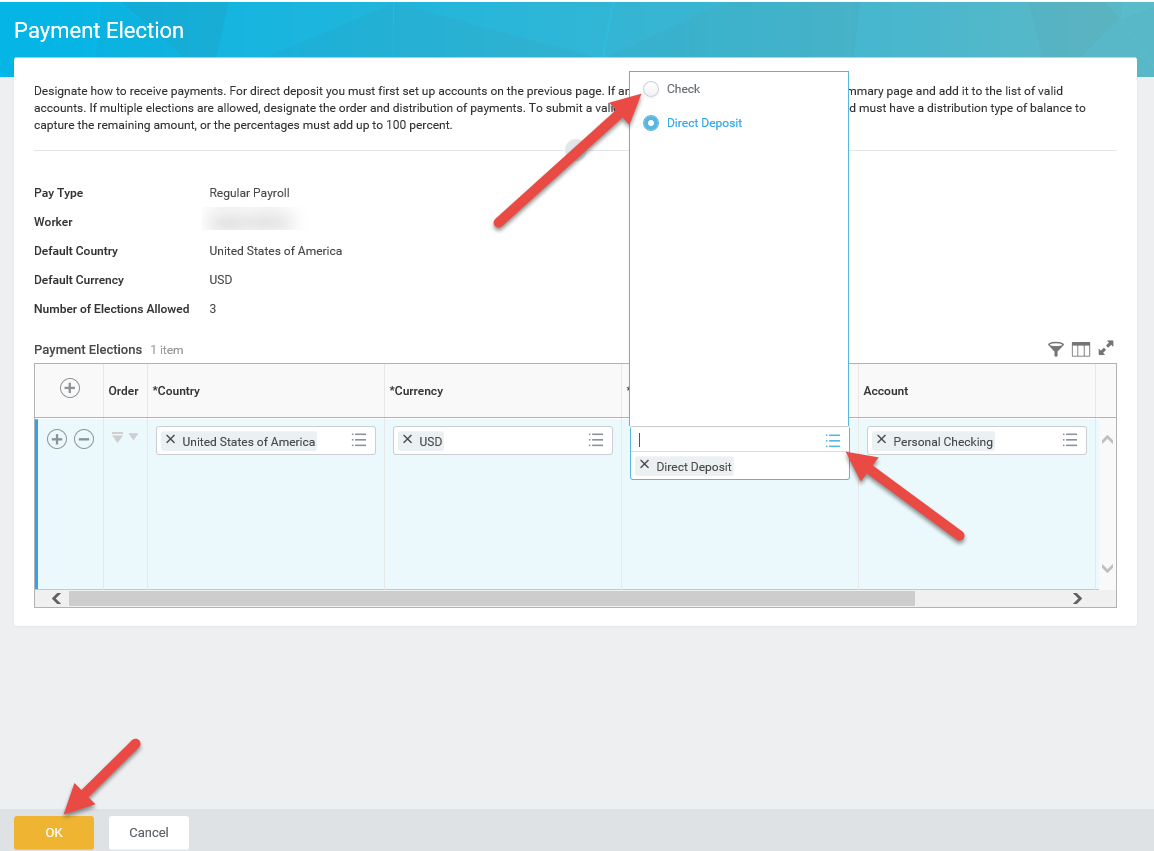
STEP 9: Open Payment Type selection and change from Direct Deposit to Check then click OK
Note: Repeat Step 9 for each Pay Type
STEP 10: Return to the Accounts and select Delete Account and click OK
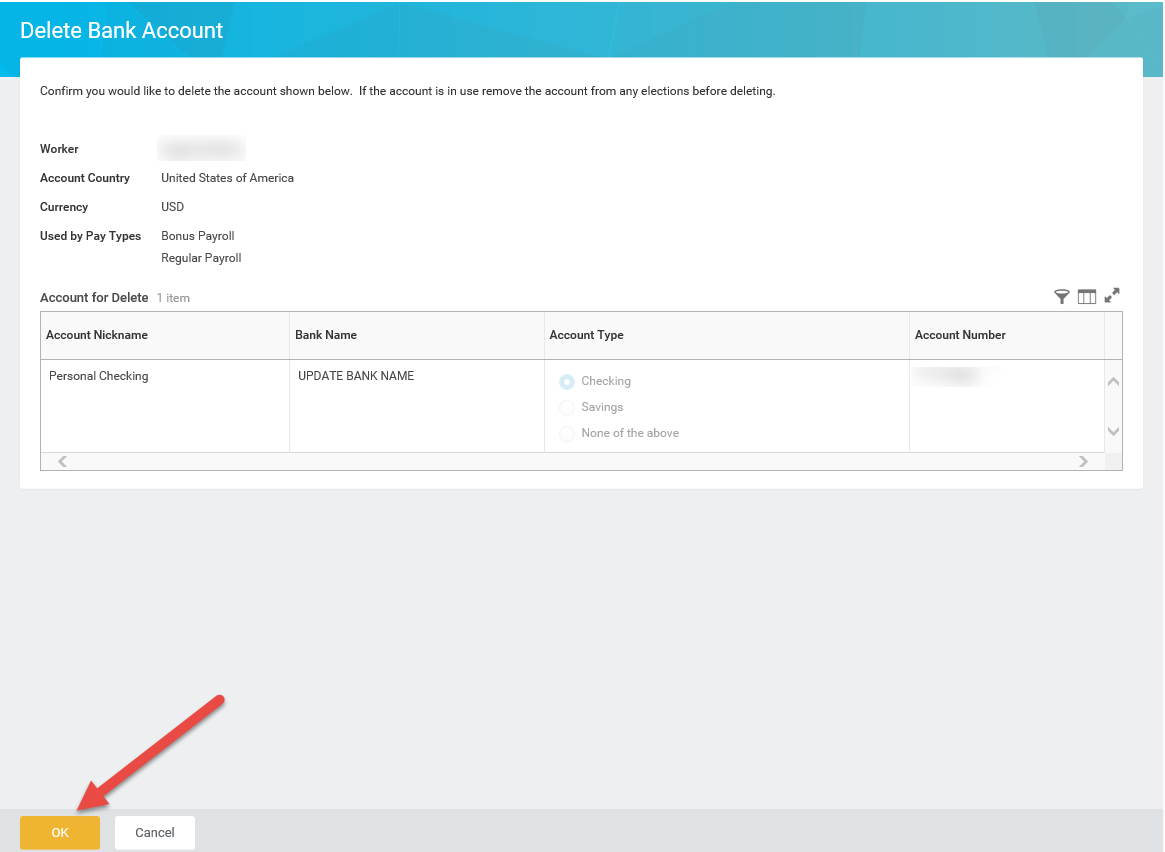
Account deleted