Update Beneficiaries
Update Beneficiaries
From the Workday Home page click on View All Apps or the Menu in the upper left hand corner and locate and click the Benefits app
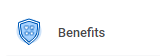

STEP 1: Click Benefits under the Change Column to change your beneficiary. Do not click on Beneficiaries.
NOTE: If you are a participant in the Swinerton 401(k) program, you must update your Beneficiaries for that program directly on the Principal website. Any changes to Life Insurance Beneficiaries will not carry over to the 401(k) program.

STEP 2: Under Benefit Event Type, select Change Beneficiary
STEP 3: Enter today’s date in the Benefit Event Date field
STEP 4: Click Submit

STEP 5: Under Up Next, click Open.

STEP 6: Your current life insurance elections will display; however, you will not be able to edit them. Click Continue.

STEP 7: Click on the Add icon in the Beneficiary column for the Benefit Plan you would like to add a beneficiary to. In the new row, click on the Prompt Icon
in the Beneficiary column for the Benefit Plan you would like to add a beneficiary to. In the new row, click on the Prompt Icon  and select Beneficiary. Or if you are removing a beneficiary click on the icon to remove the current beneficiary .
and select Beneficiary. Or if you are removing a beneficiary click on the icon to remove the current beneficiary .

STEP 8: Select Create.

STEP 9: Then click Add Beneficiary.

STEPS 10 - 11: Compete all of the required fields for the new beneficiary, including contact information and social security number. Then click OK.

STEP 12: Enter the percentage amounts that you want to allocate for each primary or contingent beneficiary. Then click Continue. The total amount should equal 100% for each plan.


STEP 13: Review the beneficiary designations, click on I Agree checkbox and then submit. Click on the Done Icon