Troubleshooting - How to Change a Service Type on a Workshop Order
How to change the Service on a Workshop Order
Scenario: You created a WSO assuming it would be billable to a project, but somewhere along the way you decide that it is not billable and need to change the "Service" type
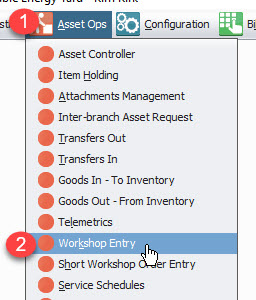
STEP 1: Choose Asset Ops
STEP 2: Choose Workshop Entry
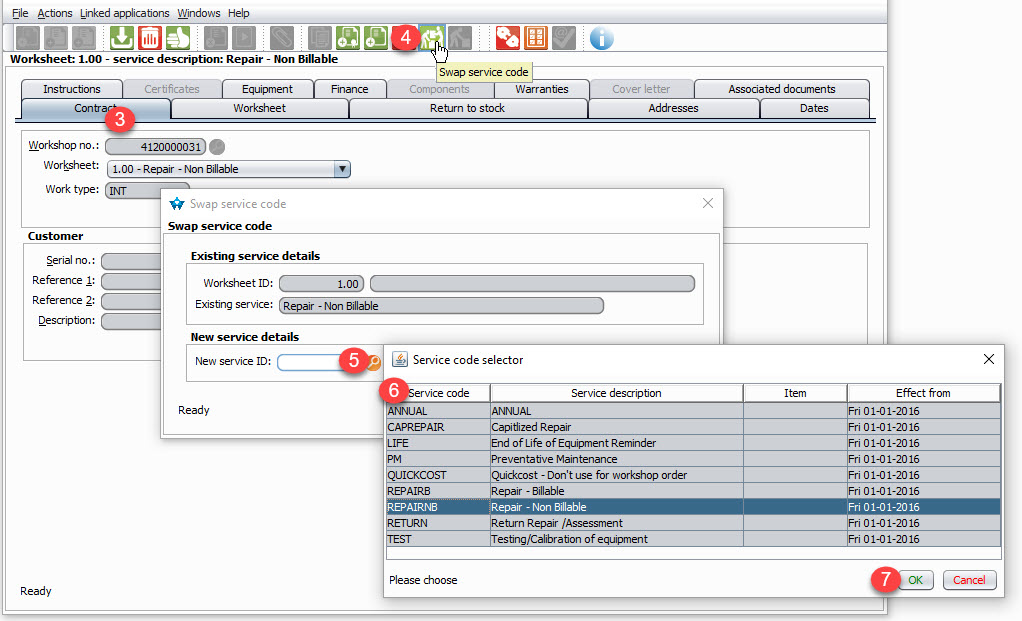
STEP 3: Choose the WSO you want to change
STEP 4: Click Swap Service Code Icon
STEP 5: Click the magnifying glass next to New Service ID
STEP 6: Choose new Service Code
STEP 7: Click OK
STEP 8: Click OK
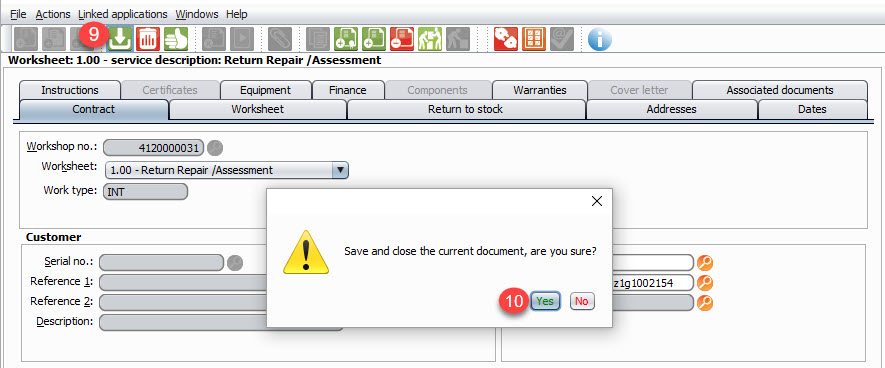
STEP 9: Click Save and Close
STEP 10: Click Yes
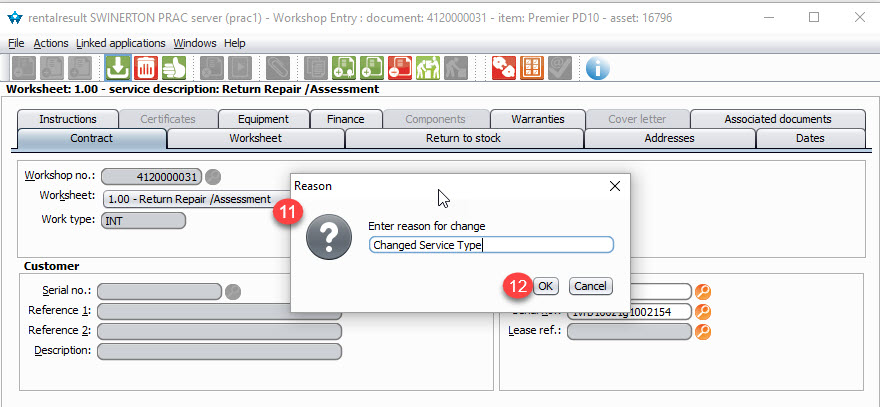
STEP 11: Type the Reason for Change
STEP 12: Click Ok