Outlook Best Practices
• Minimize the amount of subfolders to around 100 or less.
• Keep your deleted items folder empty often, roughly once a month. Just right click the Deleted Items Folder, and select Empty Folder.

• Use rules to sort e-mails either by job, priority, or user. You can create rules by right clicking on a specific e-mail or by going to the top right and selecting “Rules”


• If you need to remember a specific e-mail you can flag it, using the flag option you can create a customized alert that will remind you on a specific date or time. You can right click on the flag to customize the reminder or when it’s due.

• You can group e-mails by using the category option, this is useful for keeping e-mails pertaining to each other in order even if they’re in different folders. Just right click on the e-mail, and then select “Categorize”

• You can create search folders that allow you to quickly search all folders by user or subject line. You can do this by right clicking on the “Search Folders” on the left hand side of your Outlook.

• Mark certain sub-folders as favorites so you can quickly access them without searching. Just right click the folder and select “Show in Favorites”

• If you’re focused on work and can’t reply to all e-mails even urgent ones, use an automatic reply to let users know that you’ll get back to them as soon as possible. You can do this by clicking “File” in the top left and then select “Automatic Replies” from there you can customize if only internal users receive the reply or everyone.
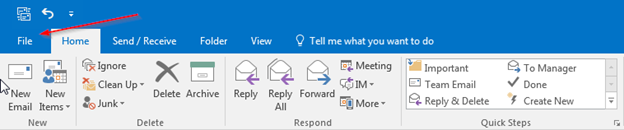


• If you’re bothered by e-mail notifications popping up and disrupting work, you can easily turn them off. Select “File” in the top left, and then select “Options” In the new window that opens, select “Mail” on the left hand side, and then go to the “Message Arrival” section.


• Keep a message as unread if you still need to reply to it. You can do this from within the e-mail or from the Inbox by right clicking and selecting “Mark as Unread”

