BIM 360 Field iPad: Filtering/Sorting Issues
BIM 360 Field iPad: Filtering/Sorting Issues
Steps:
STEP 1: Open the issues module
STEP 2: Filters are available within the
"locations," "all," or "pins" view by touching
"Filters." "Sort" or filter icon depending on which view
you are in
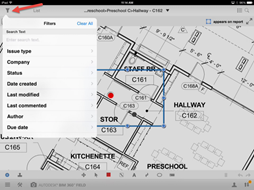
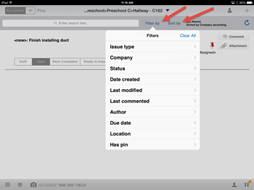
STEP 3: Touch the filter icon and select the items to
include or exclude from your search
STEP 4: Select off the filter or sort screen to apply
the changes
STEP 5: Clear filters after use to
ensure you are viewing all issues
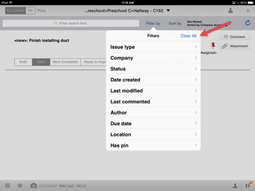
Why
this is important:
Finding
an issue in the database quickly is a good skill to have so that it’s
information can be adjusted quickly and kept as up to date as possible
If
you are walking with a subcontractor or in a certain room, you don’t want to be
seeing issues that are in other areas, you only want to see the relevant
ones. Using the filter and sort function
will help you open the most important ones and sort them accordingly.
Dos:
Do
get familiar with the filter and sorting capabilities
Show
your subcontractors how they can filter and sort their own issues
Don’t:
Don’t
forget to clear your filters and sorting when you move out of an area so that
your screen shows all the open items available and not just the filtered or
sorted ones