New Business Partner Set Up in CMiC
New Business Partner Set Up in CMiC
NOTE: ALWAYS SEARCH FOR BUSINESS PARTNERS VIA THESE 3 AVENUES BEFORE REQUESTING A NEW PARTNER.
1. "Assign" in Project Partner Directory
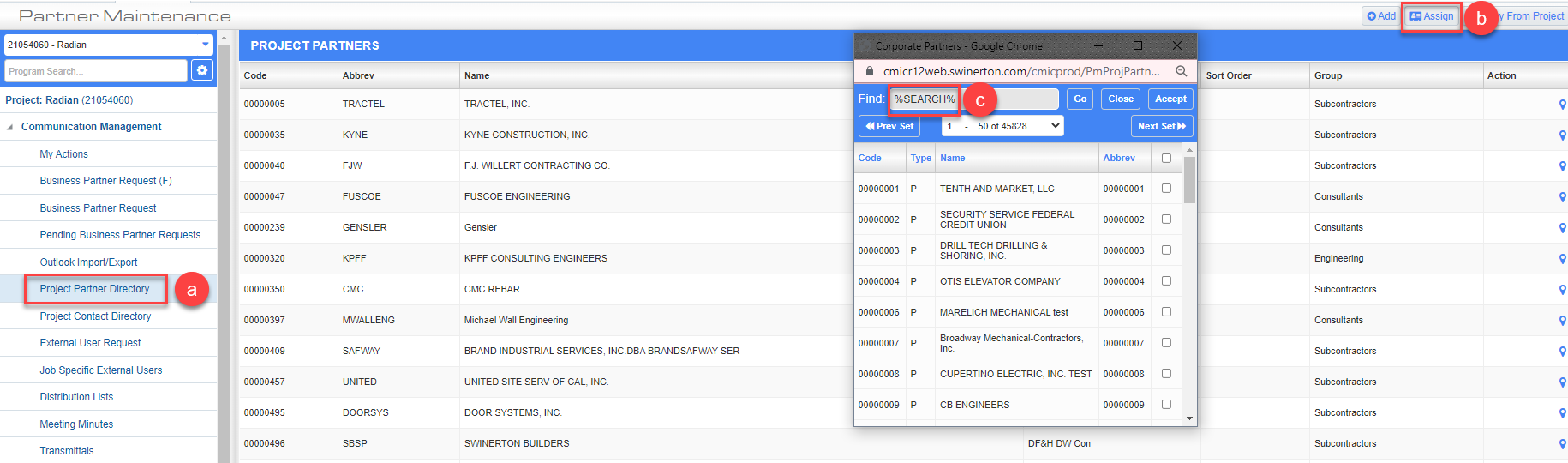
a. Click on Communication Management>Project Partner Directory
b. Click Assign
c. Search for Business Partner in the popup box
2. Subcontractor Prequalification – Applicants
The subcontractors are now applying for prequalification via the Self Serve module. Once they are approved, CMiC will automatically create a vendor code for them. So if you input them through "Business Partner Request," you run the risk of setting up two separate vendor codes.
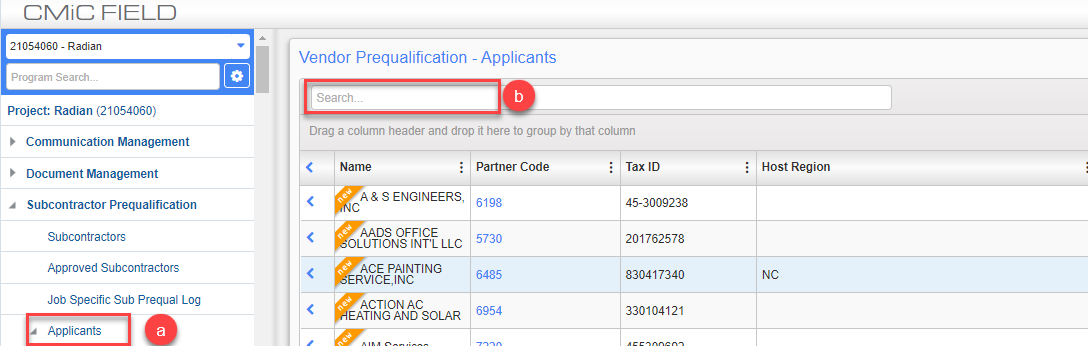
a, Click on Subcontractor Prequalification>Applicants
b. Search for Business Partner in the Search field
3. Business Partner Request
It is possible that a BP has not been set up to either be a Customer or a Vendor.
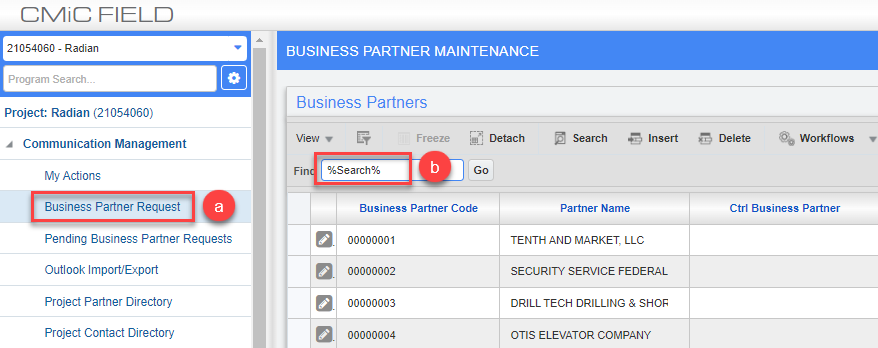
a. Click on Communication Management>Business Partner Request
b. Search for Business Partner in the Find field
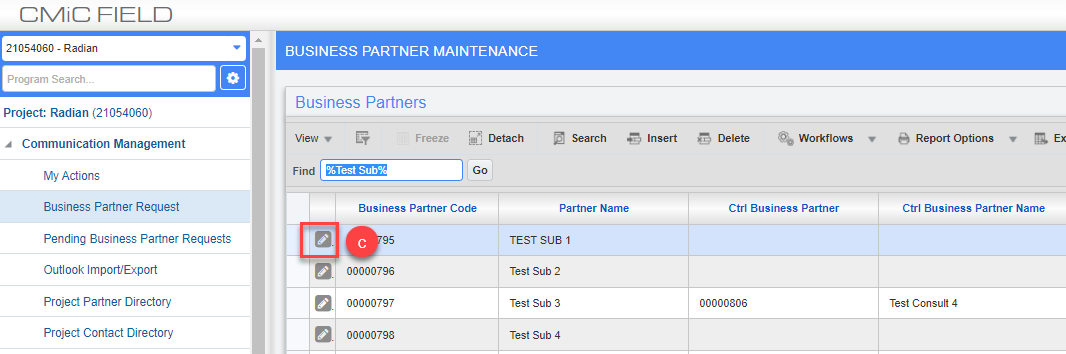
c. Once the BP is found, click on the Edit button to pull up the BP information
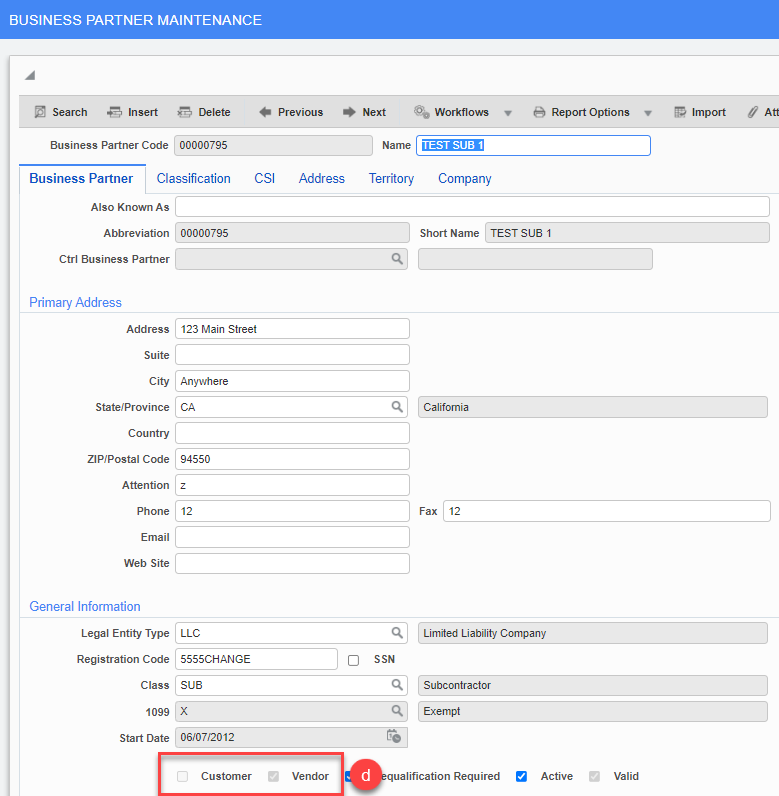
d. Verify the BP is set up correctly (either a vendor or a customer)
Once you are sure the BP you want to use is not in the system, please follow these steps.
STEP 1: Make sure you have their W9. Enter the information directly from the W9. If you are working with another office location, then see the "Modify Existing Partner" How To after the BP has been set up.
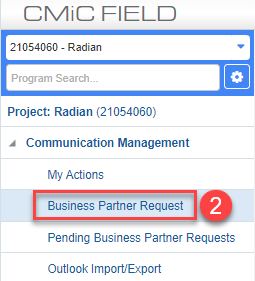
STEP 2: Click the Business Partner Request link.

STEP 3: Click Add New
STEP 4: Turn on your Caps Lock (everything you enter here should be in CAPITALS)
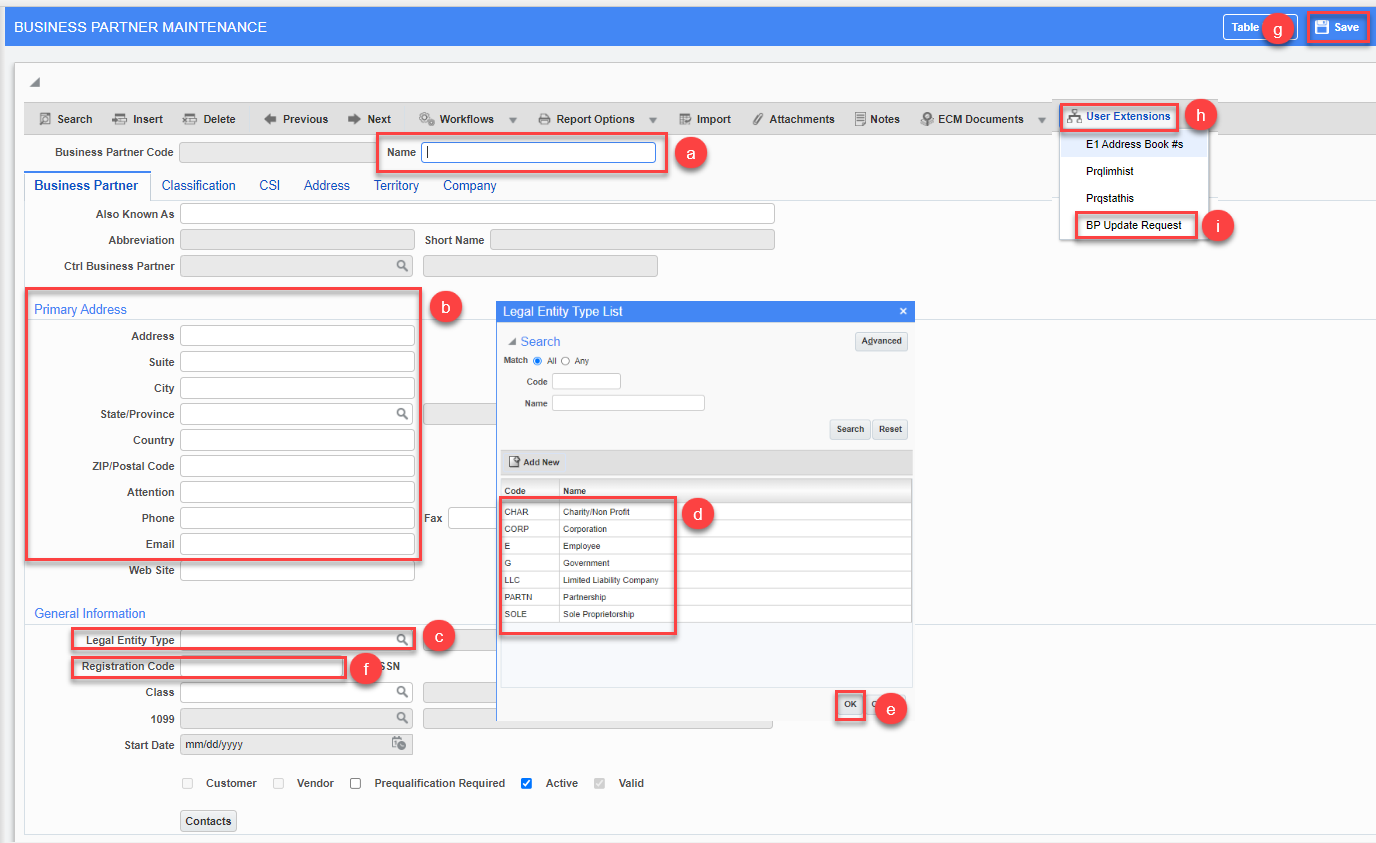
a. Enter the desired information into the Partner Name field.
b. Enter the BP Address information
c. Click the Search button on Legal Entity Type
d. Chose Legal Entity Type
e. Click OK
f. Enter Tax ID in the Registration Code field
g. Click SAVE
h. Click User Extensions
i. Click BP Update Request
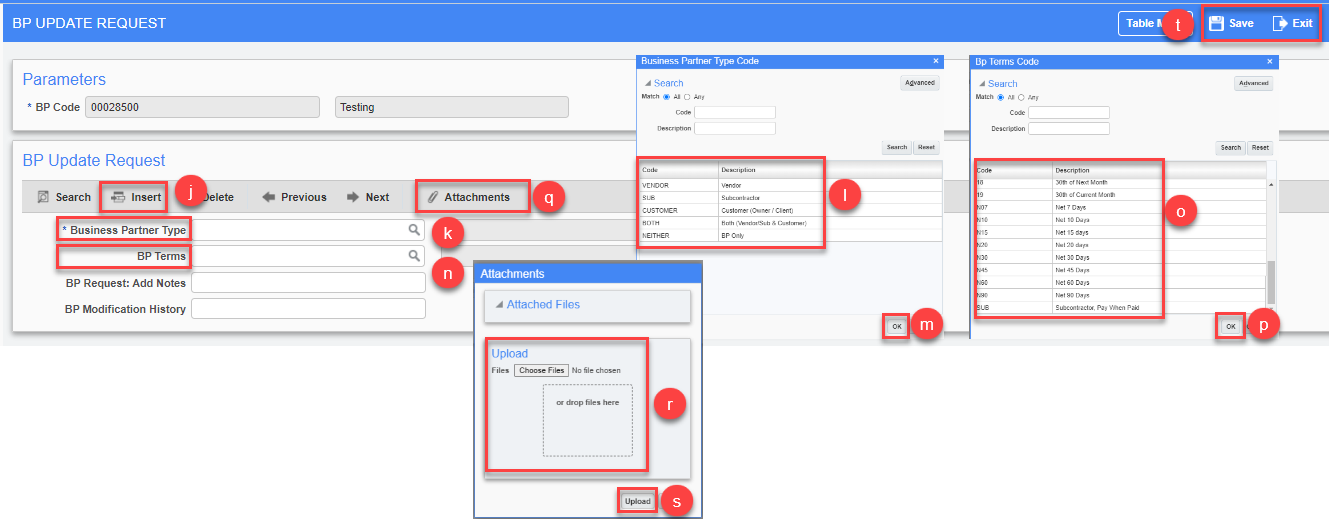
j. Click Insert
k. Click the Search button on Business Partner Type
l. Chose BP Type
How to identify a Business Partner Type:
- Customer/Client/Owner – Customer/Client that Swinerton Provide services to. They are paying us. W9 not required but nice to have for verification
- Vendor – (Supplier, utility, etc) W9 is required – we pay them and must be reported to IRS based on Tax classification.
- Subcontractor – Companies we issue Work Orders, they do work in our jobsites, which needs to be prequalified and MSA approval. W9 required. Pay when paid (by client)
- BOTH – Some are Customer/Clients that become a Vendor/SUB, or vice versa. W9 is required because we are paying them.
- Neither – Only used for Contact Purposes, no $ Transactions (e.g., Architects). Notification for Project Updates, Meetings, Etc.
m. Click OK
n. Click the Search button on BP Terms
o. Chose the BP Terms
p. Click OK
q. Click Attachments
r. Either Click Chose File or drag W9 to open field to attach
s. Click Upload
t. Click Save and Exit